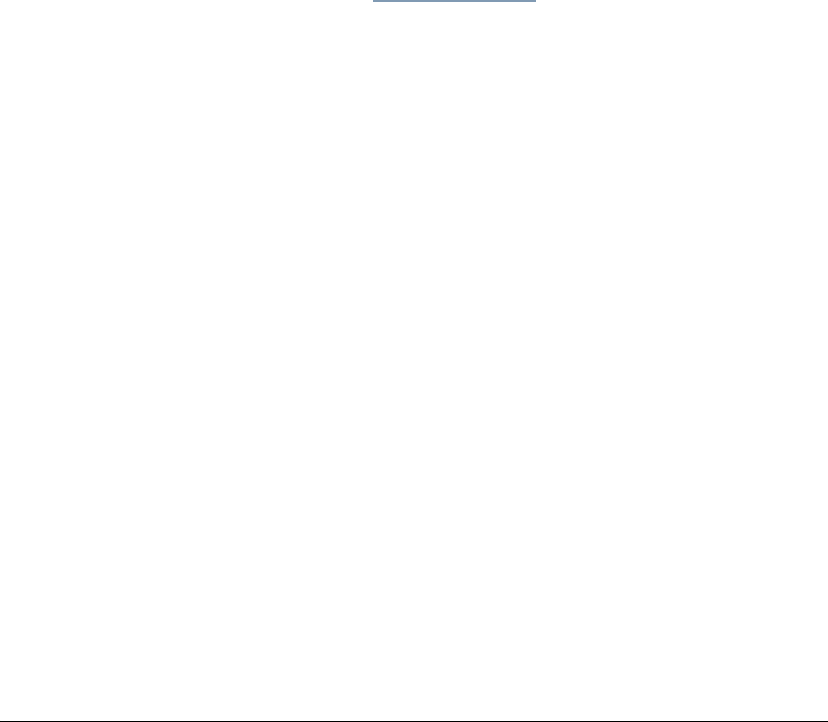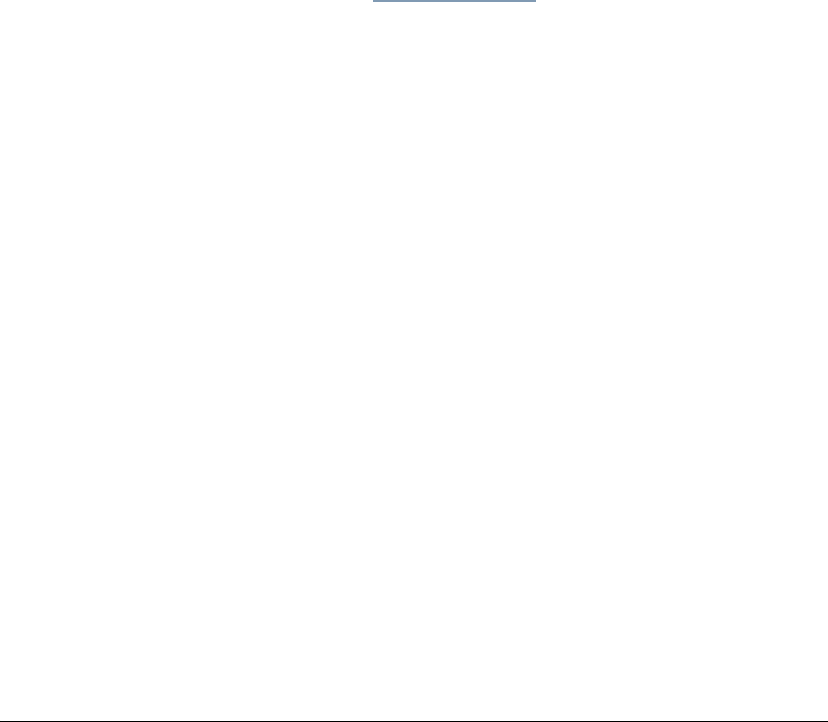
06_TAManageScanPublicTemplates.fm Modified: 8/16/02
Template Version 1.0
204 GL-1020 Administrator’s Guide
1On the Scan tab, click the Templates submenu.
2 If necessary, open the
Group list box, and select the public
group.
3 Select the templates you want to delete.
4Click
Delete.
5 If the template is password-protected, the Password popup
appears. Enter the template’s password and click
OK.
A confirm deletion message appears.
6Click
OK to delete the templates or Cancel to leave them
unchanged.
Editing Public Group Information
You can modify the definition of the public group. For example,
you could change its name from the default, which is Public Scan.
1On the
Scan tab, click the Templates submenu.
2Click the
Template Groups link.
3 Select the public group and click
Edit.
4 Change the Group Name, Owner, Email Address or Password
as desired.
5Click
OK to apply your changes.
Creating Private Groups and Private Templates
Although end users can create their own private groups and
templates, they may prefer that you do this on their behalf. For
details, see the Operator’s Guide (Basic) or the TopAccess online
Help.