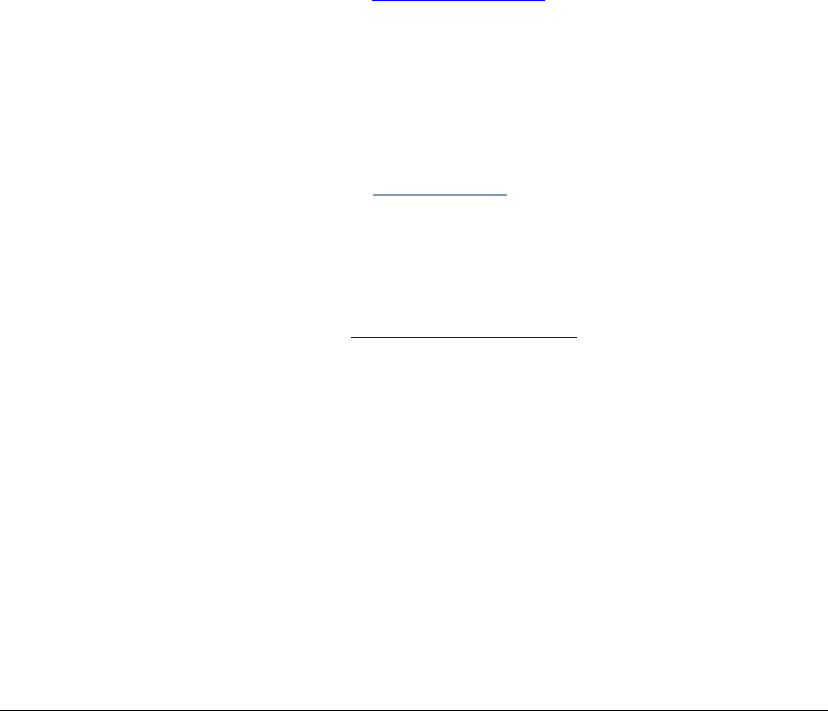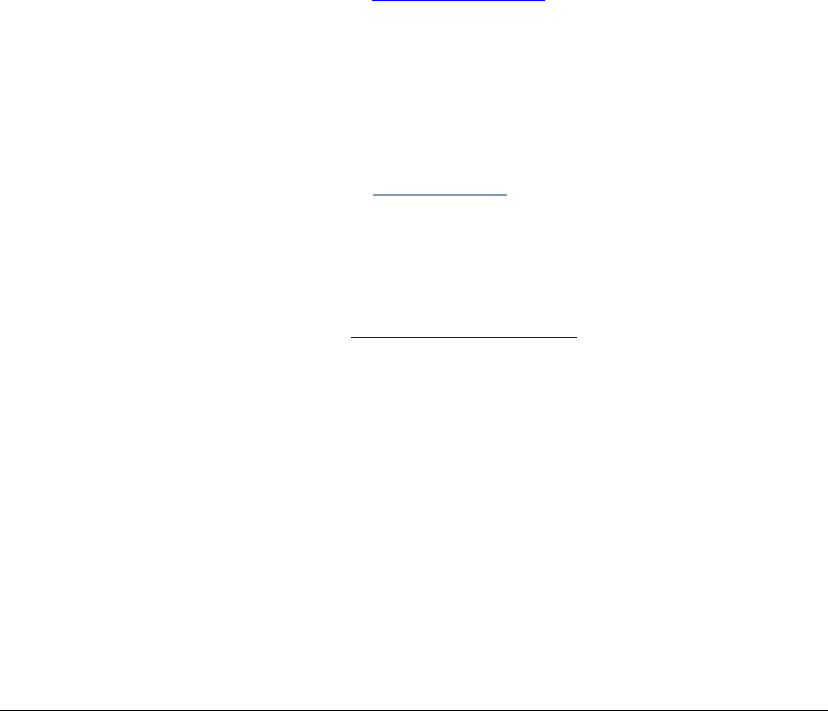
04_NetworkingMicrosoft.fm Modified: 8/16/02
Template Version 1.0
150 GL-1020 Administrator’s Guide
LPR/LPD PRINTING
Considerations and Limitations
n You must add and configure Microsoft TCP/IP Printing
Services from the Network folder in the Windows
®
operating
system Control Panel before you can add an LPR printer port
(Windows NT
®
, Windows
®
2000 and Windows
®
XP
operating systems only).
n To print a file using the LPR command line, the file must be
in an encapsulated print format or a standard text file.
Prerequisites
1 Install Microsoft TCP/IP Printing Services.
2 Add an LPR port.
Configuring Microsoft LPD Printing
1 Launch your Web browser. Open TopAccess using the IP
address of the GL-1020 controller you want to configure.
(Refer to Opening TopAccess
on page 71.)
Note: You can find the IP address by using GL-DocMon.
2 Login as an Administrator.
3Click the
Administration tab.
4Click the Setup submenu.
5Click the
Print Services link.
6 In the LPD Printing box, select
Enable from the drop-down
list.
7 Scroll down to the bottom of the page and click
Save.
Proceed to Installing Client Software
on page 167.
All these procedures are described in detail in the GL-1020
Operator’s Guide (Basic).