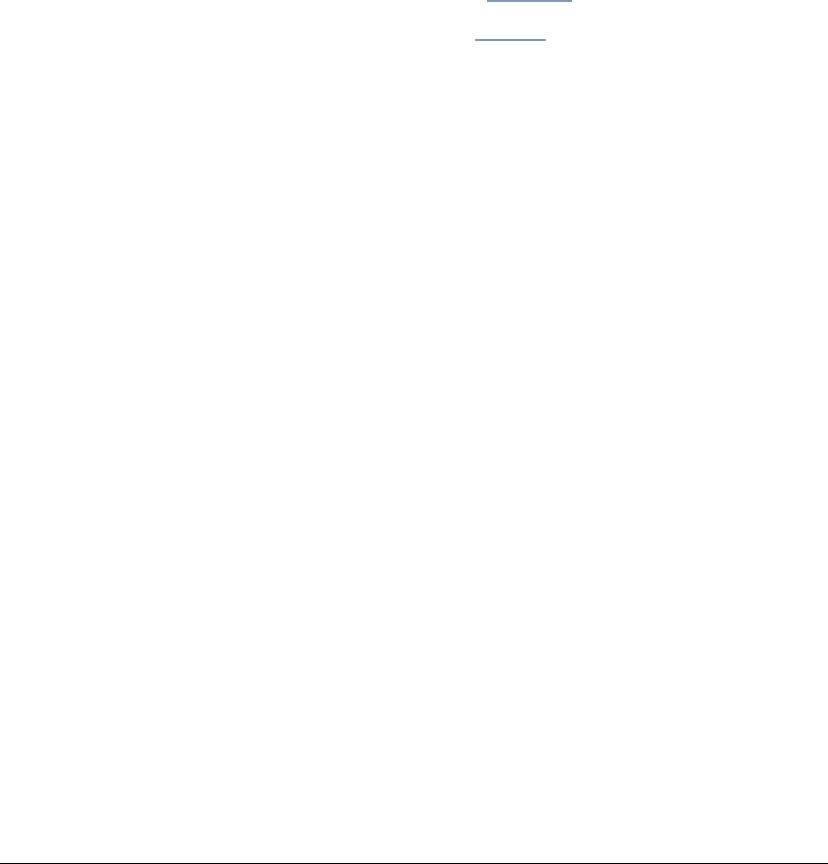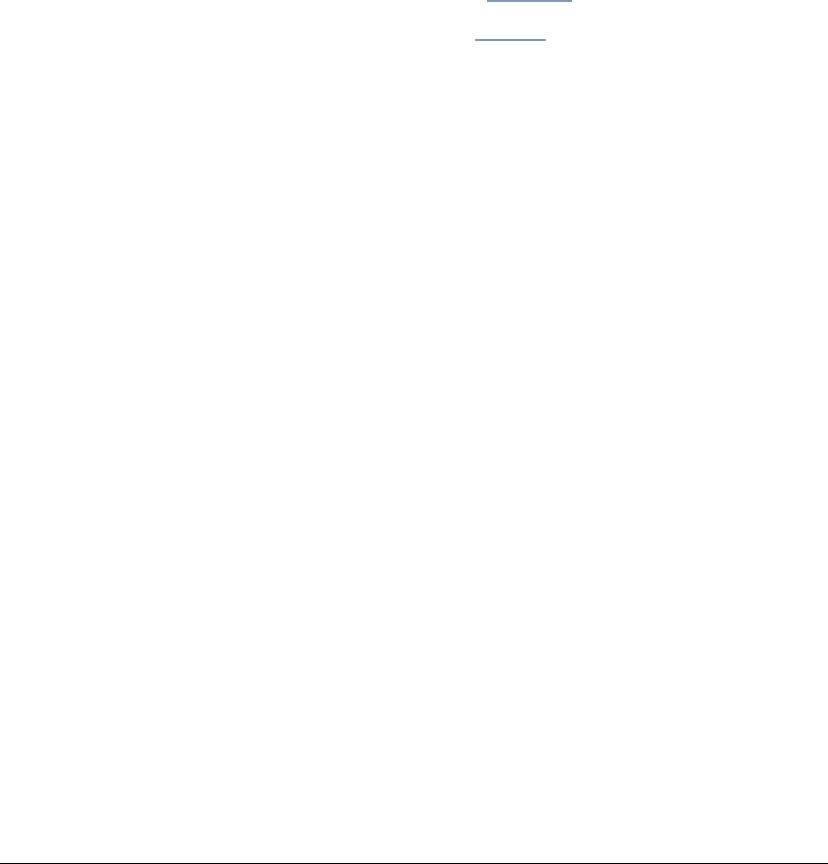
06_TAManageAddressBk.fm Modified: 8/16/02
Template Version 1.0
194 GL-1020 Administrator’s Guide
3 If adding, click New.
If editing, check the box next to the name of the group and
click
Edit.
4 Type in or edit the group name, which is limited to 20
characters.
5 Type or edit the optional description, which is limited to 64
characters.
6Click
OK to save your new group.
Deleting a Contact or Group
1On the
Administration tab, click the Address Book submenu.
2 For contacts, click the
Contacts link.
For groups, click the
Groups link.
The list opens.
3 Click the check box for the contact to delete.
4Click
Delete.
5Click
OK to delete the contact or Cancel to retain the contact
or group.
Sorting the Address Book
1On the
Administration tab, click the Address Book submenu.
2 Click the table heading by which to sort: Group Name, First
Name, Last Name or Email Address.
The page refreshes and an up or down arrow appears
indicating that the column is sorted in ascending or
descending order.
Searching the Address Book
1On the
Administration tab, click the Address Book submenu.
The Address Book Contacts List page opens.
2Click
New.
The Contact Properties page opens.
3Click
Search.
The Search Contact page opens.
4 Specify the criteria for the search.