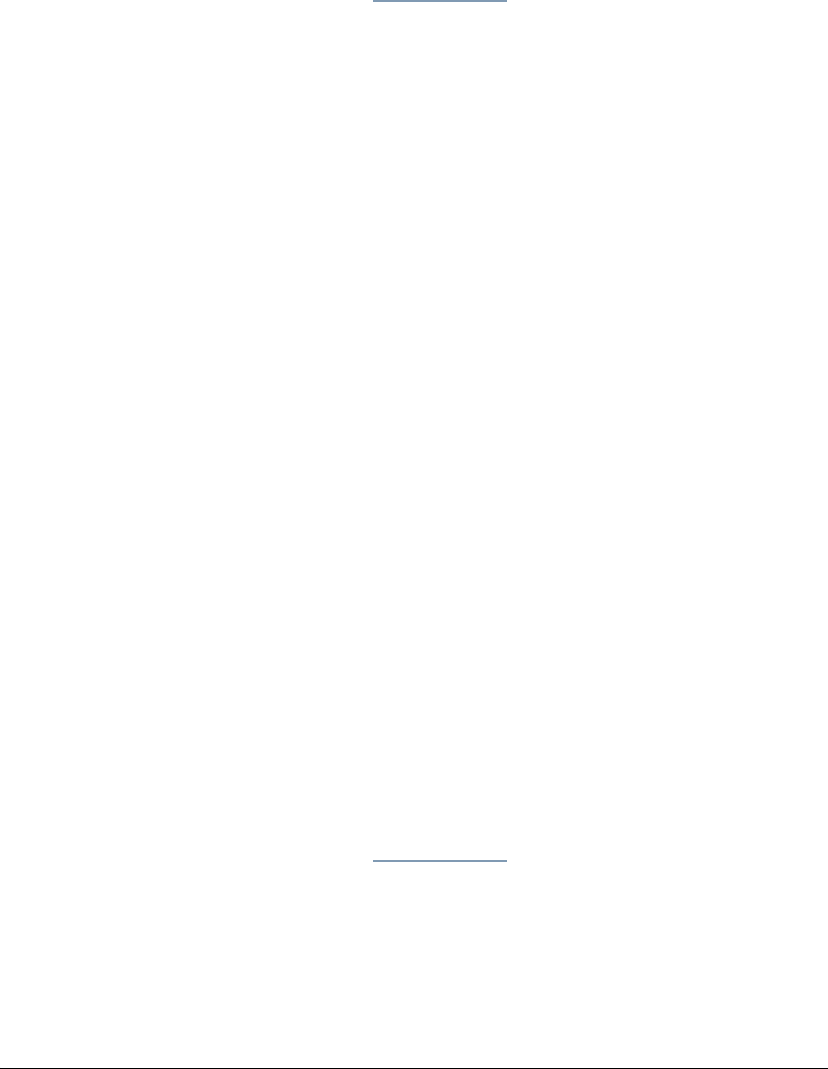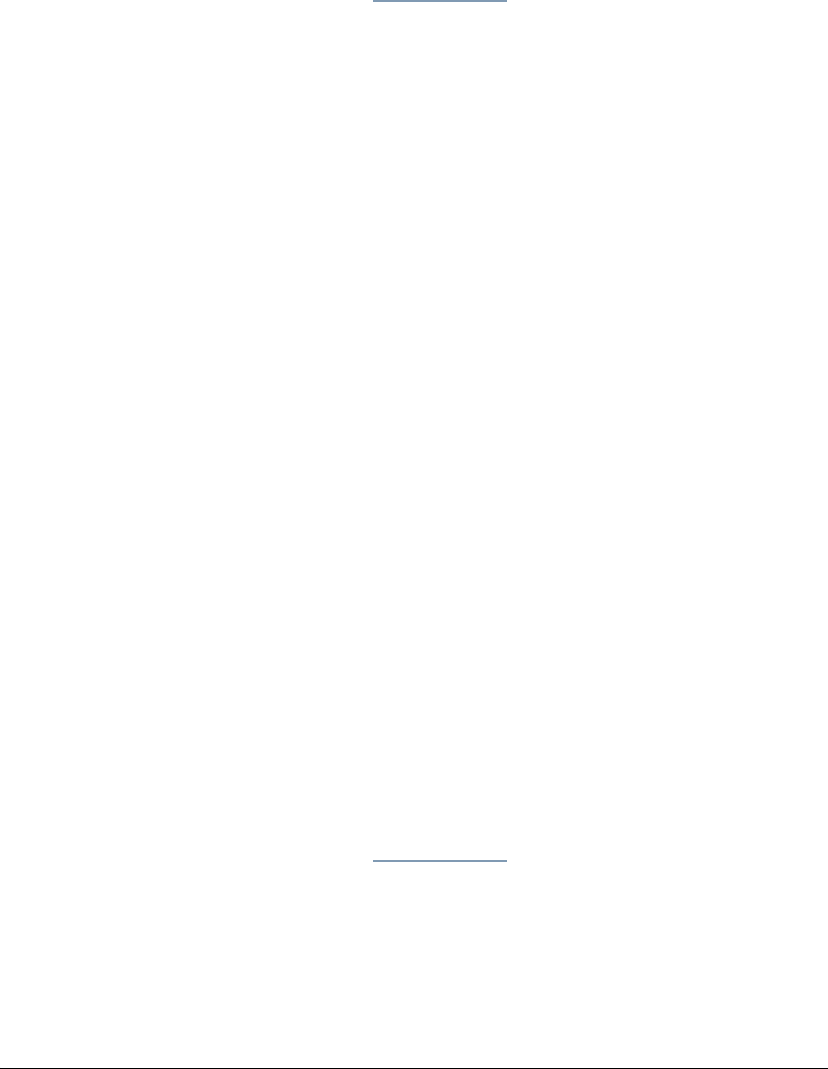
04_TAConfigureNetworkPrintServices.fm Modified: 8/16/
02
Template Version 1.0
106 GL-1020 Administrator’s Guide
SETTING UP NETWORK PRINT SERVICES
These topics explain how to configure network printing services.
Configuring Novell Printing
1 On the Administration tab, click the
Setup subtab.
2Click the
Print Services link.
The Print Services page opens.
3 In the Novell Printing area, click the Service drop-down list.
4 Select
Enable to enable Novell Print Services.
The default setting is Disable.
5 Select
Print Server or Network Printer from the Operating Mode
drop-down list.
Different fields are displayed for each operating mode. The
default mode is Print Server.
6 Select the NetWare Environment from the drop-down list.
7 Enter the Advertised Name. (Network Printer only)
8 Enter the Print Server Name, if applicable.
9 Enter the Primary File Server Name. (Needed for a print
server in a NetWare environment that includes 4x bindery
emulation.)
10 Enter the Context Name. (Needed for a print server in a
NetWare environment that includes 4x/5x/6.x).
11 Enter the Tree Name. (Needed for a print server in a NetWare
environment that includes 4x/5x/6x).
12 Enter a Printer Number.
13 Click
Save.
Configuring Microsoft Printing
Microsoft Print Services are enabled by default.
1 On the Administration tab, click the Setup subtab.
2Click the
Print Services link.
The Print Services page opens.
3 In the Microsoft Printing area, click the Service drop-down
list.