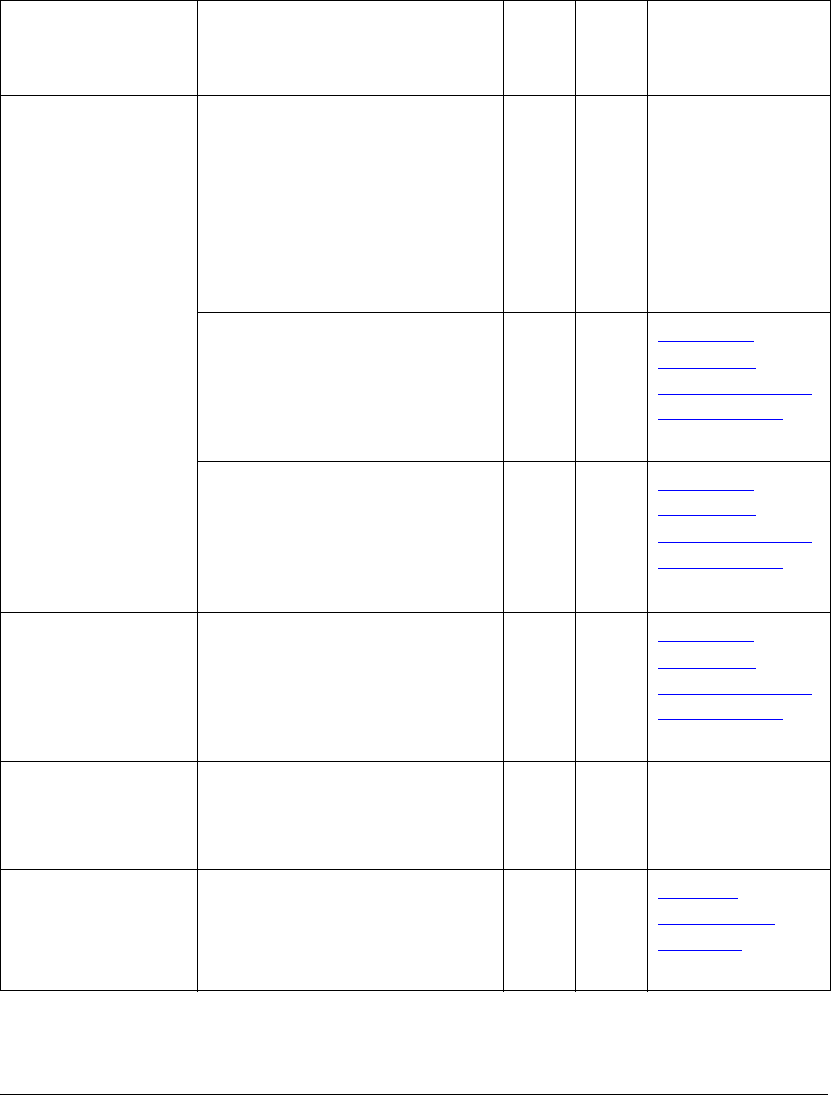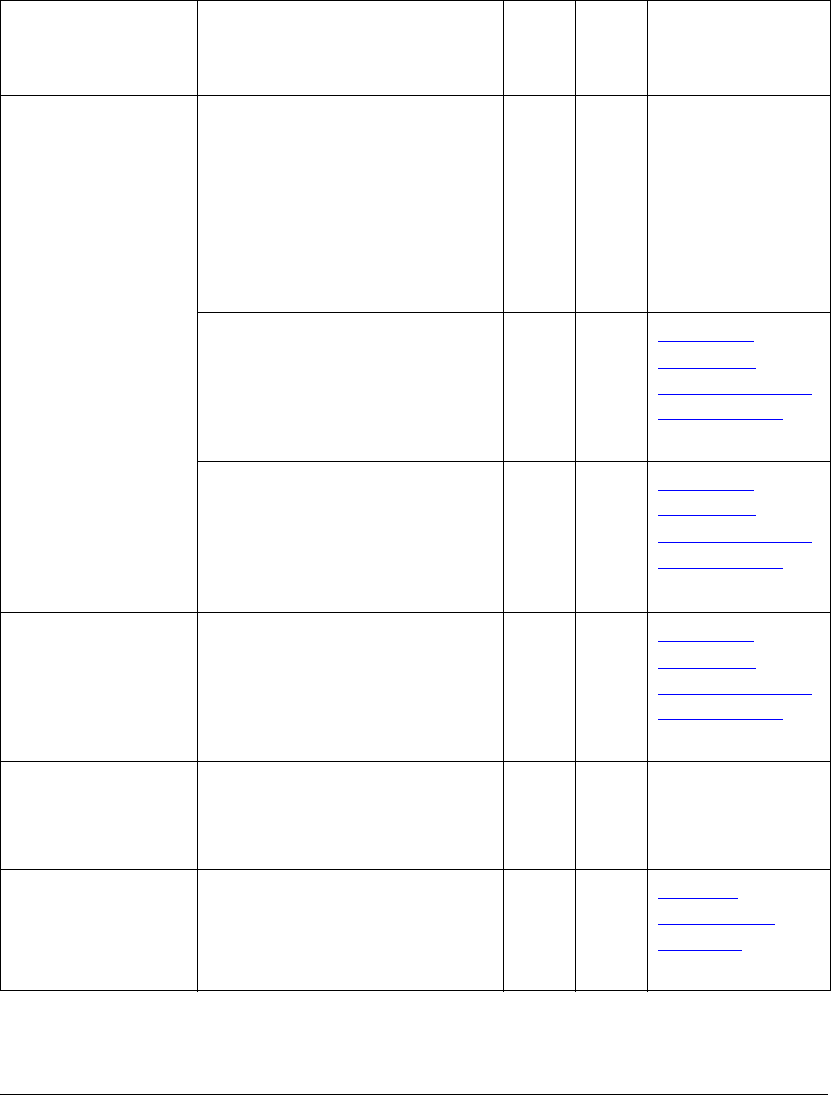
07_ContGeneral.fm Modified: 8/16/02
Template Version 1.0
230 GL-1020 Administrator’s Guide
the steps, contact a TOSHIBA authorized dealer for further
assistance.
Troubleshooting Checklist
Device Discovery
Possible Cause Check Yes No
For
Instructions,
Go To...
Networking
(protocol)
limitations or errors
1 Confirm that the protocol suite
installed on the client workstation
has been updated with the latest
software for the given operating
system. If your network only
supports the IPX/SPX protocol,
make sure that the most current
version of Novell Client software
is installed.
Next
Step
¯
® See the vendor’s
Web site for
information about
product updates
and technical
support.
2 Print a GL-1020 startup page
from the copier. Does the
GL-1020 controller support the
same protocol as the network?
Next
Step
¯
®
Modifying
Controller
Settings from the
Control Panel on
page 38.
3 Change the protocol settings
from the copier’s control panel, if
necessary, and reboot the
GL-1020 for the changes to take
effect. Repeat step 2. Was the
device discovered?
End
Next
Step
¯
Modifying
Controller
Settings from the
Control Panel on
page 38.
Unreachable
network segment
4 Check the GL-1020 startup page.
Are the IP Address and subnet
mask settings correct?
Next
Step
¯
®
Modifying
Controller
Settings from the
Control Panel on
page 38.
5 Check the router to make sure it
is not filtering out the GL-1020
packets. Is the router processing
GL-1020 packets correctly?
Next
Step
¯
® Adjust the router
settings.
6 Can another workstation within
the same network segment
discover the GL-1020 controller?
Next
Step
¯
®
Network
Connectivity
Problems on
page 225.