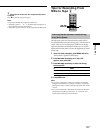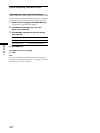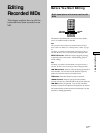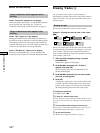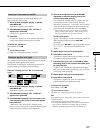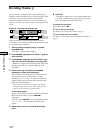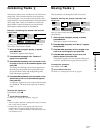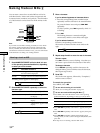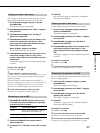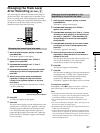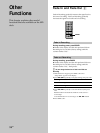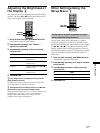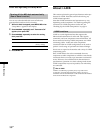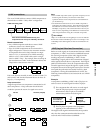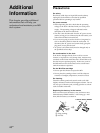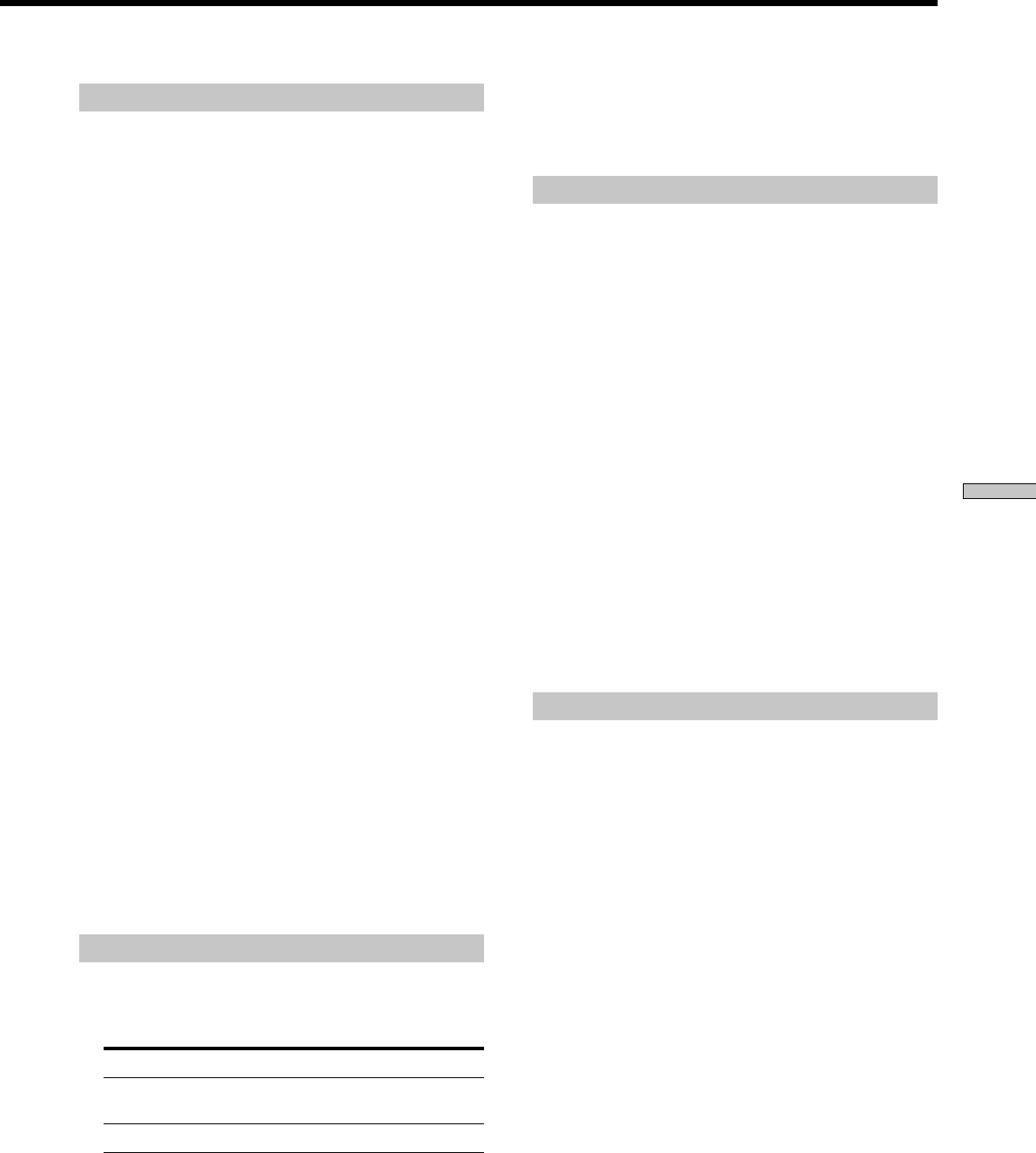
Editing Recorded MDs
33
GB
Copying a track or disc name
You can copy an existing track or disc name and use it to
name another track on the same disc or the disc itself.
1 While the deck is stopped, playing, or paused,
press MENU/NO.
“Edit Menu” appears in the display.
2 Press ./> repeatedly until “Name ?” appears,
then press YES.
3 Press ./> repeatedly until “Nm Copy ?”
appears, then press YES.
4 Press ./> repeatedly until the number of the
track (when copying the track name) or “Disc”
(when copying the disc name) flashes, then press
YES to copy the selected name.
When “No Name” appears in the display
The selected track or disc has no name.
5 Press ./> repeatedly until the number of the
track (when naming a track) or “Disc” (when
naming a disc) flashes, then press YES to enter the
copied name.
“Complete!!” appears for a few seconds and the name
is copied.
To cancel the operation
Press MENU/NO or x.
z
When “Overwrite ?” appears in step 5 above
The track or the disc selected in step 5 already has a name. If you
wish to replace the name, press YES again while the indication
appears in the display.
If the track has been recorded in MD LP mode with the “LP
Stamp On” setting (page 15), “Overwrite ?” also appears even if a
track name is not assigned. In this case if you copy the track
name, the “LP:” indication disappears from the track name.
z
You can undo the copying of a track or disc name
For details, see “Undoing the Last Edit” on page 34.
Renaming a track or MD
1 Press NAME EDIT/SELECT while the deck is in one
of the operating statuses listed below, depending
on what you want to rename:
To rename Press while the deck is
A track Playing, paused, recording, or stopped
with the track number displayed
The MD Stopped with no track number displayed
A track or disc name appears in the display.
2 Press down CLEAR until the selected name is
erased completely.
3 Do steps 2 to 4 of “Naming a track or MD” on page
32.
4 Press YES.
The whole name appears, followed by “Complete!!,”
and the name is changed.
Erasing a track or disc name
Use this function to erase the name of a track or disc.
1 While the deck is stopped, playing, recording, or
paused, press MENU/NO.
“Edit Menu” appears in the display.
2 Press ./> repeatedly until “Name ?” appears,
then press YES.
3 Press ./> repeatedly until “Nm Erase ?”
appears, then press YES.
4 Press ./> repeatedly until the number of the
track (when erasing the track name) or “Disc”
(when erasing the disc name) flashes, then press
YES.
“Complete!!” appears for a few seconds and the name
is erased.
To cancel the operation
Press MENU/NO or x.
z
You can undo the erasing of a track or disc name
For details, see “Undoing the Last Edit” on page 34.
Erasing all the names on the MD
You can erase all the track names and the disc name on an
MD in a single operation.
1 While the deck is stopped, playing, or paused,
press MENU/NO.
“Edit Menu” appears in the display.
2 Press ./> repeatedly until “Name ?” appears,
then press YES.
3 Press ./> repeatedly until “Nm All Ers?”
appears, then press YES.
“Nm All Ers??” appears in the display.
4 Press YES.
“Complete!!” appears for a few seconds and all the
names on the MD are erased.
To cancel the operation
Press MENU/NO or x.
z
You can undo the erasing of all the names on the MD
For details, see “Undoing the Last Edit” on page 34.
z
You can erase all the recorded tracks and names on the MD
For details, see “Erasing all the tracks on an MD” on page 29.