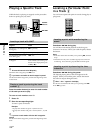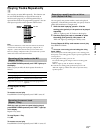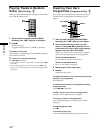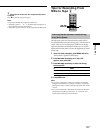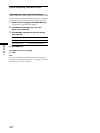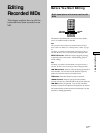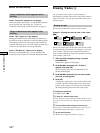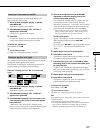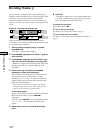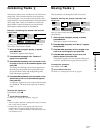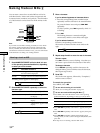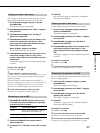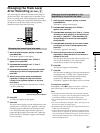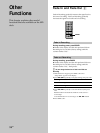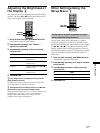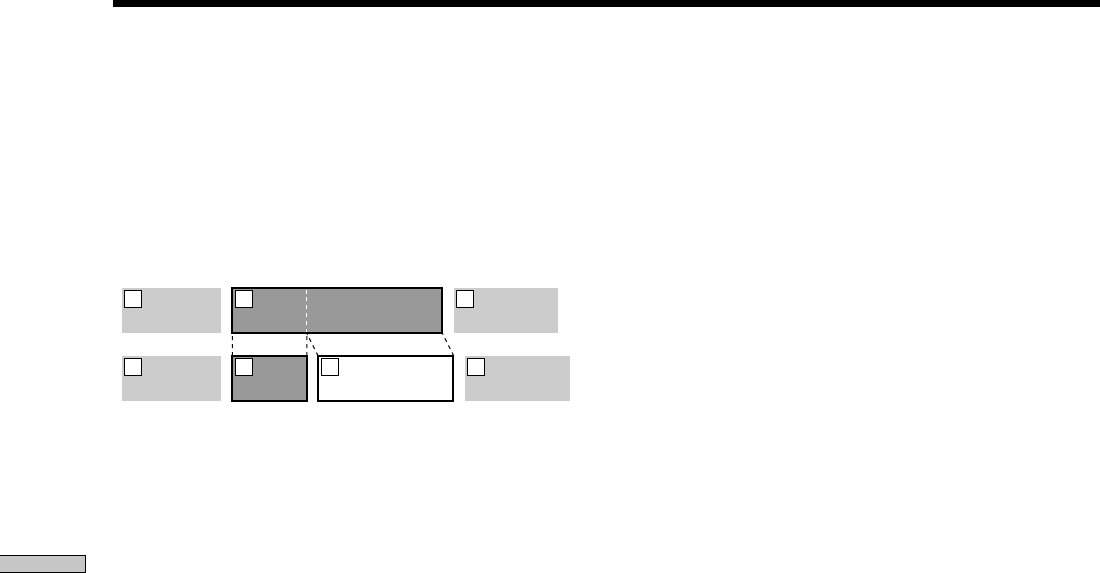
Editing Recorded MDs
30
GB
Dividing Tracks Z
You can divide a recorded track at any point simply by
adding a track mark at that point. This is especially useful
when you want to divide recorded material which
contains multiple tracks but only one track number (see
page 17), or when you want to locate a certain point in the
track.
Example: Dividing the second track
AAA
B1 B2
CCC
1 2 3
AAA
BBB
BBB
B1 B2
CCC
1 2 3 4
When you divide a track, the total number of tracks
increases by one and all tracks following the divided track
are automatically renumbered.
1 While the deck is stopped, playing, or paused,
press MENU/NO.
“Edit Menu” appears in the display.
2 Press ./> repeatedly until “Divide ?” appears,
then press YES.
3 Press ./> repeatedly until the number of the
track you want to divide appears, then press YES.
“-Rehearsal-” appears and several seconds of the track
from the point where you pressed YES play back
repeatedly.
4 While monitoring the sound, press ./>
repeatedly to locate the dividing point.
You can shift the starting point by 1-frame* intervals
(stereo mode) (frame = 1/86 second). The time
indication (“m,” “s ,” and “f ”) of the current point is
displayed and several seconds of the track from that
point play back repeatedly.
* When recording in monaural or LP2 mode, you can shift the
starting point by 2-frame intervals. When recording in LP4
mode, you can shift the point by 4-frame intervals.
To find a point quickly
Specify a unit (minute, second, or frame) by which the
MD is advanced when you press ./>
repeatedly.
To do this, press m/M in step 4 repeatedly to select
“m,” “s ,” or “f .” The selected unit flashes in the
display.
5 Repeat step 4 until you’ve located the dividing
point.
6 Press YES.
“Complete!!” appears for a few seconds and the track
is divided. The deck starts to play the newly created
track. Note that new track has no name.
To cancel the operation
Press MENU/NO or x.
z
You can undo the track division
For details, see “Undoing the Last Edit” on page 34.
z
You can divide tracks while recording
For details, see “Marking Track Numbers While Recording” on
page 17.