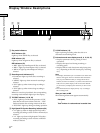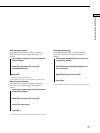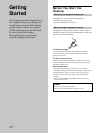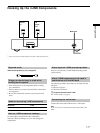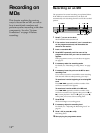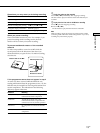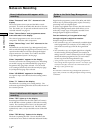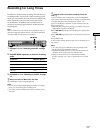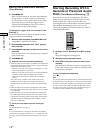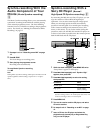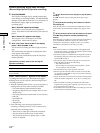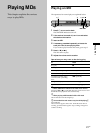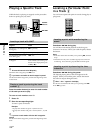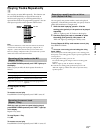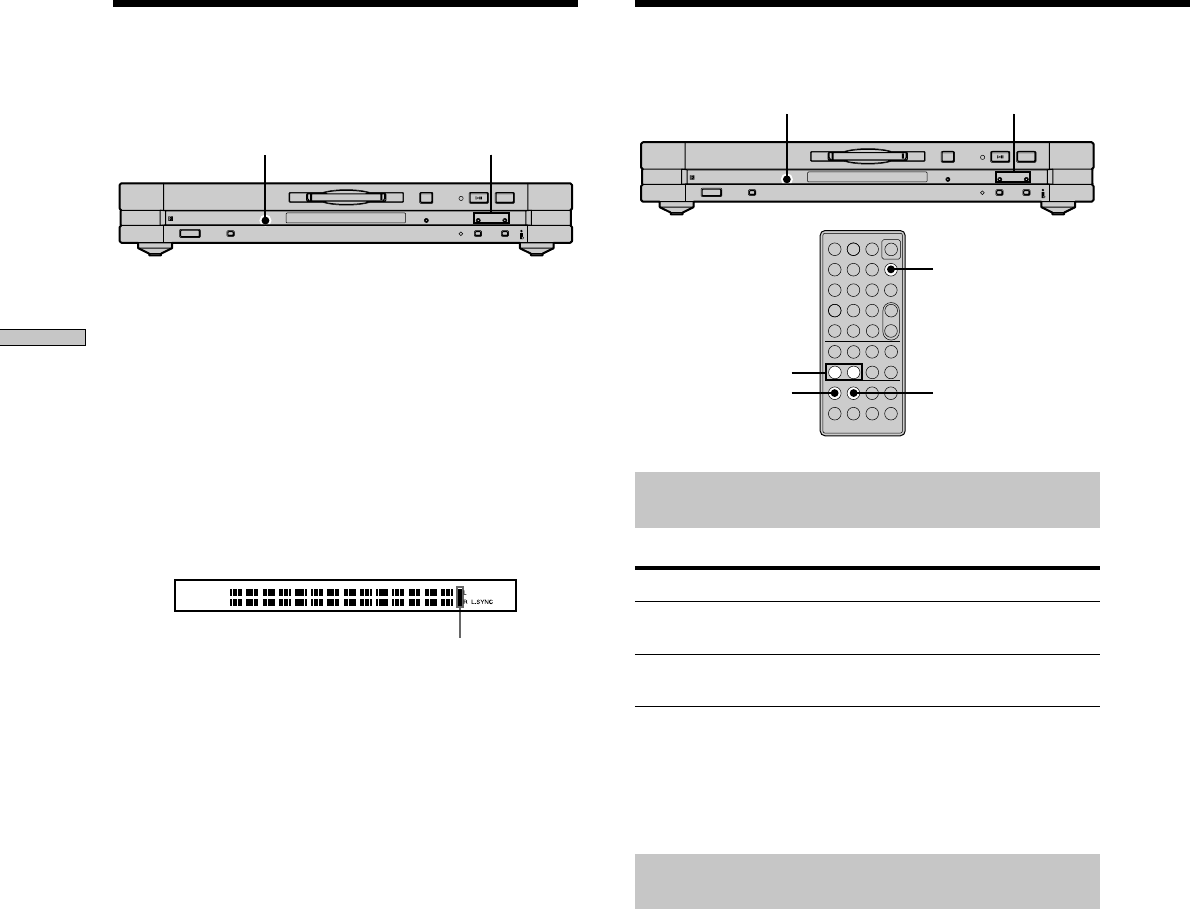
16
GB
Recording on MDs
Adjusting the Recording
Level
Do the procedure below to adjust the recording level.
?/1
DISPLAY
xA
. >
./>
z
1 Do steps 1 to 7 of “Recording on an MD” on page
12.
2 Play the portion of the programme source with the
strongest output.
3 Press DISPLAY repeatedly until the level of the
input signal appears.
4 While monitoring the sound, press ./>
repeatedly (or press LEVEL +/– repeatedly) to raise
the recording level to its highest level without
turning kn the rightmost indicator on the peak
level meters.
Avoid turning on this indicator
5 Stop playing the programme source.
6 To start recording, continue from step 9 of
“Recording on an MD” on page 12.
z
The Peak Hold function freezes the peak level meters at the
highest level reached by the input signal Z
1 Press MENU/NO twice.
“Setup Menu” appears in the display.
2 Press ./> repeatedly until “P.Hold Off” (factory setting)
appears, then press YES.
3 Press ./> repeatedly to select “P.Hold On,” then press
YES.
4 Press MENU/NO.
To turn off the Peak Hold Function, select “P.Hold Off” in step 3
above.
Note
The volume can only be increased up to +18.0 dB. Therefore, if
the output level of the connected component is low, it may not be
possible to set the recording level to maximum.
Recording Tips
?/1
x
A
. >
./>
z
YES
DISPLAY
./>
MENU/NO
–
+
?/1
.>mM
Xxz
789
10
/0
1
23
456
N
>10
DISPLAY
Checking the remaining recordable time
on the MD
Press DISPLAY repeatedly.
While the deck is The following information appears
Stopped Total recorded time y Remaining
recordable time on the MD
Recording Recorded time kf the current track y
Remaining recordable time on the MD
For details, see page 9.
Note
Time information to be displayed may vary depending on the
recording mode.
Erasing blank portions automatically
(Smart Space/Auto Cut) Z
The deck can be set to automatically erase any blanks that
are produced when the signal is interrupted during
recording. The function which activates (Smart Space or
Auto Cut) depends on the length of the interruption, as
described below.
Smart Space
If the signal is interrupted for less than 30 seconds, Smart
Space replaces the blank portion with a blank space of
about three seconds, then continues the recording. “Smart
Space” appears in the display during this time.