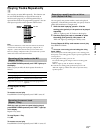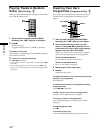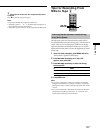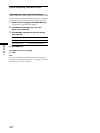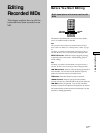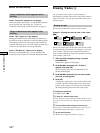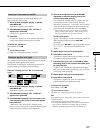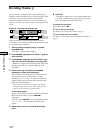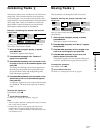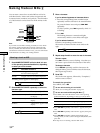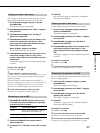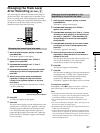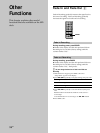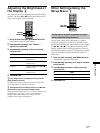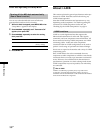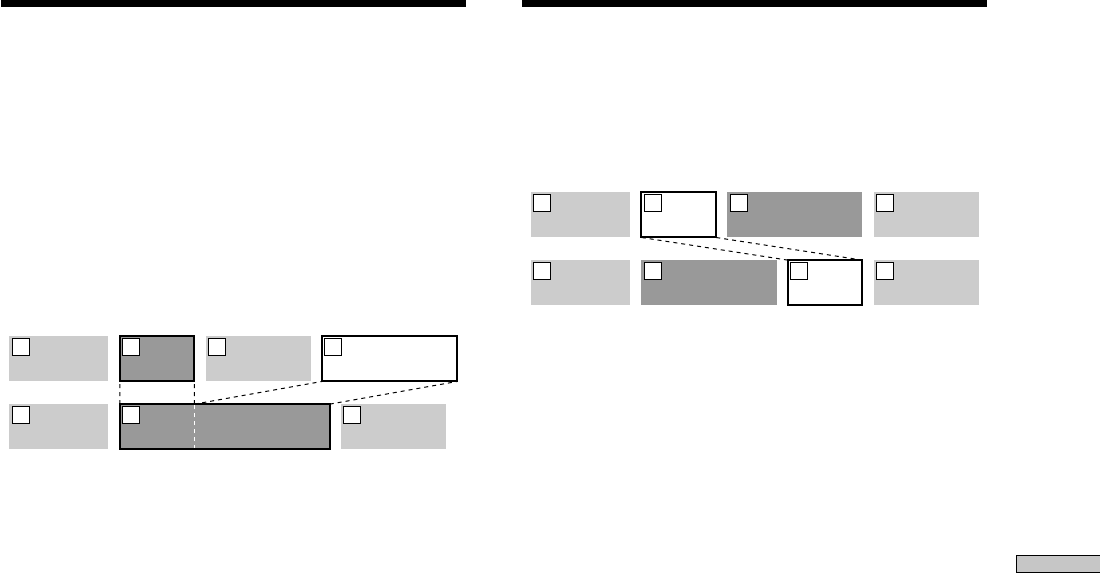
Editing Recorded MDs
31
GB
Combining Tracks Z
This function allows you to combine any two tracks into a
single track. The two tracks need not to be consecutive
nor chronological. You can combine several tracks into a
single medley, or several independently recorded portions
into a single track. When you combine two tracks, the
total number of tracks decreases by one and all tracks
following the combined track are renumbered.
Example: Combining the second track and the
fourth track
AAA BBB
BBB
DDD
CCC
1 2 3
AAA BBB DDDCCC
1 2 43
If both of the combined tracks have a track name, the
name of the second track is erased.
1 While the deck is stopped, playing, or paused,
press MENU/NO.
“Edit Menu” appears in the display.
2 Press ./> repeatedly until “Combine ?”
appears, then press YES.
3 Press ./> repeatedly until the number of the
first track of the two to be combined appears, then
press YES.
The display for selecting a second track appears and
the deck plays the portion where joining will occur
(the end of the first track and the beginning of the
track following it) repeatedly.
4 Press ./> repeatedly until the number of the
second track of the two to be combined appears,
then press YES.
“Complete!!” appears for a few seconds and the tracks
are combined. The deck starts to play the combined
track.
To cancel the operation
Press MENU/NO or x.
z
You can undo the combination
For details, see “Undoing the Last Edit” on page 34.
Notes
• Tracks recorded in different recording modes (stereo, monaural,
LP2, or LP4) can’t be combined.
• If “Impossible” appears in the display, the tracks can’t be
combined because repeated editing has been done to the
track(s). This is a technical limitation of the MD system and is
not a mechanical error.
Moving Tracks Z
This function lets you change the order of any track.
Example: Moving the second track after the
third track
AAA BBB CCC DDD
1 2 3 4
AAA BBBCCC DDD
1 32 4
After you move a track, the tracks are renumbered
automatically.
1 While the deck is stopped, playing, or paused,
press MENU/NO.
“Edit Menu” appears in the display.
2 Press ./> repeatedly until “Move ?” appears,
then press YES.
3 Press ./> repeatedly until the number of the
track to be moved appears, then press YES.
4 Press ./> repeatedly until the new track
position appears, then press YES.
“Complete!!” appears for a few seconds and the track
is moved. The deck starts to play the moved track.
To cancel the operation
Press MENU/NO or x.
z
You can undo the track move
For details, see “Undoing the Last Edit” on page 34.