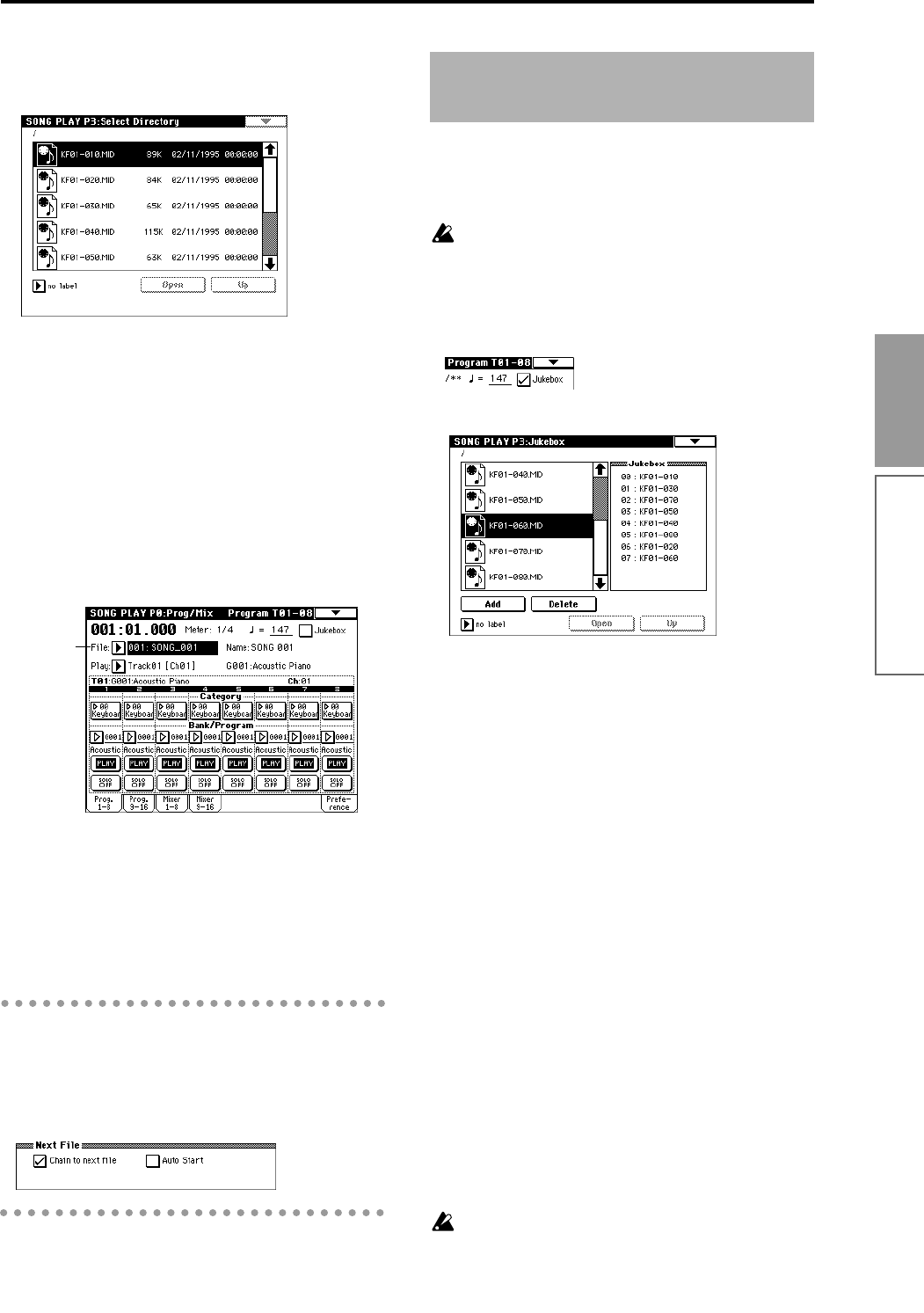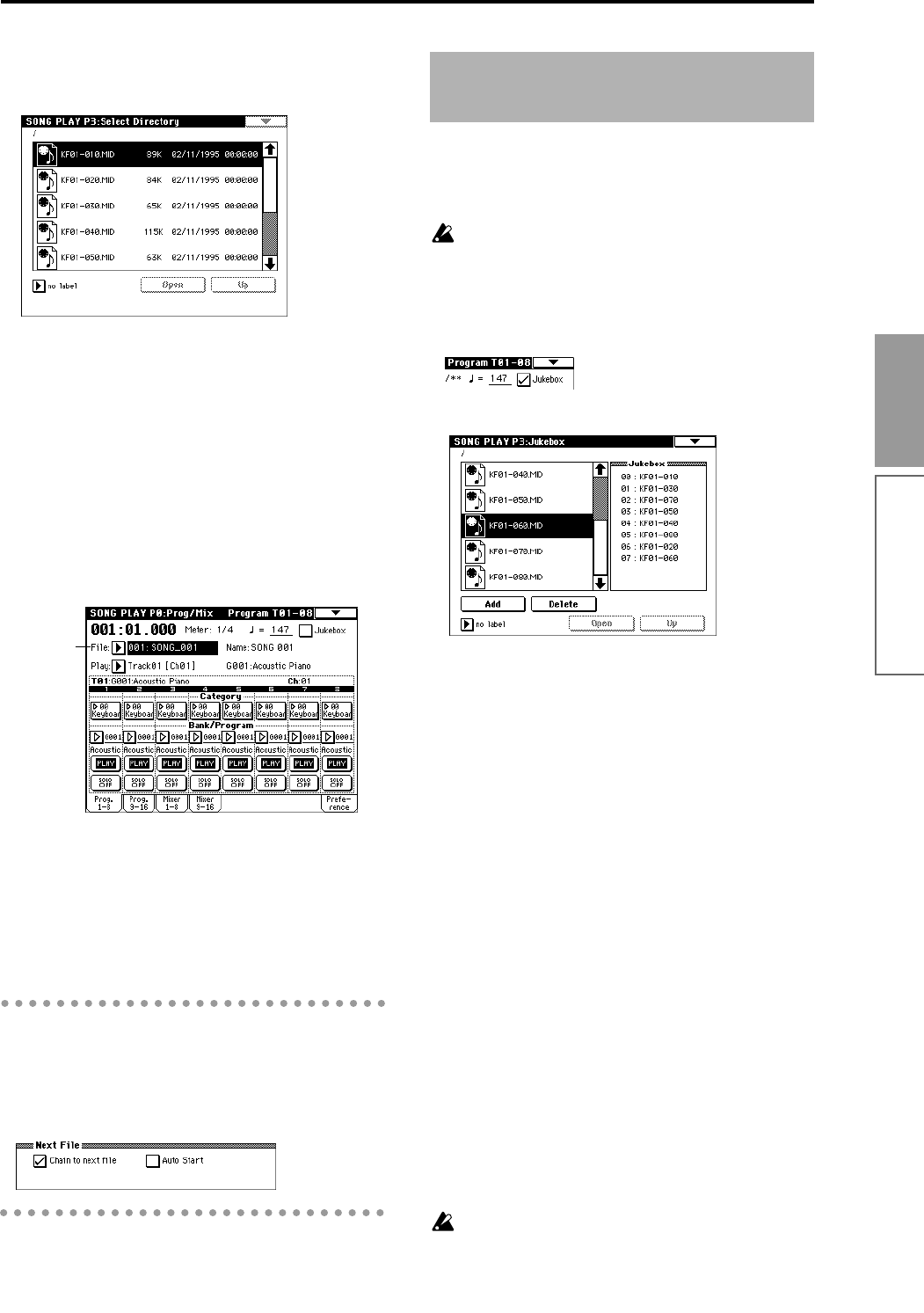
87
Basic functions
To move to a directory that contains SMF data, press
the [MENU] key, and then press “P3: Select Direc-
tory” to display P3: Select Directory.
If the separately sold EXB-SCSI option is installed
and a hard disk etc. is connected, press the drive
select button to select the drive that contains the
desired data.
Then press the Open button or Up button to move
between levels, and find the desired SMF.
When the SMF file (make sure that the extension is
.SMF) appears in the LCD screen, press the [EXIT]
key, and move to P0: Prog/Mix.
5 Press the “File Select” popup button. From the file
list, choose the filename that you wish to play
back.
6 Press the [START/STOP] key.
Playback will begin. At this time, all songs dis-
played in the “File Select” popup button will play-
back consecutively (if “Auto Start” is checked).
7 Press the [START/STOP] key once again to stop
playback.
Starting/stopping playback for each song
In the P0 Preference tab, uncheck “Chain to next file”
or “Auto Start,” and press the [START/STOP] key.
Playback will begin, and will stop when each song
ends. For details on these settings, refer to p.103 in the
Parameter Guide.
The TRITON provides a Jukebox function that can be
used to playback SMF data.
This function allows you to specify the order in which
files in the same directory will be played.
A jukebox list you create will be erased when the
power is turned off, and can not be recovered. If
you wish to keep your jukebox list, refer to the sec-
tion“Saving a Jukebox list” (next page), and save it
on external media.
1 Check the “Jukebox” check box.
2 Select P3: Jukebox.
If the separately sold EXB-SCSI option is installed
and a hard disk etc. is connected, press the drive
select button to select the drive that contains the
data you wish to play back.
3 Use the scroll bar to display the SMF (filename
extension .MID) that will be played first, and
select that file.
4 Press the Add button.
The filename you specified in step 3 will appear in
the Jukebox list.
5 Select the file that will be played second, and press
the Add button.
Add files to the Jukebox list in the order that they
will be played. A maximum of 100 files (00–99) can
be registered in the Jukebox list.
To delete a file from the Jukebox list, press the
Delete button.
6 Press the [EXIT] key to display P0: Play/Mix.
7 Press the [START/STOP] key.
The files will playback in the order in which they
were registered.
8 Press the [START/STOP] key once again to stop
playback.
Only files in the same directory can be registered
in a jukebox list.
If you perform the following operations while cre-
ating a jukebox list, the jukebox list will be lost.
File Select
Playback using the Jukebox
function
Song Play mode