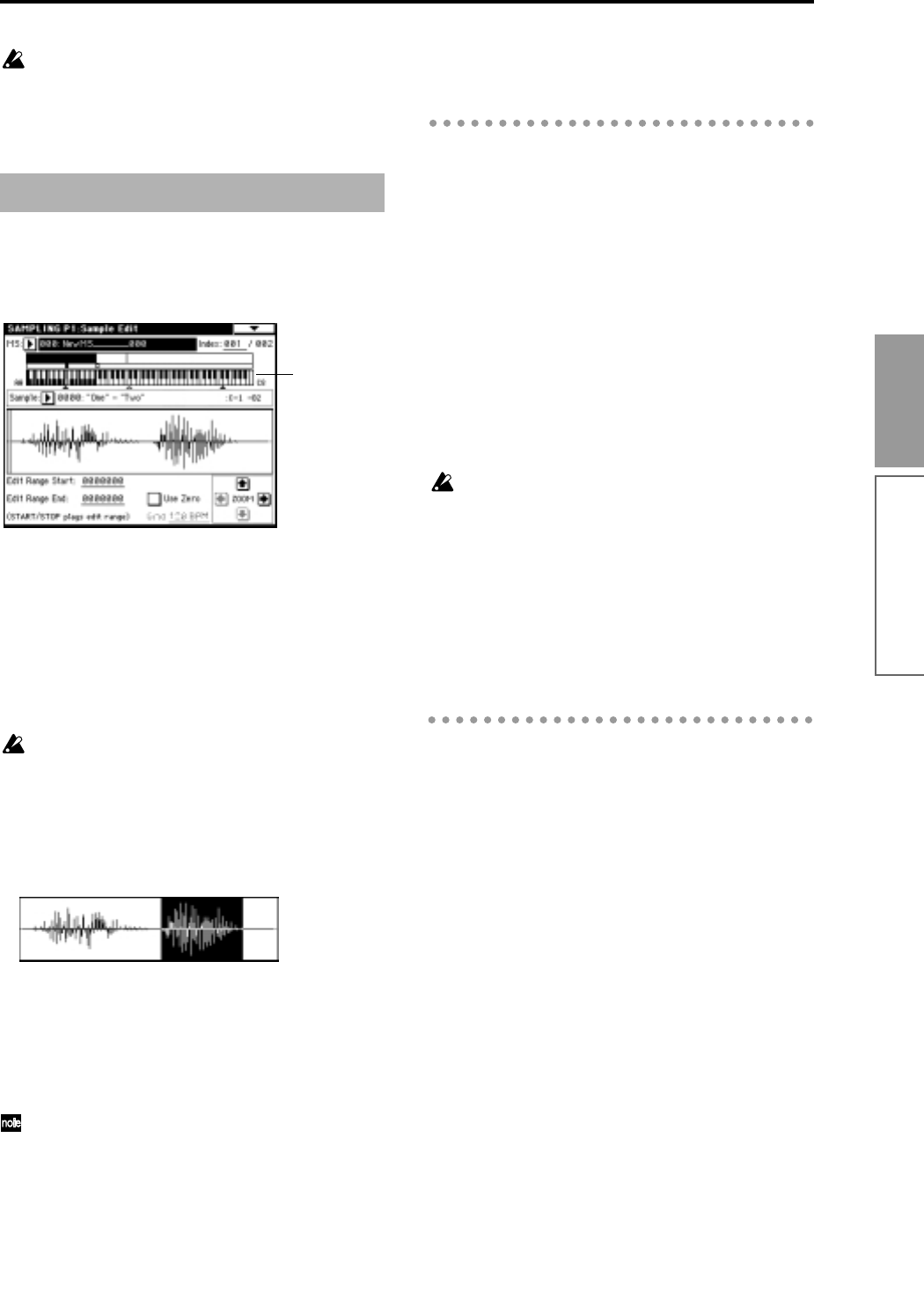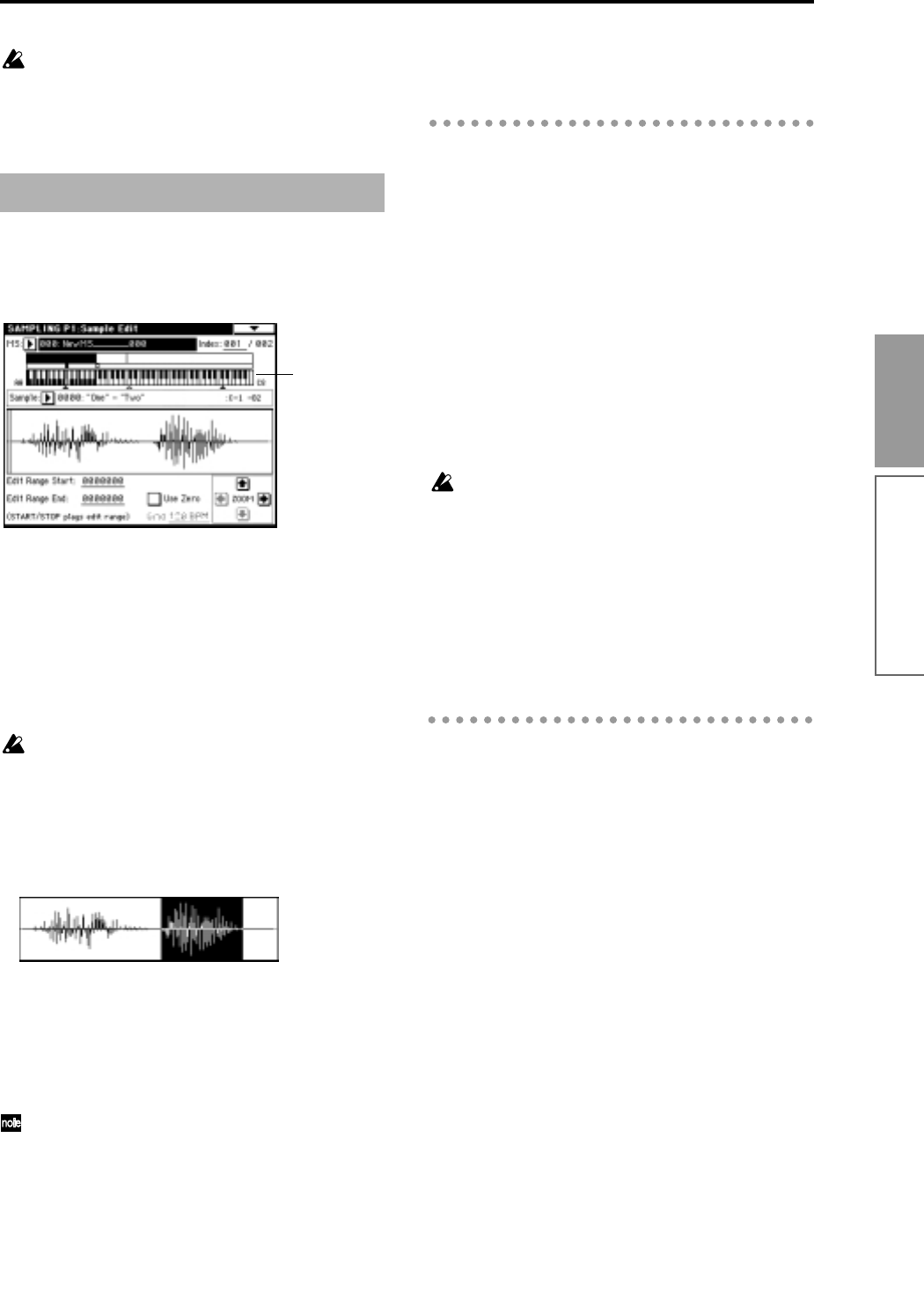
83
Basic functions
The grid is displayed according to the playback
pitch of the base key (the key shown in gray in the
“Keyboard & Index” area).
You can select the base key by holding down the
[ENTER] key and playing a note on the keyboard.
Editing the waveform data of the sample is done in P1:
Sample Edit. You can use commands such as cut, copy,
and normalize to edit the waveform data.
1 Select P1: Sample Edit.
The waveform data of the currently selected sample
will be displayed. It will play back when you play
the keyboard (in the highlighted region in the “Key-
board & Index”).
You can use “Sample Select” to select the sample
that you wish to edit.
When you change indexes, the waveform data of
the sample specified for that index will be dis-
played.
Sample waveforms that were recorded with a
“Sampling Mode” of Stereo will be shown in two
lines. The upper line is the L channel waveform,
and the lower line is the R channel waveform.
2 Use “Edit Range Start” and “Edit Range End” to
specify the range that you wish to edit.
The selected range will be highlighted.
If you wish to audition the selected range, press the
[START/STOP] key.
The waveform will play back at the pitch of the base
key (the key shown in gray in the keyboard dis-
play). You can select the base key by holding down
the [ENTER] key and playing a note on the key-
board.
The ZOOM buttons and the “User Zero” check
box can be used in the same way as in P2: Loop
Edit.
3 From the list of page menu commands, select the
desired editing command. Make the appropriate
settings in the dialog box, and press the OK button
to execute.
For details on each command (
☞p.89 in the Parame-
ter Guide).
A note on saving samples
In the dialog boxes of some page menu commands,
there is a “Save to No.” setting that lets you specify the
sample number to which the edited sample will be
saved. At this time, a vacant sample number will be
selected automatically, so you will change the setting
only if you want to specify the save destination num-
ber.
If you check “Overwrite” in the dialog box of the com-
mand, the data prior to editing will be deleted, and
will be overwritten by the edited data. Normally, you
will leave this unchecked, so that the data prior to edit-
ing will be preserved as you edit. Samples that are no
longer needed when you have completed your editing
can be deleted by the “Delete Sample” page menu
command.
In Sampling mode, there is no Compare function
that lets you compare the data before and after
editing.
If you wish to preserve the unedited state of the
multisample or sample, use “Copy MS” or “Copy
Sample” (
☞p.83, 84 in the Parameter Guide) to copy
the multisample or sample before you begin edit-
ing it.
For some page menu commands in P1 or P2, you
can execute without checking the “Overwrite” set-
ting in the dialog box, so that the sample data pre-
vious to editing will be preserved.
Sample (waveform data) editing
Keyboard & Index
Sampling mode