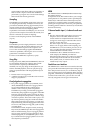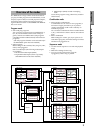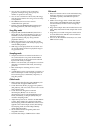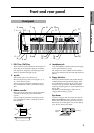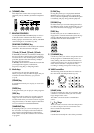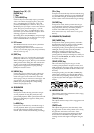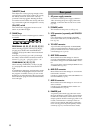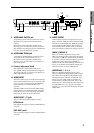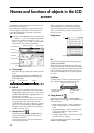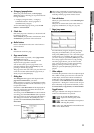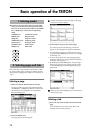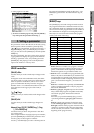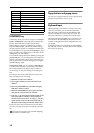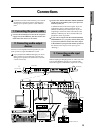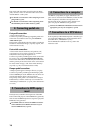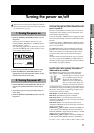10
Names and functions of objects in the LCD
screen
The TRITON’s LCD screen features a Touch View sys-
tem that uses a touch panel.
By pressing objects displayed in the LCD screen, you
can select pages, set parameter values, rename pro-
grams and combinations, write data, and perform
many other operations.
References in the TRITON’s owner’s manual to the
“... button” or “... tab” refer to objects displayed on
the LCD screen. References to the “[...] key,” “[...]
knob,” “[...] dial],” or “[...] slider” refer to controls
on the front or rear panel of the TRITON.
a: Current page
This shows the page within the currently selected
mode.
From the left, this displays the mode name, the
page number: name selected in the Jump page,
and the tab name.
b: Edit cell
When you press a parameter in the LCD screen,
the parameter or parameter value will sometimes
be highlighted (displayed in inverse video). This is
called the edit cell, and the highlighted item will
be subject to your editing.
The parameter value of the edit cell can be modi-
fied using the VALUE controllers (
☞p.13) or by
using a popup button in the LCD screen. For
parameters that accept a key number or a velocity
value, you can also hold down the [ENTER] key
and play a note on the keyboard to enter the key
number or velocity value.
c: Popup button (1)
When this button is pressed, a popup menu will
appear, showing the parameter values that are
available for selection.
To input the parameter value, press the desired
value in the popup menu.
When a popup menu is displayed, operating a
VALUE controller (
☞p.13) will close the popup
menu. If the popup menu is unlocked (see below
“Pin”), it will close if you touch a location outside
the popup menu.
* Popup menu
Pin
This switches the popup menu display between
locked and unlocked.
When locked, the pin will be shown closed, and
the popup menu will remain displayed even after
you press a parameter value. When unlocked, the
pin will be shown opened, and the popup menu
will close immediately when you press a parame-
ter value.
Scroll bar
Use this when you wish to see parameter values
that cannot be displayed in the screen at once.
d: Popup button (2)
When you press this button, a tabbed popup
menu will appear, allowing you to perform the fol-
lowing selections.
• “Bank/Program Select,” “Bank/Combination
Select”: Select programs or combinations by
bank
• “Multisample Select”: Select a multisample for
a program oscillator by category (ROM
multisamples only)
• “Category/Effect Select”: Select an insert effect
or master effect by category
To close the tabbed popup menu, press the OK
button or Cancel button.
a: Current page
b: Edit cell
d: Popup button (2)
c: Popup button (1)
f: Check box
g: Radio buttons
h: Tab
i: Page menu buttone: (category) Popup button
Mode name Tab namePage number: name
Pin
Scroll bar
Press here and slide to left
or right to scroll to the
desired location.
Press here to scroll to left or right.
Press here to scroll to
the corresponding
location.