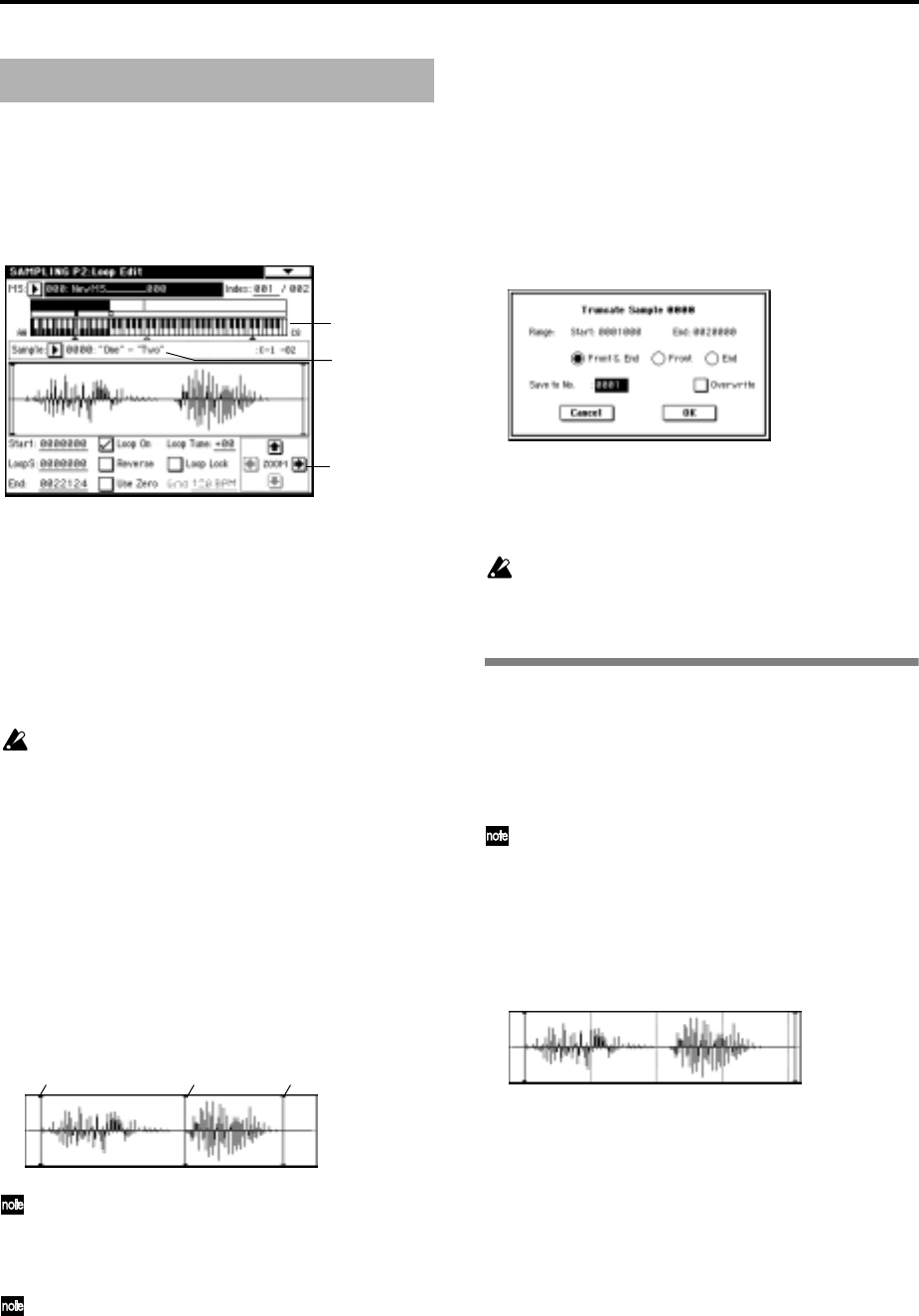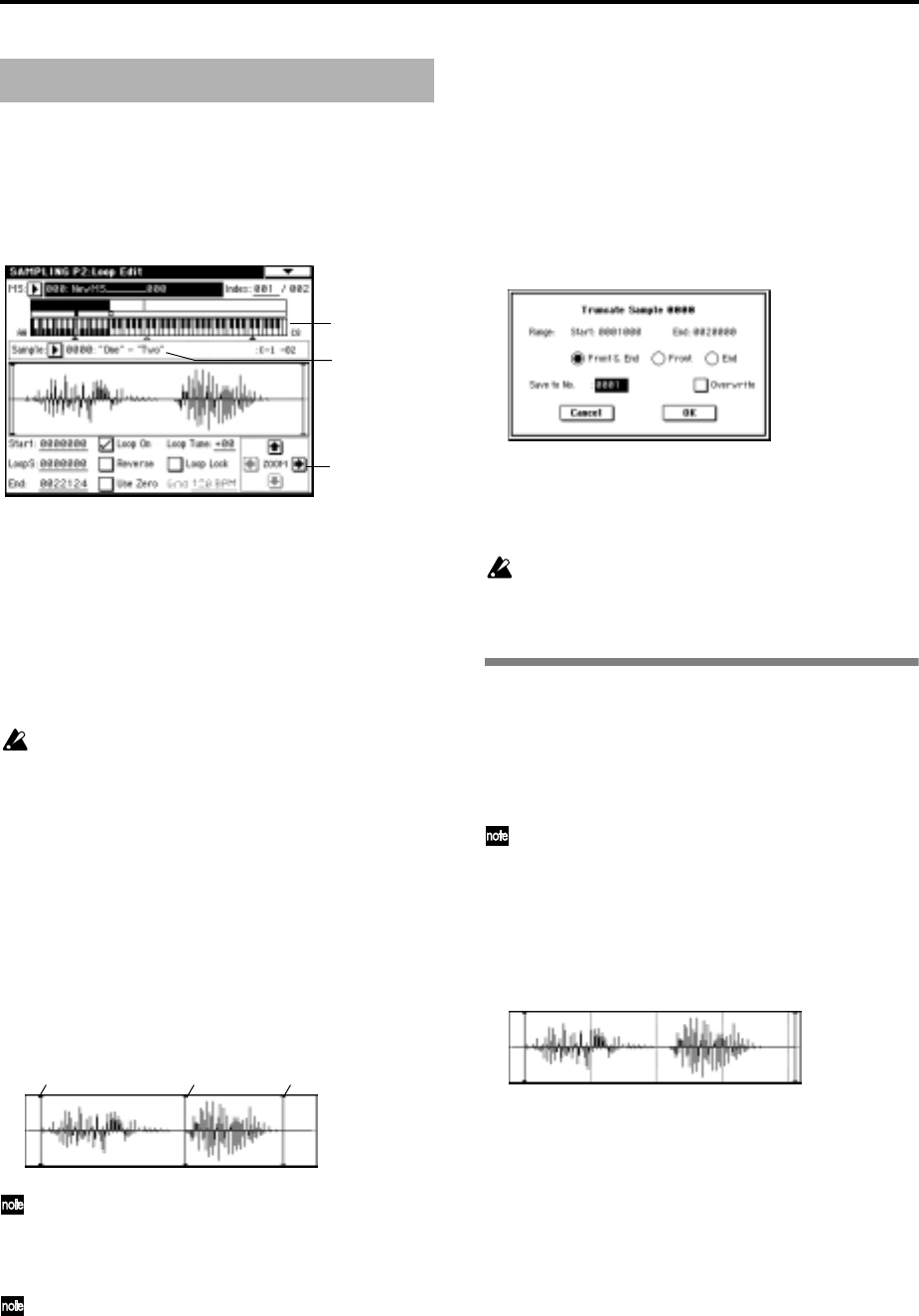
82
With the default settings after the power is turned on,
the sounds you sample will automatically be looped
(P0: Recording page Preference tab “Auto Loop On.”)
To edit the loop and other playback address settings
for the sample, use the P2: Loop Edit page.
1 Select P2: Loop Edit.
The waveform data for the currently selected sam-
ple will be displayed. It will play back “Keyboard &
Index” when you play the highlighted in the Key-
board when you play the highlighted in the area.
You can use “Sample Select” to select the sample
that you wish to edit. When you do so, the assign-
ment to the index will also change. When you
change indexes, the waveform data for the sample
assigned to that index will appear.
Waveform data for a sample that was sampled
with a “Sampling Mode” of Stereo will be dis-
played in two lines. The upper line is the wave-
form display for the L channel, and the lower line
is for the R channel.
2 Specify the start address in “Start,” the loop start
address in “LoopS,” and the end address in “End.”
Press “Start” (it will be highlighted), and use the
[VALUE] controllers to change the setting. The cor-
responding vertical line will move. Set “LoopS” and
“End” in the same way. In the example shown
below, “Start” is immediately before the first wave-
form, “LoopS” is immediately before the second
waveform, and “End” is set to an arbitrary location.
By using the ZOOM buttons you can change the
range that is displayed. When “Start” is high-
lighted, zoom will be performed from the start
address (
☞p.88 in the Parameter Guide).
If the “Use Zero” check box is checked, only those
addresses where the waveform data crosses the
zero level will be found automatically when
searching, and can be set. This lets you easily make
address settings where noise is less likely to occur
when looping.
3 Use the “Loop On” check box to turn loop play-
back on/off. When the box is checked, looping will
be on.
4 If necessary, use the page menu command “Trun-
cate” to delete unwanted data that falls outside the
start (or loop start) and end addresses.
Set the parameters, and press the OK button to
execute the operation.
☞p.95 in the Parameter Guide
For cautions regarding “Save to No.” and the
“Overwrite” check box (
☞p.83 “A note on saving
samples”).
The grid display
The page menu command “Grid” overlays the wave-
form display with a grid based on the BPM tempo
value. This makes it easy to make loop settings that are
synchronized to the tempo.
In the same way, the grid display can also be used
in P1: Sample Edit. The grid can help you to edit
the waveform in synchronization with the tempo.
1 Select the page menu command “Grid.”
Turn the radio button On, set the “Resolution” as
desired, and press the OK button. A dotted grid
will be displayed.
2 Set “Grid” to the desired BPM tempo value.
3 Set the end address so that it coincides with a dot-
ted line of the grid.
This will cause the loop interval to be the same
length as the BPM value.
The grid display will be based at “LoopS” if looping
is on. If looping is off, the grid will be based at
“Start.”
4 To cancel the grid display, select the “Grid” page
menu command, set the radio buttons Off, and
press the OK button.
Loop settings
ZOOM button
Sample Select
Keyboard & Index
Loop On: “Start” → “End” → “LoopS” → “End”
→ (“LoopS” → “End”) repeated
Loop Off: “Start” → “End”