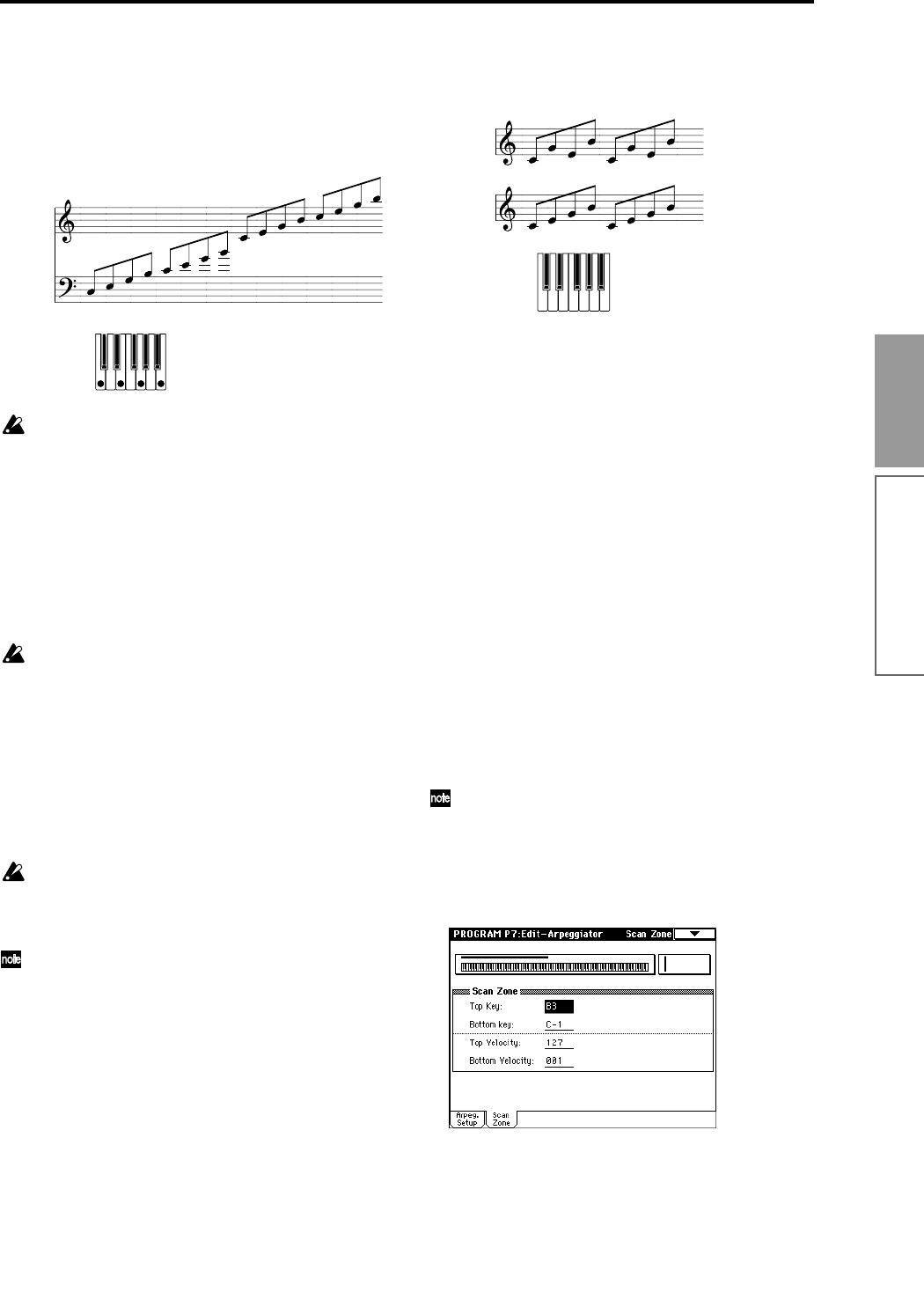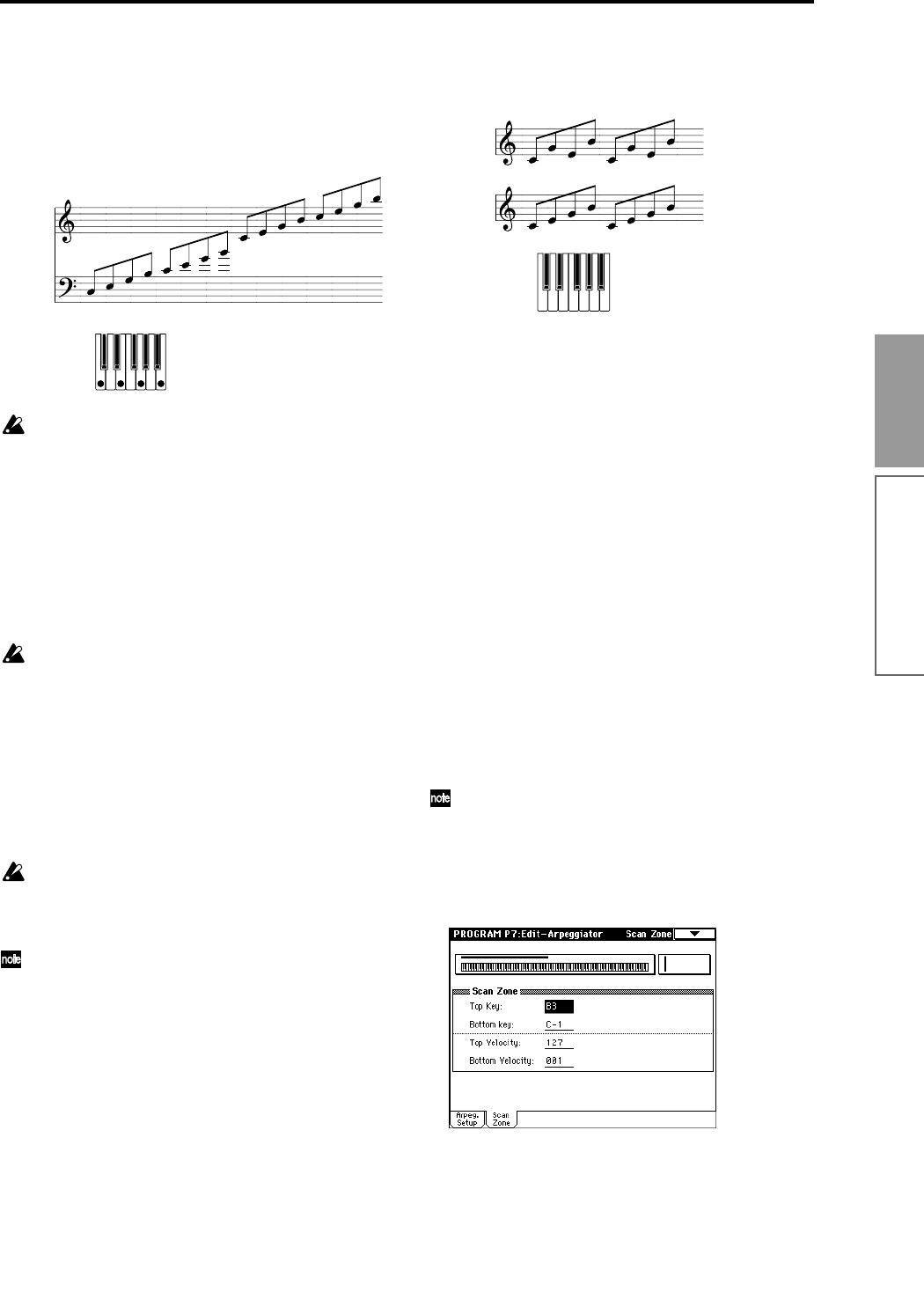
97
Basic functions
other arpeggio patterns will be added to U200–
U215(C)/U216–U231(D).
4 Make settings for the various parameters.
“Octave”: Select the octave range in which the
arpeggio will be played.
If a user arpeggio pattern is selected, the “Octave
Motion” setting (Global P6: Pattern Setup tab) will
affect the way in which the arpeggio is played.
“Resolution”: Specify the spacing of the arpeggio
notes over a range of 3 – .
“Gate”: Specify the length (gate time) of each note in
the arpeggio. If a user arpeggio pattern is selected, you
can set this to Step. In this case, the value of the “Gate”
setting for each step (Global P6: Pattern Edit tab) will
be used.
This is the setting that will apply when the
ARPEGGIATOR [GATE] knob is in the center posi-
tion (12 o’clock). When setting this parameter,
make sure that the knob is in the center position.
“Velocity”: Specify the velocity of the notes in the
arpeggio. If this is set to Key, the velocity with which
you actually played the note will be used. If a user
arpeggio pattern is selected, you can set this to Step. In
this case, the value of the “Velocity” setting for each
step (Global P6: Pattern Edit tab) will be used.
This is the setting that will apply when the
ARPEGGIATOR [VELOCITY] knob is in the center
position (12 o’clock). When setting this parameter,
make sure that the knob is in the center position.
When a preset user arpeggio pattern is selected,
setting the “Gate” or “Velocity” to Step will add a
sense of groove to the arpeggio pattern.
“Swing”: This adjusts the timing of the even-num-
bered notes in the arpeggio (counting from the first
note), to give the pattern a sense of “swing.”
“Sort”: If this is checked, the notes of the arpeggio
will be sounded in the order of their pitch, regard-
less of the order in which the notes were actually
played on the keyboard (ON).
If this is unchecked, the notes of the arpeggio will
be sounded in the order in which they were actually
played on the keyboard (OFF).
“Latch”: If this is checked, the arpeggio will con-
tinue playing when you remove your hand from the
keyboard.
If this is unchecked, the arpeggio will stop when
you remove your hand from the keyboard.
“Key Sync.”: If this is checked, the arpeggio pattern
will start from the beginning when you play a note
after having released all notes. This setting is suit-
able when you are playing in realtime, and want the
arpeggio to start at the beginning of the measure.
If this is unchecked, the arpeggio pattern will
always be synchronized to the tempo of the MIDI
clock. For details on synchronization, refer to
“About arpeggiator synchronization” (
☞p.105).
“Keyboard”: If this is checked, the notes you play
on the keyboard will be heard as well as the arpeg-
giated notes.
If this is unchecked, only the arpeggiated notes will
be heard.
These are linked to the identically-named parame-
ters in the P0: Arpeggio tab. They can be edited in
the same way from either location.
You can use the “Copy Arpeggiator” page menu
command to copy arpeggiator settings from
another program or combination (
☞p.23 in the
Parameter Guide).
5 In the Scan Zone tab, specify the range in which
the arpeggiator will operate.
“Top Key,” “Bottom Key”: The arpeggiator will
operate when you play keys within the specified
range. Keys outside of this range can be played in
the normal manner, and will not be affected by the
arpeggiator on/off.
Octave: 4
UP
ON, UP
Sort
OFF, UP
Sort
Arpeggiator settings