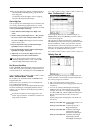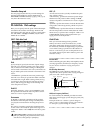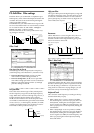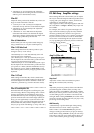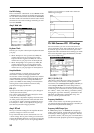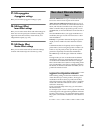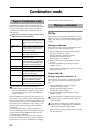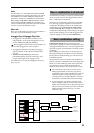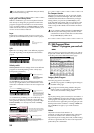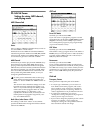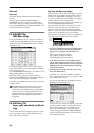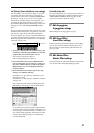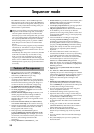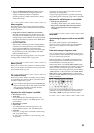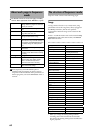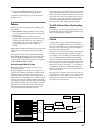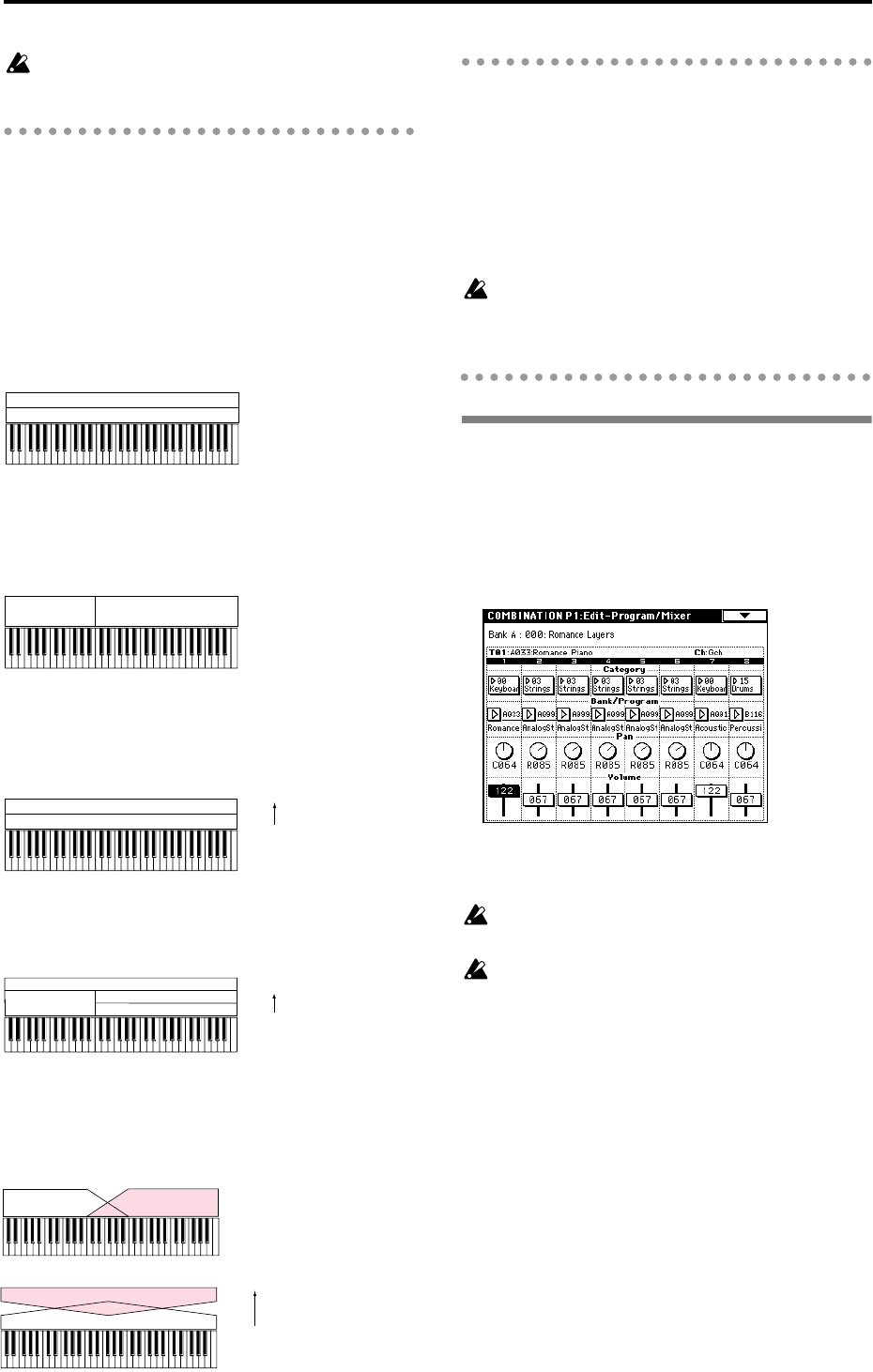
54
If you wish to keep a combination that you edited,
you must Write it (
☞p.38).
Layer, split, and velocity switch
Within a combination, you can use keyboard location
and velocity to change the program that sounds. The
programs assigned to each timbre can sound in three
ways: as a layer, a split, or a velocity switch. A combi-
nation can be set to use any one of these methods, or to
use two or more of these methods.
Layer
Layer refers to settings which cause two or more pro-
grams to sound simultaneously when a note is played.
Split
Split refers to settings which cause different programs
to sound depending on the keyboard location that is
played.
Velocity switch
Velocity Switch refers to settings which cause different
programs to sound depending on the velocity (key-
board playing dynamics).
On the TRITON, you can use a different program for
each of up to eight timbres, and combine two or more
of the above methods to create even more complex set-
ups.
As an additional possibility, you can set the slope for a
key zone or velocity zone so that the volume dimin-
ishes gradually. This lets you change a split into a key-
board crossfade, or a velocity switch into a velocity
crossfade.
The Compare function
When P1–P9 are displayed, you can press the [COM-
PARE] key to make the LED light. This will recall the
combination that had been written before you began
editing. When you press the [COMPARE] key once
again the LED will go dark, and you will return to the
sound that you had been editing. Use this when you
wish to compare the edited sound with the un-edited
sound.
If you continue editing when the [COMPARE] key
LED is lit, the LED will go dark, and the current
sound will now be the sound that is recalled when
the [COMPARE] key LED is dark.
P1: Edit-Program/Mixer
Timbre 1–8 program, pan and vol-
ume
Here you select a program for each timbre 1–8, and set
its pan and volume. These are the same parameters as
in P0: Play, and can be edited from either page.
Category, Bank/Program
Select the program for each timbre.
Selection of programs via MIDI program change is
disabled in this page.
If a program currently being edited in Program
mode is used in a combination, the combination
will use the sound that is being edited.
Pan
Specify the panning (stereo location) for each timbre. A
setting of C064 will reproduce the oscillator pan setting
of the program. Moving this to left or right will move
the sound to left or right while preserving the pan rela-
tionship between the oscillators. A setting of L000 is far
left, and R127 is far right. (
☞p.31 in the Parameter
Guide.)
Volume
Adjust the volume of each timbre 1–8.
Create the overall sound by adjusting the volume bal-
ance between timbres. The “Volume” setting is an
important aspect of creating the sound, and this setting
will have a significant effect on the overall impression
produced by the combination.
Program B
Program A
Layer:
Two or more programs sound
simultaneously.
Program B
Program A
Split:
Different programs will sound in
different areas of the keyboard.
Program A
Program B
Keyboard playing dynamics
Velocity Switch:
Keyboard playing dynamics
(velocity) switches between
different programs.
Strong
Soft
Program C
Program D
Keyboard playing dynamics
Program B
Program A
Example:
B and C/D are split. In the lower
keyboard range, A and B are
layered. In the higher keyboard
range, C and D are switched by
velocity and layered with A.
Strong
Soft
Program A
Program B
Keyboard X-Fade (keyboard crossfade):
As you play from low notes to high notes,
the volume of A will fade out, and the
volume of B will fade in.
Program A
Program B
Keyboard playing dynamics
Velocity X-Fade (velocity crossfade):
As you play with increasingly stronger
velocity, the volume of A will fade out, and
the volume of B will fade in.
Strong
Soft