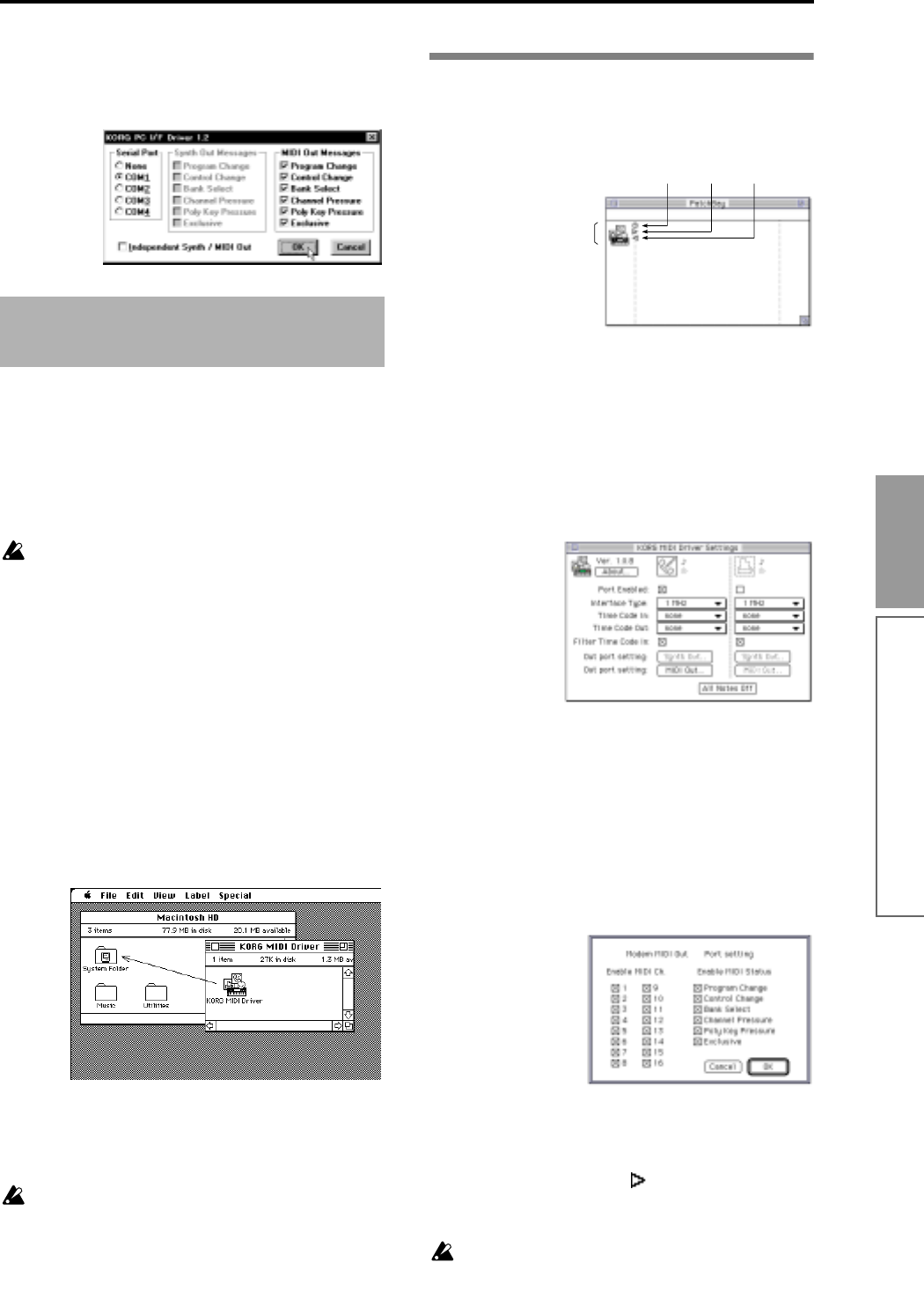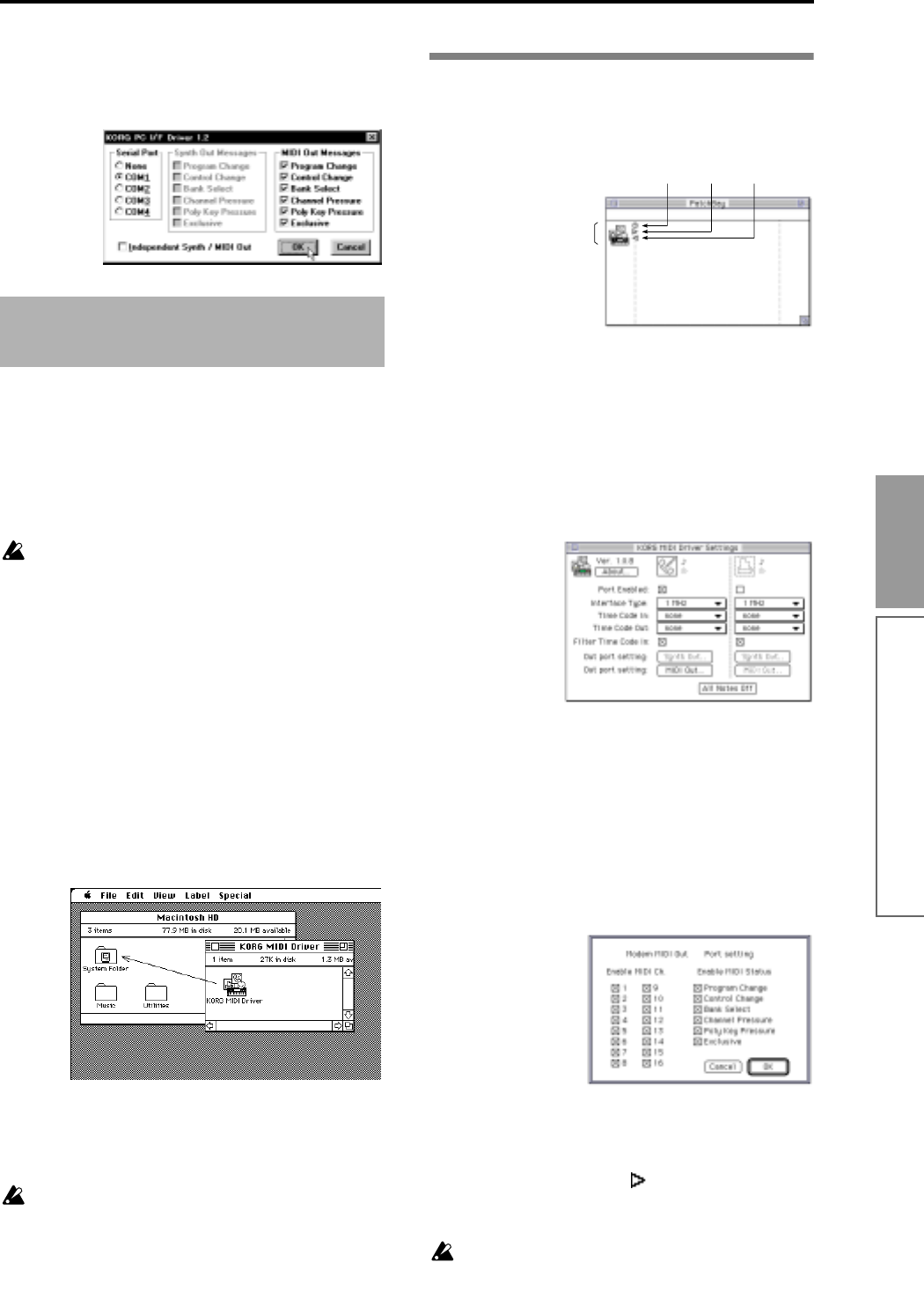
Appendices
131
4 When you finish making settings, click the [OK]
button. Alternatively, if you wish to cancel the
changes you made, click [Cancel]. If you have made
changes, you must restart Windows.
You can use the Korg MIDI Driver if the MIDI applica-
tion (sequencer) you use runs on Apple MIDI Manager.
If you are using a MIDI application that does not use
Apple MIDI Manager, it is not necessary to install the
Korg MIDI Driver. Set the MIDI output port of your
MIDI application to the port to which the TRITON is
connected, and set the Clock setting to [1 MHz].
In order to use the Korg MIDI Driver, the Apple
MIDI Manager and PatchBay must already be
installed. Use the versions of Apple MIDI Manager
and PatchBay that are included with your MIDI
application. They are not included with the AG-
002B.
When the Korg MIDI Driver is used, the “Modem
MIDI Out/Port setting” dialog box will allow you
to specify the MIDI channels and types of mes-
sages which will be transmitted to the TRITON. If
you do not need this functionality, you can simply
use the Apple MIDI Driver without the Korg MIDI
Driver. When using the Apple MIDI Driver
(
☞p.132).
1 Copy the KORG MIDI Driver from the disk
included with the AG-002B into the system folder of
your startup disk.
2 If there is a copy of Apple MIDI Driver in your sys-
tem folder, either delete it, or move it to another
folder. Be careful not to delete or move the Apple
MIDI Manager.
The KORG MIDI Driver includes the functionality
of the Apple MIDI Driver.
3 From the Special menu, select “Restart.”
Setting up the Korg MIDI Driver (Mac-
intosh)
1 Start up PatchBay.
If installation has been performed correctly, the
KORG MIDI Driver icon shown above will appear
in the PatchBay window when PatchBay is started
up. (The modem and printer ports will be displayed
differently depending on the setup condition.)
2 In PatchBay, double-click the KORG MIDI Driver
icon.
The setup dialog box will appear.
3 Check the Port Enable box for the port to which the
TRITON is connected, and specify [1 MHz].
Since the TRITON does not contain a KORG PC IF,
do not select [KORG PCIF].
4 Press the [Out Port Setting] button.
The following dialog box will appear. Here you can
select the MIDI channels/messages which will be
output to each port. Only those channels/messages
whose box is checked will be output.
5 When you have finished making settings, click the
[OK] button.
6 Start up your MIDI application (sequencer), and
drag the mouse from the of the your MIDI appli-
cation’s Out Port to connect it to the MIDI Out of the
MIDI Driver.
For details on using PatchBay, refer to “About
PatchBay...” etc. in the Apple menu.
Installing the Korg MIDI Driver
into a Macintosh
Modem Port
Time Port MIDI In Port
MIDI Out Port
Printer Port
Connected Port
Korg MIDI Driver