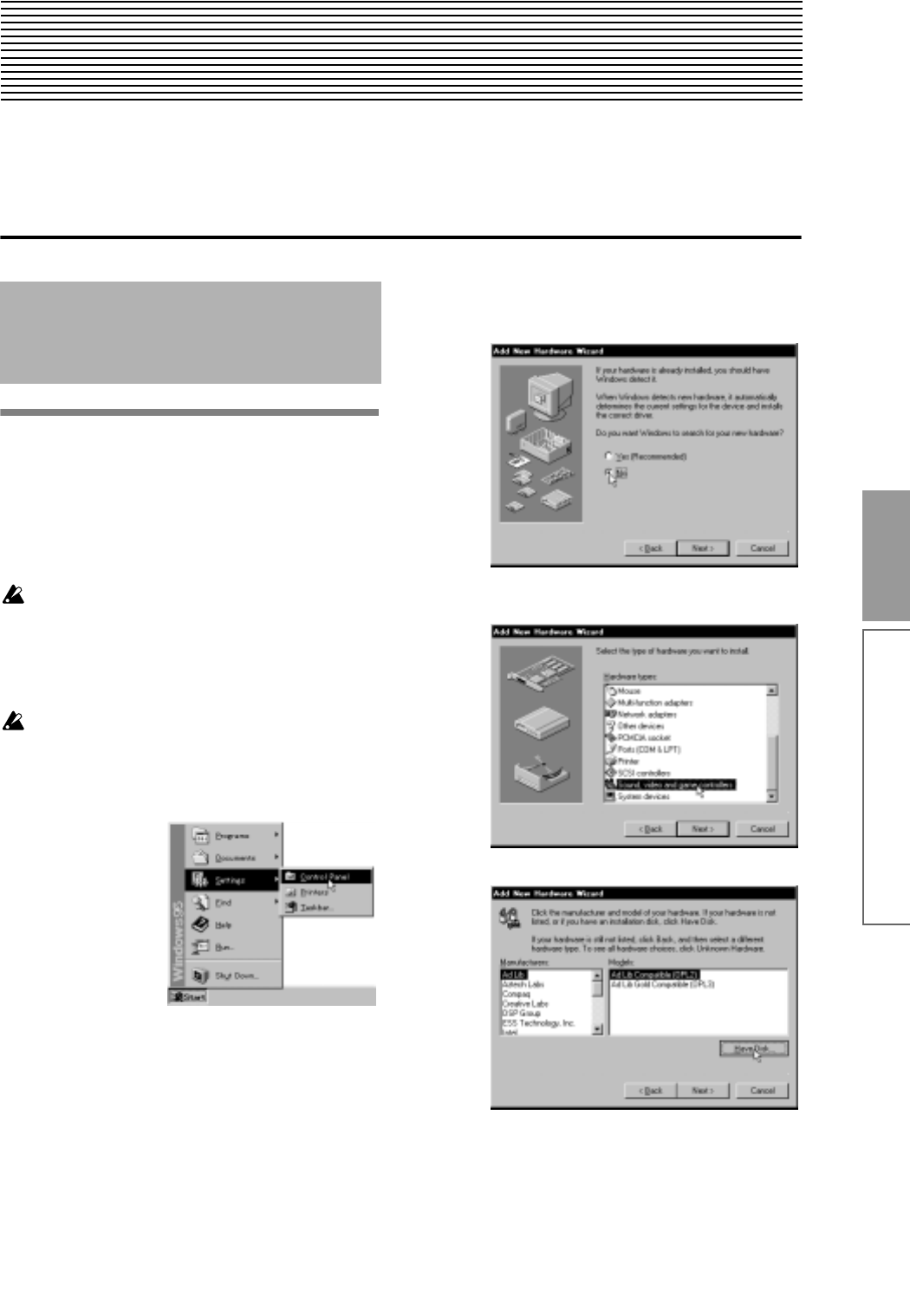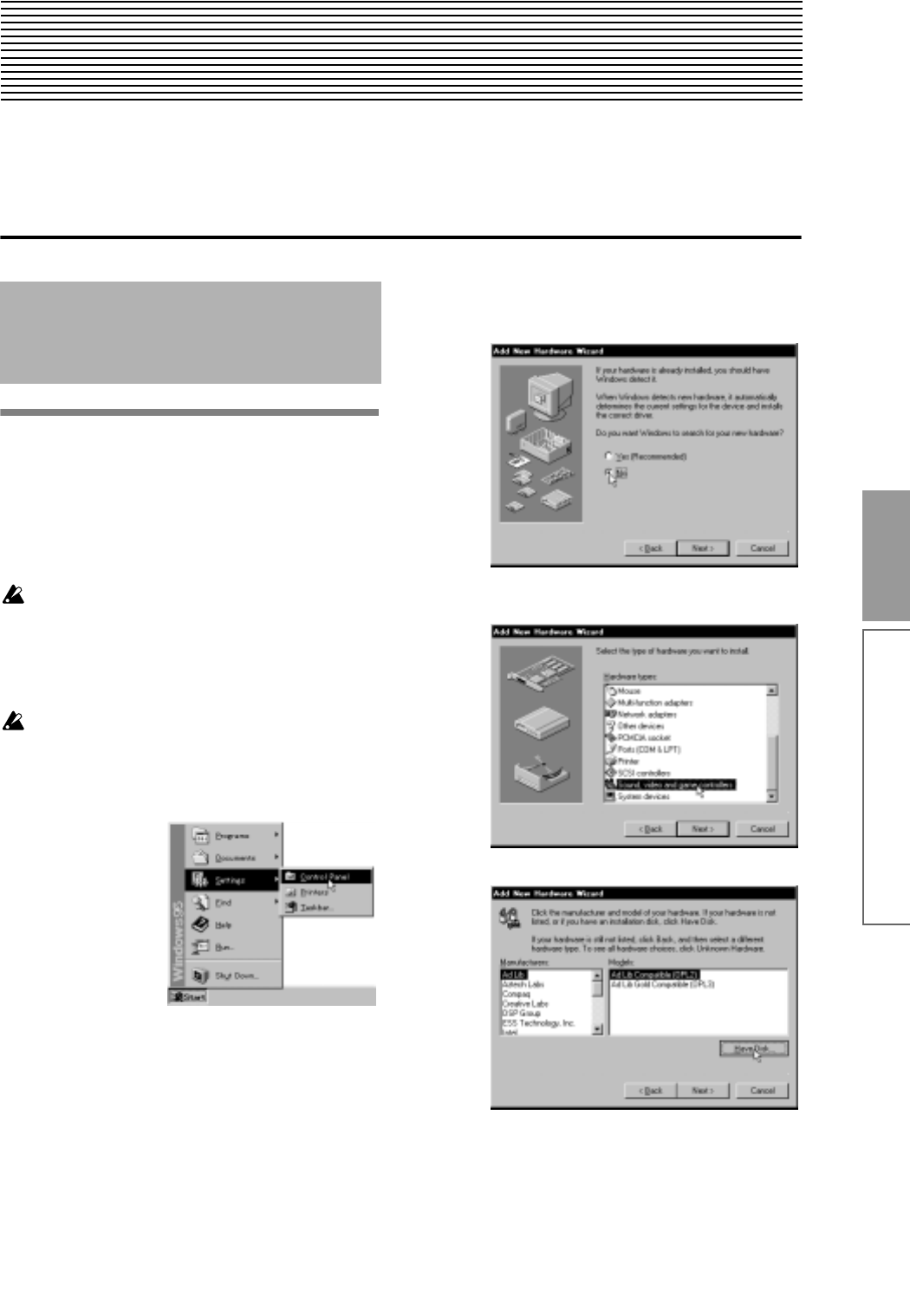
129
Appendices
Appendices
Installing and setting up the Korg MIDI
Driver
Installing the Korg MIDI Driver into
Windows 95/98
If your application (sequencer) is Windows-compati-
ble, using the Korg MIDI Driver will allow you to use a
Korg tone generator connected to the serial port (COM,
RS-232C) as a MIDI device.
Before you install the Korg MIDI Driver, use the
special serial cable to connect the TRITON and
your computer, turn on the power of the TRITON,
and set the Global P0: System Pref. tab “PC I/F
Baud Rate” parameter to the setting appropriate
for your computer (
☞p.112, 113).
If your computer is not fast enough, the data at
MIDI IN may not be received correctly. Windows
NT is not supported.
1 In the task bar, click the [Start] button, and then
click [Control Panel].
2 In the control panel, double-click the “Hardware” or
“Add hardware” icon, and the “Hardware wizard”
will start up. On Windows 95 click [Next>]. On Win-
dows 98, click [Next>] and when an explanation
appears, click [Next>] once again.
In response to “Do you want Windows to search for
your new hardware?” be sure to select “No,” and
then click [Next>].
3 Select “Sound, video, and game controllers,” and
click [Next>].
4 Click [Have Disk].
5 You will be asked for the drive and directory. Insert
the floppy disk containing the Korg PC I/F Driver
(AG-001B), and input the drive name.
For example if your floppy disk drive is A, type
“A:\”.
Installing the Korg MIDI Driver
into Windows 95/98 and mak-
ing settings
Korg MIDI Driver