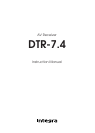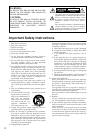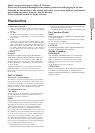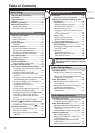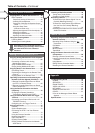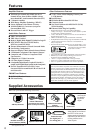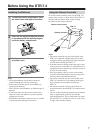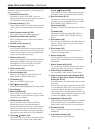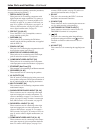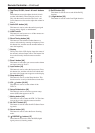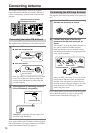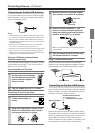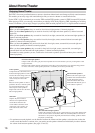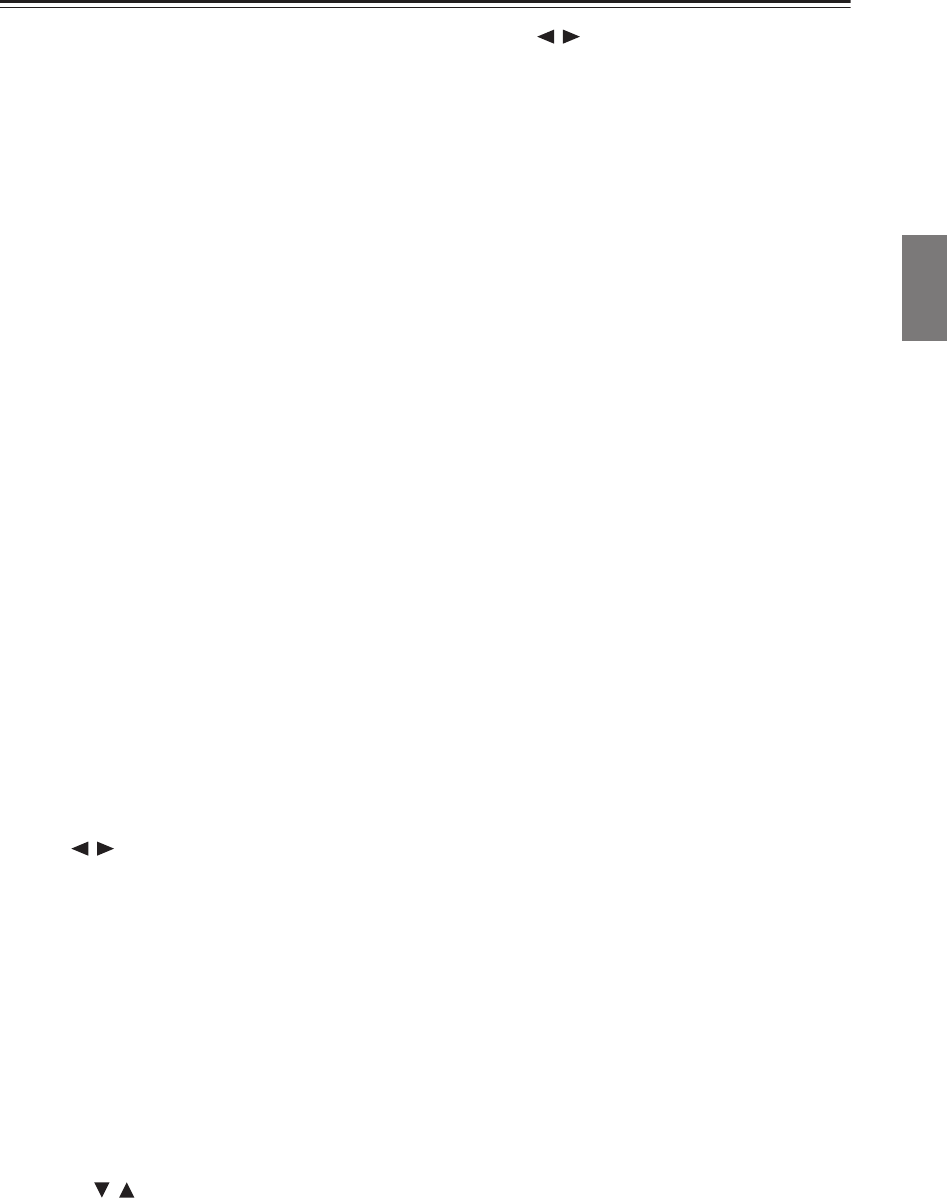
9
Index Parts and Facilities
—Continued
For further operational instructions, see the pages indi-
cated in brackets [ ].
1
Standby/On button [27]
This button is used to set the DTR-7.4 to On or
Standby. In the standby state, the display is turned off
and the DTR-7.4 cannot be operated.
2
Standby indicator [7, 27]
Lights when the DTR-7.4 is in the standby state and
when a signal is received from the remote control-
ler.
3
Audio Selector button [43, 65]
Press to select the type of audio input signal.
4
Direct/Pure Audio button [46, 65]
Press to switch between the direct and pure audio
listening modes.
5
Remote control sensor [7]
6
Display button [42]
Press to display information about the current input
source signal. Each time you press the Display but-
ton, the screen changes to show you different infor-
mation concerning the input signal.
7
Dimmer button [41]
Press to set the brightness of the front display. There are
three settings available: normal, dark, and very dark.
The brightness of the front display can also be
changed using the remote controller.
8
Stereo button [46]
Selects for the stereo listening mode.
9
Surround button [46]
Selects for the Dolby Pro Logic II, DTS Neo:6,
Dolby Digital, or DTS listening modes.
0
THX button [47]
Selects for the THX listening mode.
A
DSP / buttons [47]
Switches to the DSP (Digital Signal Processing) modes.
B
Front display
C
Memory button [49]
Press to assign the radio station to which you are
currently tuned to a preset channel or press to delete
a previously preset station.
D
FM Mode button [48, 49]
Press to change the stereo mode from AUTO to
MONO and vice versa. Each time this button is
pressed, the AUTO indication turns on and off indicat-
ing the current mode. If you are listening to an FM
radio station in stereo and the sound cuts out or there is
a great deal of noise, switch from AUTO to MONO.
E
Tuning / buttons [48]
These buttons used to tune into radio stations and to
select items on the onscreen setup menus (OSD).
Preset / buttons [49]
These buttons are used to select radio presets and to
select items on the onscreen setup menus (OSD).
F
Rec Out button [50, 51]
This button is used to select the input source that
you want to record via the REC OUTs (i.e., TAPE
OUT, VIDEO 1 OUT, VIEDO 2 OUT).
Zone 2 button [68]
This button is used to select the input source for Zone
2.
Off button [68]
This button is used to turn off the REC OUTs (i.e.,
TAPE OUT, VIDEO 1 OUT, VIDEO 2 OUT) or
Zone 2.
G
Setup button [29]
Press to enter the Setup Menu. The OSD Menu will
appear on the TV monitor as well as the front dis-
play on the DTR-7.4.
H
Enter button [29]
Press to display the screen for the item that is
selected in the Setup Menu.
I
Return button [29]
In the Setup Menu, press to go back one level. If
pressed while at the Main Menu, you will exit the
Setup Menu.
J
Master Volume dial [40, 65]
Use to control the volume in the main zone. The vol-
ume for the remote zone (Zone 2) is independent.
K
Video 5 Input terminals [23]
For connecting a video camera or game device.
L
Input source buttons and indicators (DVD,
Video 1–5, Tape, Tuner, Phono, CD, and Net
Audio) [35, 36, 40]
Press these buttons to select the input source for the
main zone.
To select the input source for the remote zone (Zone
2) or recording out (REC OUT), first press the Zone
2 or Rec Out button, and then press the desired
input source button. The input channel with its indi-
cator lit
red
is output to REC OUT and the one with
its indicator lit
green
is output to ZONE 2.
M
Upsampling indicator [55]
Lights during upsampling. This function is available
when the input source is Analog/PCM and the lis-
tening mode is set to the stereo or surround mode.
N
Phones jack [40]
This is a standard stereo jack for connecting stereo
headphones.
O
Pure Audio indicator [46]
Lights during pure audio playback.
Facilities and Connections