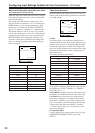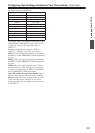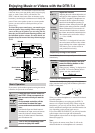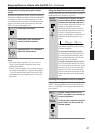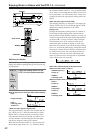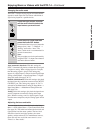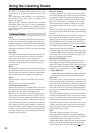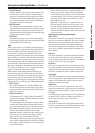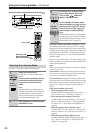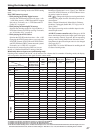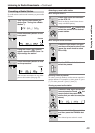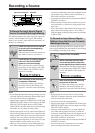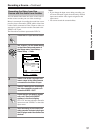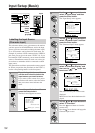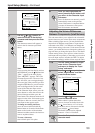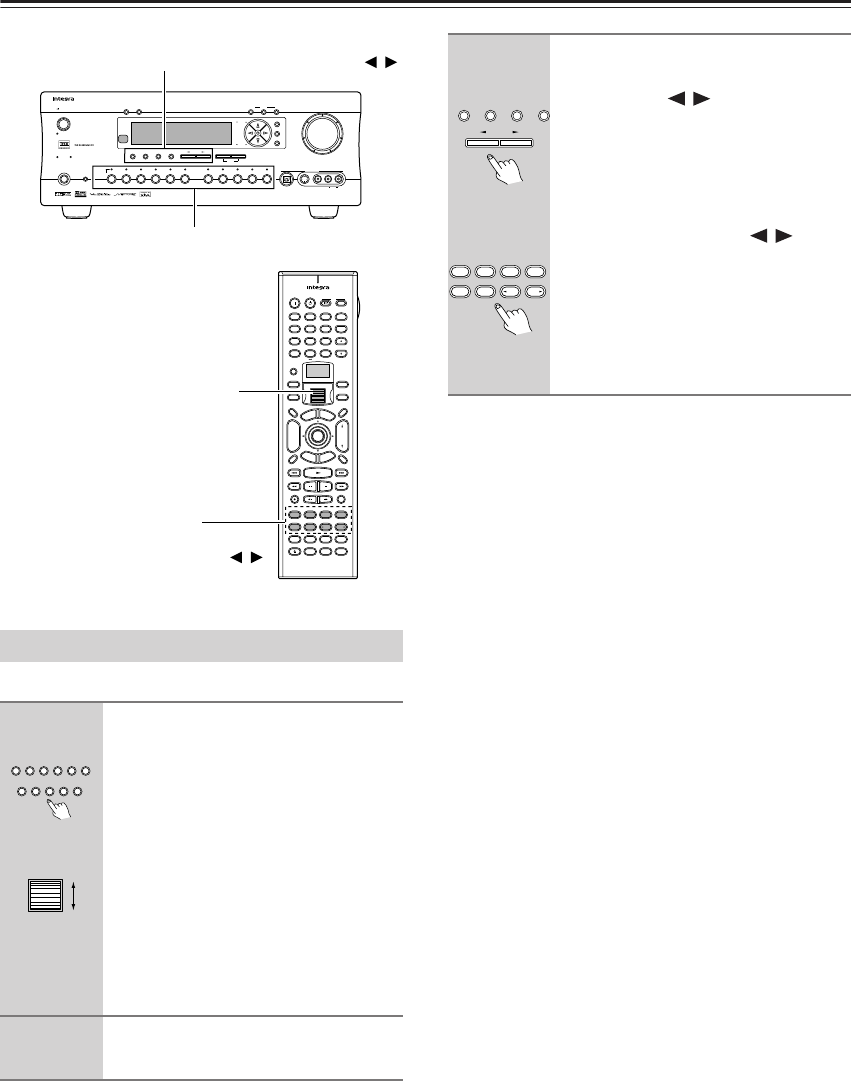
46
Using the Listening Modes—Continued
The DTR-7.4 provides various listening modes.
Direct/Pure Audio (Direct/Pure A button): Changes
the listening mode for the signal type that is currently
being input from the selected input source to the Direct
listening mode or Pure Audio listening mode. When you
use the buttons on the DTR-7.4 for this operation, with
each press of this button, you can switch between Direct
and Pure Audio.
When you select “Pure Audio,” the video signal is inter-
rupted (resulting in a blacked-out screen), and the Pure
Audio indicator lights up.
Note:
When you are using the remote zone (Zone 2), the Pure
Audio will not work.
Stereo button: Changes the listening mode for the sig-
nal type that is currently being input from the selected
input source to the Stereo listening mode.
Surround button: Changes the listening mode for the
signal type that is currently being input from the selected
input source to the surround mode that matches the sig-
nal type (e.g., Dolby Pro Logic II, Dolby Digital, or
DTS).
If the Surround button is pressed
• While playing back DTS sources
Switches the DTS-ES setting from: Auto → On →
Off. For details, see “d. DTS-ES” on page 60.
• While playing back Analog/PCM sources
Switches from: Pro Logic II Movie → Pro Logic II
Music → DTS Neo6:Cinema → DTS Neo6:Music.
For details, see “a. Surr Mode (Analog/PCM)” on
page 59.
• While playing back D.F. 2-channel sources
Switches from: Pro Logic II Movie → Pro Logic II
Music. For details, see “b. Surr Mode (D.F.2ch)” on
page 59.
• While playing back Dolby Digital sources
Switches the Dolby Digital EX setting from: Auto →
On → Off. For details, see “c. Dolby Digital EX
(Dolby D)” on page 60.
Selecting the Listening Mode
1
Select the input source.
On the DTR-7.4, use the input source
buttons.
On the remote controller, roll the
scroll wheel to select the input
source and remote controller
mode.
Note:
If neither the Input nor Mode button is
illuminated, the input source and remote
controller mode are selected simulta-
neously. If either button is illuminated,
press the illuminated button first.
2
Start playback on the device you
selected for input.
--
/
---
@.
-
'
/ ABC DEF
PQRS TUV WXYZ
GHI JKL MNO
TV CH
TV VOL
RC
-
550M
+
10 0
123
456
789
THX
DSP DSP
+
-
+
-
Direct Tuning
Caps Delete
Language Loca
t
ion
Album Ar
tist GenrePlaylist
Custom
Display
Dimmer
T
V
Input
Sleep
Muting
AngleSubtitleAudio
MemorySearchA
-
BRepeat
T
V
On Standby
A
u
d
i
o
A
D
J
E
x
i
t
G
u
i
d
e
Random
Step
/
Slow
Rec
Last Memory
Clear
Input
T
o
p
M
e
n
u
M
e
n
u
S
e
t
u
p
R
e
t
u
r
n
Zone
2
InputMode
Macro
CH
VOL
Disc
Test Tone
CH SEL
Pure A
Surround
Direct
Stereo
Re
-
EQ
All CH ST
Level
+
Level
-
L Night
Audio SEL
Enter
Master Volume
Standby/On
UpsamplingPure Audio
Audio
Selector
Tape
Tuner Phono Net AudioCD
Video 1
VCR 1
Video 3
Video 2
VCR 2
Video 4 Video 5
DVD
Zone 2
()
GRN
Rec
()
RED
A
-
FO
RM Listening Mode Memory
Video 5 Input
StereoDirect
/
Pure Audio
DSP
Surround THX
Clear
Rec Out
Zone 2 Of
f
Setup
Tuning
Preset
Enter
Return
DimmerDisplay
S Video
Audio
Video L R
Phones
Standby
Memory FM Mode
DTR
-
7.4
Digital
Direct/Pure Audio, Stereo, Surround, THX, DSP
Surround, THX,
All CH ST, Stereo,
Pure A, Direct, DSP
/
/
Input source buttons
Scroll wheel
Tape
Tuner Phono Net AudioCD
Video 1
VCR 1
Video 3Video 2
VCR 2
Video 4 Video 5
DVD
DTR-7.4
Remote
controller
3
On the DTR-7.4, use the Direct/
Pure Audio, Stereo, Surround,
THX, or DSP / buttons to
select a listening mode.
On the remode controller, press
the scroll wheel, and then use the
Surround, THX, All CH ST, Stereo,
Pure A, Direct, or DSP / but-
tons to select a listening mode.
Note:
The available listening modes depend on
the input signal you selected (For details,
see “Relationship between input source
and listening mode” on page 47).
Remote
controller
THX
DSP DSP
AngleSubtitleAudio
MemorySearchA
-
BRepeat
Last Memory
Pure A
Surround
Direct
Stereo
All CH ST
DTR-7.4
StereoDirect
/
Pure Audio
DSP
Surround THX