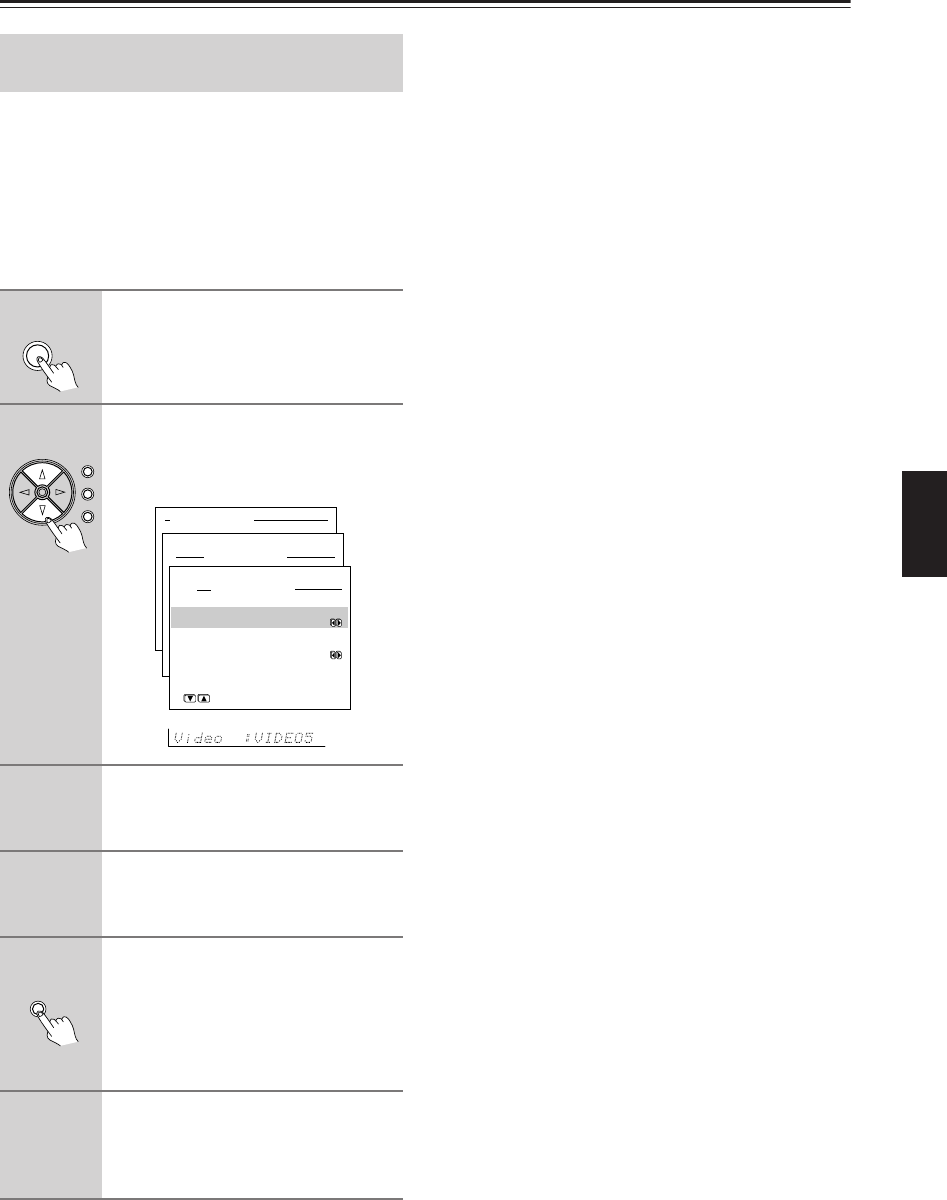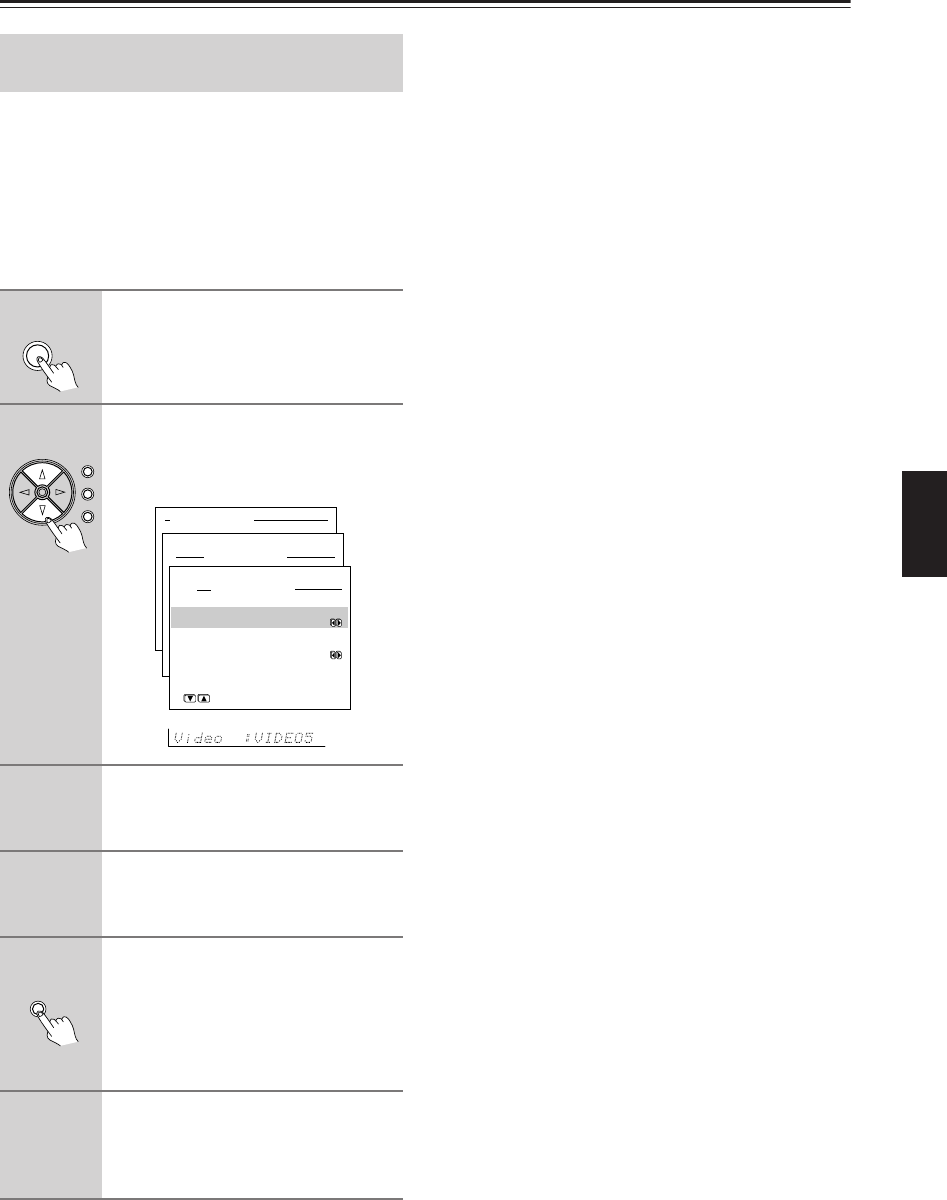
51
Recording a Source—Continued
You can add the sound from one source to the video of
another source to make your own video recordings.
Below is an example of recording the sound from a com-
pact disc player connected to CD IN and the video from
a video camera connected to Video 5 Input to video cas-
sette tape in a video cassette recorder connected to the
VIDEO 1 OUT jack.
The illustrations used here represent the DTR-7.4.
Notes:
• If you change the input source during recording, you
will record the audio signals from the newly selected
input source and the video signals assigned to that
input source.
• You cannot record the surround effects.
Recording the Video from One
Source and the Audio from Another
1
Press the CD input source button.
2
Set “VIDEO 5” for the Video setting
in the Video Setup sub-menu of
the Setup menu: Input Setup →
Video Setup → Video.
3
Insert a CD in the CD player and
insert a tape in the video camera
connected to the Video 5 Input.
4
Insert a video tape for recording in
the video cassette recorder con-
nected to VIDEO 1 OUT.
5
Press the Rec Out button repeat-
edly until “Rec Sel:SOURCE”
appears in the front display.
Now “CD” has been selected as the audio
input source and “VIDEO 5” as the video
input source.
6
Start recording on the video cas-
sette recorder and start playing at
the CD player and video camera as
desired.
CD
Setup
Enter
Return
Basic Menu
2.Input Setup
2-3.Video Setup
a.Video
:VIDEO5
b.Component Video
:INPUT1
Quit:[SETUP]
Input:CD
Input:CD
Enjoying Music and Movies