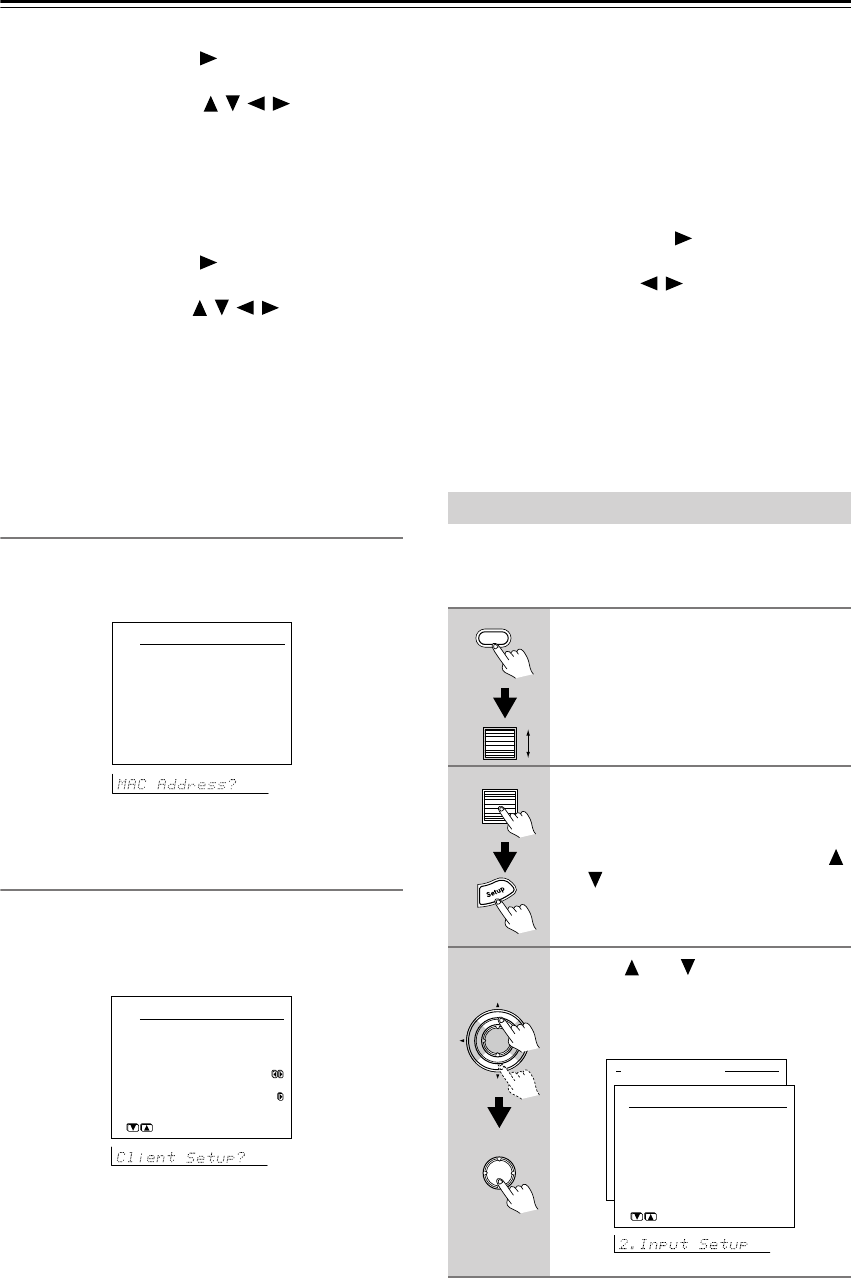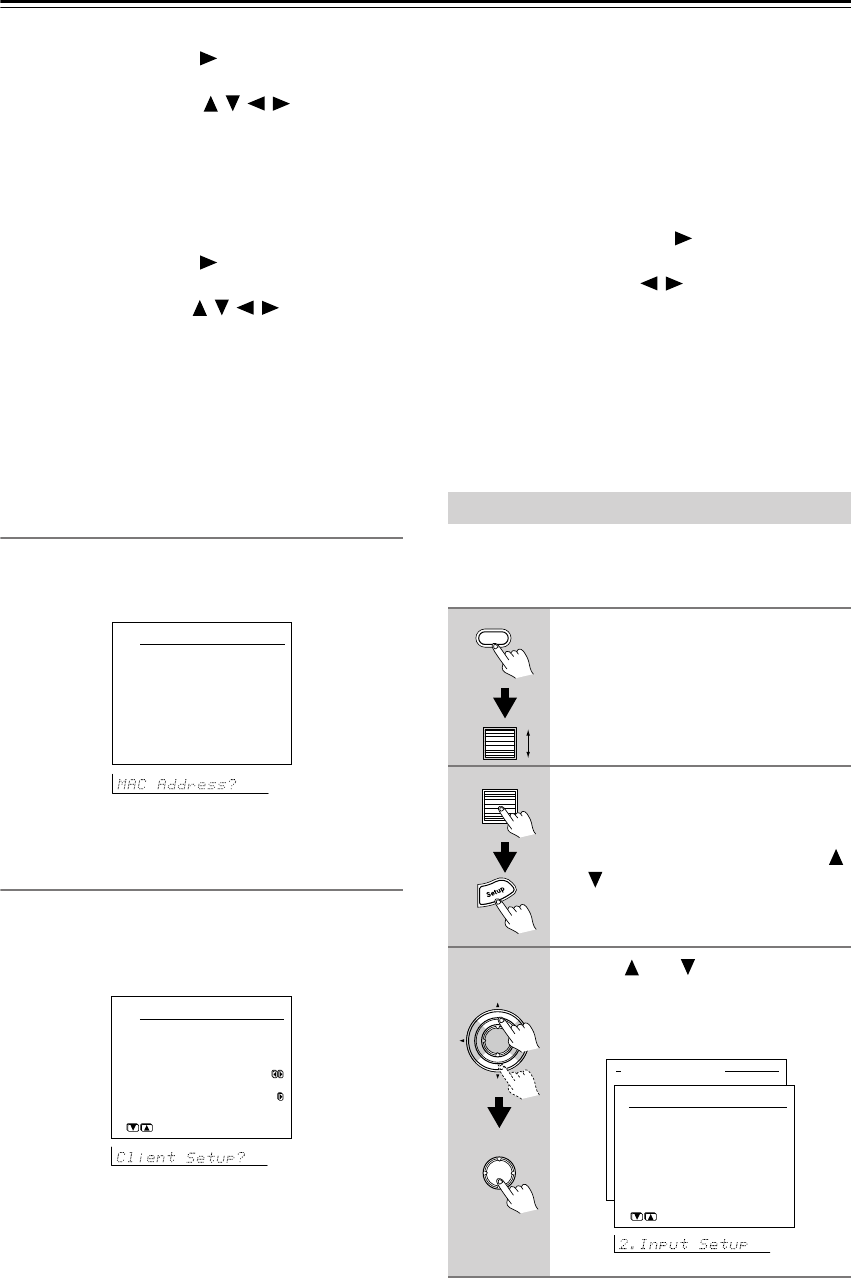
78
Enjoying Net Audio—Continued
When you set a. Proxy Server to On, select this menu
item and press the Enter or button, the DTR-7.4
enters the character-entry mode.
Select a character using the / / / buttons, and
press the Enter button to enter the character.
After all the necessary characters are entered, the
DTR-7.4 exits the character-entry mode.
c. Proxy Port
Enter the port number of the proxy server.
When you set a. Proxy Server to On, select this menu
item and press the Enter or button, the DTR-7.4
enters the number-entry mode.
Select a number using the / / / buttons, and
press the Enter button to enter the number.
After all the necessary numbers are entered, the
DTR-7.4 exits the number-entry mode.
Note:
After setting, allow approx. 2 seconds until the DTR-7.4
stores all of the data in the memory. Be sure not to turn
off the power during that time otherwise the data will be
lost.
MAC Address Sub-menu
You can view the assigned MAC address. Every net-
work port is identified by a unique MAC address (This
is read-only information).
a. MAC Address
Displays the MAC address assigned to your DTR-7.4.
Client Sub-menu
A client is a device that receives information from a
sever. One server can serve multiple clients.
Throughout this guide, the term “client” refers to your
DTR-7.4.
a. Client Name
Shows the name used on the Network Audio Server.
The client name has already been set by the DTR-7.4.
b. Wakeup on LAN (Network connection status)
Sets whether to leave the network connection open or not
while the DTR-7.4 is in the standby state.
On: Leaves the network connection open.
Off: Closes the network connection while the
DTR-7.4 is in the standby state. You can save power
consumption during standby state.
c. NTSP Port
You can change the TCP/IP port number used for com-
municating with the Network Audio Server. Be sure to
match the port number set here with the port number set
on the Network Audio Server. When you change the
port number settings, press the button to display the
NTSP Port Input menu.
Select a number using the / buttons, and press the
Enter button to enter the number.
After all the necessary numbers are entered, the
DTR-7.4 exits the number-entry mode.
After the necessary settings are complete, press the
Return button to go back to “5. Network Setup
Menu,” select “→ Save Settings,” and press the Enter
button to save the setting you made.
Never turn off the DTR-7.4 while saving the settings.
The illustrations used here represent the remote control-
ler. When you perform the procedures on the DTR-7.4,
use the corresponding buttons on the front panel.
1
2
3
4
5
6
7
8
9
0
1
2
123456789012345678901234
5-3.MAC Address
a.MAC Address
:XX:XX:XX:XX:XX:XX
Quit:[SETUP]
5-4.Client Setup
a.Client Name
:DTR-7.4/XXXXXX
b.Wakeup on LAN
:Off
c.NTSP Port
:XXXXXX
Quit:[SETUP]
Input Setup Menu
1
Press the Input button, and
then roll the scroll wheel to select
either IRD or MSRV.
2
Press the scroll wheel, and then
press the Setup button.
When the “Basic Menu” is displayed,
select “→Advanced Menu” using the
and cursor buttons and press the
Enter button to display the “Advanced
Menu.”
3
Use the and cursor buttons to
select “2. Input Setup” and then
press the Enter button.
The “Input Setup” menu appears.
2.Input Setup
1.Music Server
2.Playback OSD Display
3.Video Setup
4.IntelliVolume
5.Listening Mode Preset
[ENTER]Quit:[SETUP]
Advanced Menu