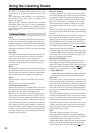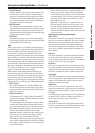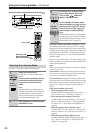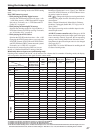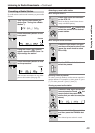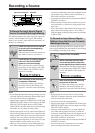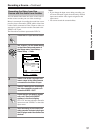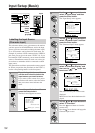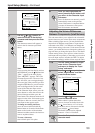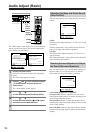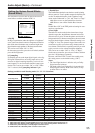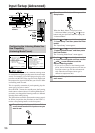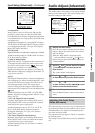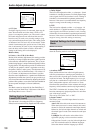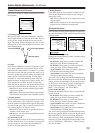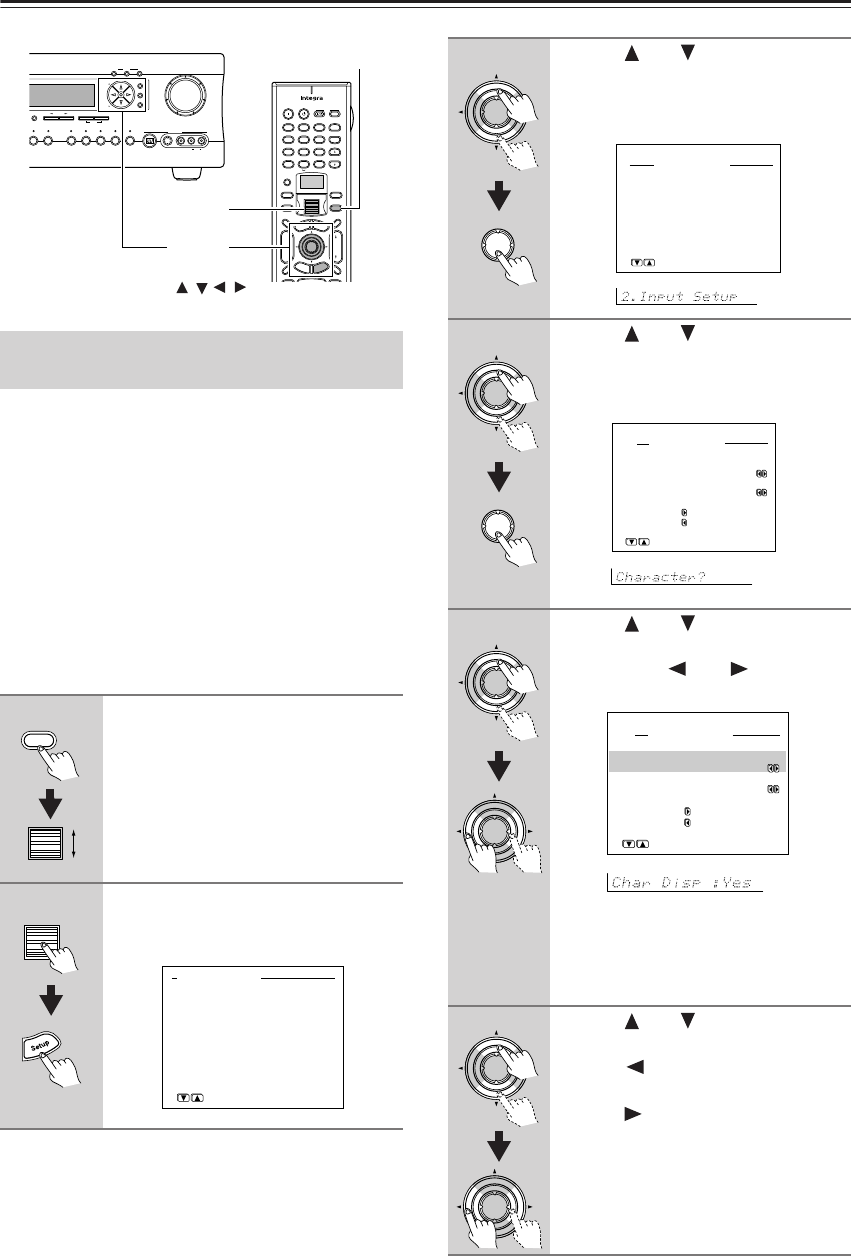
52
Input Setup (Basic)
This sub-menu allows you to give names to the stations
you have preset for the AM/FM tuner, and to the input
sources you have connected (excluding the tuner itself).
Up to 10 characters can be entered for each name. For
example, if you have a DVD connected to the VIDEO 4
jack, then you can give it the name “DVD2.” Or, if you
have multiple VCRs connected, you can enter the model
names or manufacturer names for each one so that you
do not have to remember which is connected to which
input source.
The illustrations used here represent the remote control-
ler. When you perform the procedures on the DTR-7.4,
use the corresponding buttons on the front panel.
Labelling the Input Source
(Character Input)
1
Press the Input button, and then
roll the scroll wheel to select the
input source you want to name.
If you want to enter a name for a preset
broadcast radio station, select the station
that you want to name and enter the
name.
2
Press the scroll wheel, and then
press the Setup button.
The Basic menu appears onscreen.
--
/
---
@.
-
'
/ ABC DEF
PQRS TUV WXYZ
GHI JKL MNO
TV CH
TV VOL
+
10 0
123
456
789
+
-
+
-
Direct Tuning
Custom
Display
Dimmer
T
V
Input
Sleep
Muting
T
V
On Standby
A
u
d
i
o
A
D
J
E
x
i
t
G
u
i
d
e
Clear
Input
T
o
p
M
e
n
u
M
e
n
u
S
e
t
u
p
R
e
t
u
r
n
Zone
2
InputMode
Macro
CH
VOL
Disc
Enter
Master Volume
Tape
Tuner Phono Net AudioCD
Video 4 Video 5
A
-
FO
RM Listening Mode Memory
Video 5 Input
DSP
THX
Clear
Rec Out
Zone 2 Of
f
Setup
Tuning
Preset
Enter
Return
S Video
Audio
Video L R
Memory FM Mode
DTR
-
7.4
Digital
Input
Setup/
Enter/
Cursor
/ //
Scroll wheel
Input
0.Hardware Setup
1.Speaker Setup
2.Input Setup
3.Audio Adjust
[ENTER]Quit:[SETUP]
→
Advanced Menu
Basic Menu
3
Use the and cursor buttons to
select “2. Input Setup” and then
press the Enter button.
The “Input Setup” menu appears.
4
Use the and cursor buttons to
select “Character Input” and then
press the Enter button.
The “Character Input” menu appears.
5
Use the and cursor buttons to
select “a. Character Display” and
then use the and cursor but-
tons to set “Yes.”
Yes: Select to have your custom name
displayed.
No: Select to have the default name dis-
played.
6
Use the and cursor buttons to
select “b. Character.”
Press the cursor button to clear the
current entry.
Press the cursor button to bring up the
Character Input screen.
Enter
Enter
2.Input Setup
1.Digital Setup
2.Multichannel Setup
3.Video Setup
4.Character Input
5.IntelliVolume
[ENTER]Quit:[SETUP]
Input:DVD
Enter
Enter
2-4.Character Input
a.Character Display
:No
b.Character
:
Press to edit.
to clear.
Quit:[SETUP]
Input:DVD
Enter
Enter
2-4.Character Input
a.Character Display
:Yes
b.Character
:
Press to edit.
to clear.
Quit:[SETUP]
Input:DVD
Enter
Enter