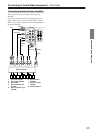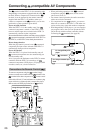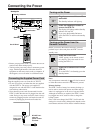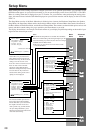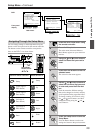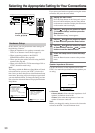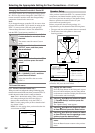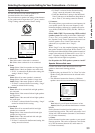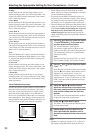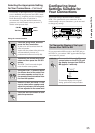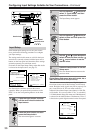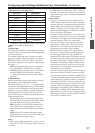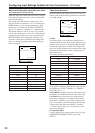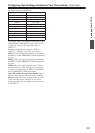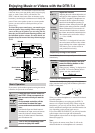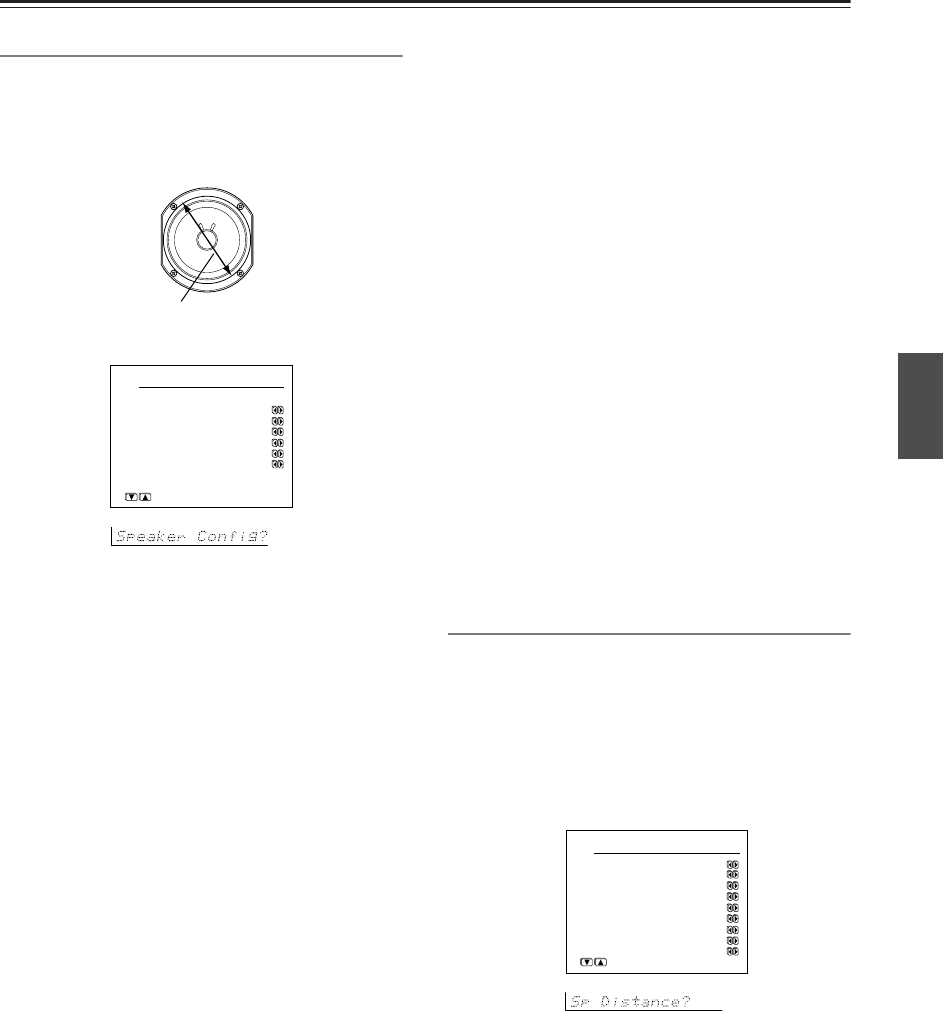
33
Selecting the Appropriate Setting for Your Connections
—Continued
Speaker Config Sub-menu
Use this sub-menu to enter which speakers are
connected and the size of each speaker.
For your reference to speaker size settings, if the diameter
of your speaker unit is larger than 6-1/2” (16 cm), use the
“Large” setting; otherwise use the “Small” setting.
a. Subwoofer
Yes:
Select when a subwoofer is connected.
No:
Select when a subwoofer is not connected.
b. Front
Large:
Select if the front speakers are large sized.
Small:
Select if the front speakers are small sized.
• If “No” is selected for the Subwoofer setting, this
setting is fixed to “Large.”
c. Center
None:
Select if no center speaker is connected.
Large:
Select if the center speaker is large sized.
Small:
Select if the center speaker is small sized.
• If “Small” is selected for the Front setting, “Large”
cannot be selected for this setting.
d. Surround
None:
Select if no surround left and right speakers
are connected.
Large:
Select if the surround left and right speakers
are large sized.
Small:
Select if the surround left and right speakers
are small sized.
• If “Small” is selected for the Front setting, “Large”
cannot be selected for this setting.
e. Surr Back
None:
Select if no surround back left and right
speakers are connected.
Large:
Select if the surround back left and right
speakers are large sized.
Small:
Select if the surround back left and right
speakers are small sized.
• If “None” is selected for the Surround setting, this
setting cannot be selected.
• If “Small” is selected for the Surround setting,
“Large” cannot be selected for this setting.
• If the Surr Back/Zone 2 setting in the Surr Back/
Zone 2 Sub-menu of the Hardware Setup Menu is
set to “Zone 2,” this setting cannot be selected.
f. Crossover
This setting allows you to set the crossover frequency for
your speaker system. The crossover frequency is the
minimum frequency delivered to a speaker and can be
set to 40 Hz, 60 Hz, 80 Hz (THX), 100 Hz, 120 Hz, or
150 Hz.
Select “80Hz (THX)” if you are using a THX-certified
speaker system.
This setting is valid when “Subwoofer”
is set to “Yes,” or for speakers that are set to “Small,” at
the “Speaker Config” menu. Frequencies below this are
cut from speakers set to “Small” and sent to the
subwoofer (or to speakers set to “Large”).
Note:
When “Large” is set, the complete frequency range for
that speaker channel will be output. When “Small” is set,
the frequencies below 80 Hz for that speaker channel are
output to the subwoofer. If Subwoofer is set to “No” in
the 1-1. Speaker Config Sub-menu, then they will be
output to the left and right front speakers.
Set all speakers for THX speaker systems to “small.”
Speaker Distance Sub-menu
Use this sub-menu to enter the distance from each
speaker to the normal listening position.
Notes:
• Speakers that you selected “No” or “None” for in the
Speaker Config Sub-menu cannot be selected in this
sub-menu.
• The difference between the distances of different
speakers cannot be set to more than 20 feet (6 meters).
a. Unit
feet:
Select if you will enter the distances in feet.
meters:
Select if you will enter the distances in meters.
b. Left
Set the distance from the front left speaker to your
normal listening position. This can be set between 1 and
30 feet in 0.5 feet increments (between 0.3 and 9 meters
in 0.15 meter increments).
c. Center
Set the distance from the center speaker to your normal
listening position. This can be set between 1 and 30 feet
in 0.5 feet increments (between 0.3 and 9 meters in
0.15 meter increments).
Cone diameter
1-1.Speaker Config
a.Subwoofer :Yes
b.Front :Small
c.Center :Small
d.Surround :Small
e.Surr Back :Small
f.Crossover:80Hz(THX)
Quit:[SETUP]
1-2.Speaker Distance
a.Unit :feet
b.Left :12.0ft
c.Center :12.0ft
d.Right :12.0ft
e.Surr Right : 7.0ft
f.Surr Back R : 7.0ft
g.Surr Back L : 7.0ft
h.Surr Left : 7.0ft
i.Subwoofer :12.0ft
Quit:[SETUP]
Setting Up Your DTR-7.4