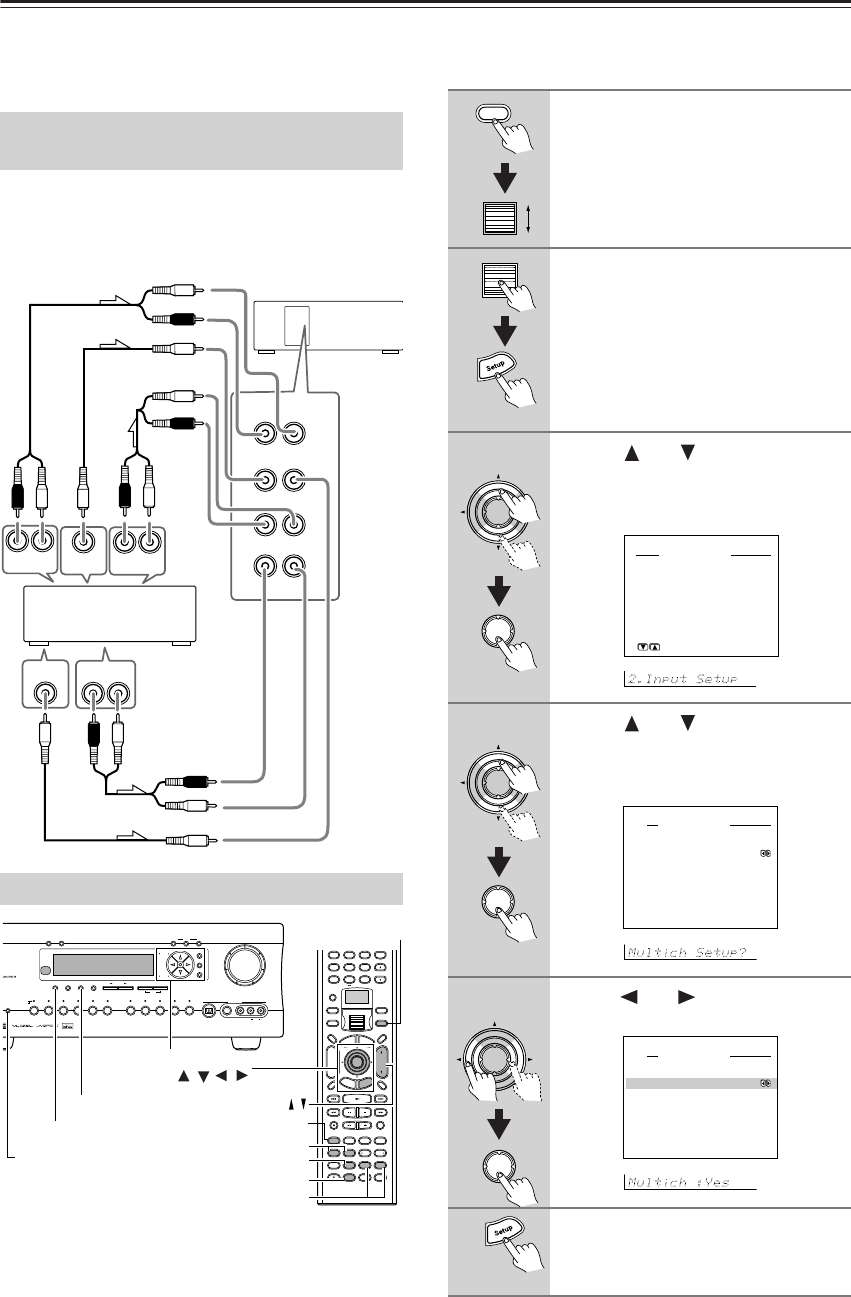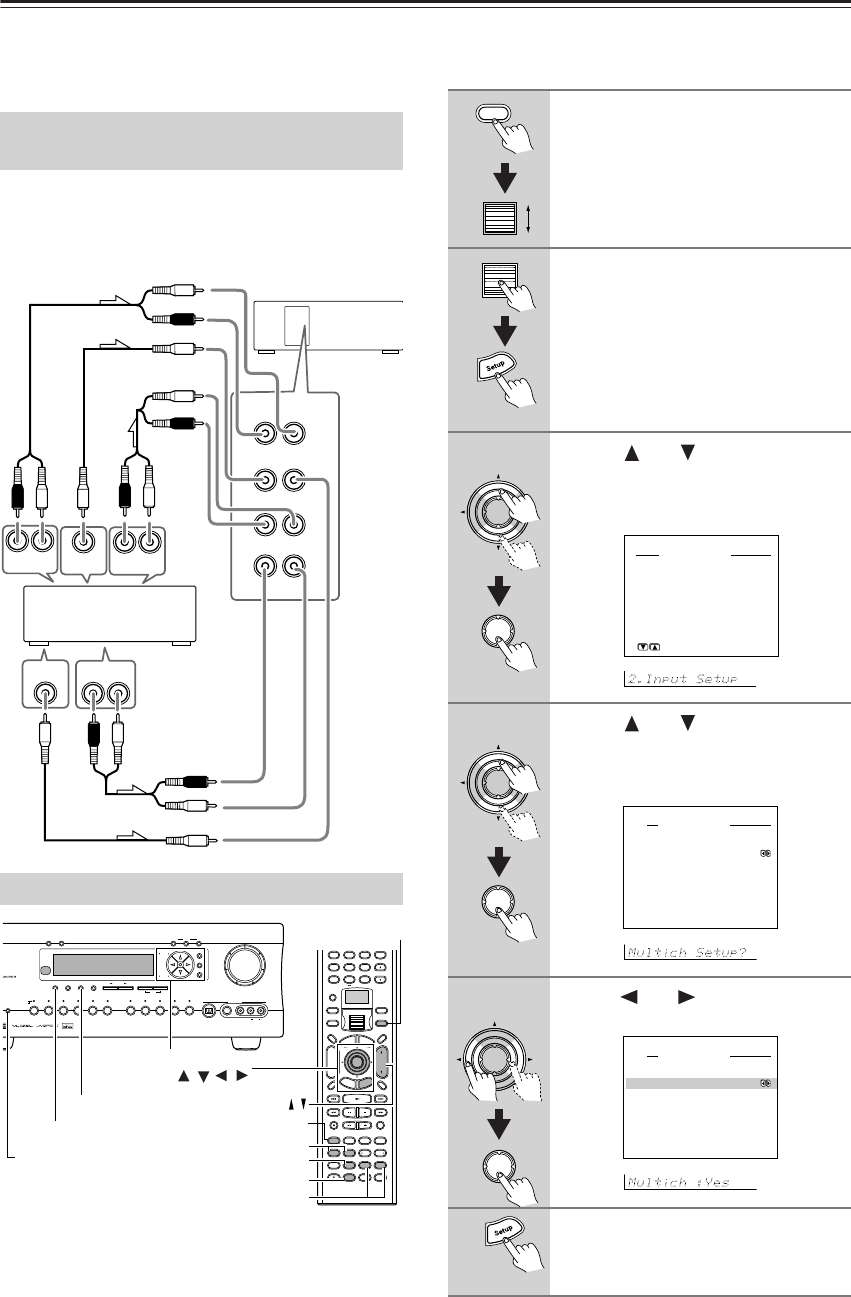
64
Enjoying Analog Multichannel Audio Playback
If your device (such as a DVD player or MPEG decoder)
has a 5.1/7.1 channel analog output, you can enjoy ana-
log multichannel audio playback.
Connect the MULTI CH INPUT jacks of the DTR-7.4 to
the 5.1 channel output jacks of the device. Make sure that
you properly connect the left channels to the L jacks and
the right channels to the R jacks.
To enjoy multichannel audio, you need to perform the
settings under the “Multichannel Setup” menu.
The procedures shown below assume using the remote
controller. When performing these procedures using the
front panel, use the buttons corresponding to the ones on
the remote controller.
Connecting to Devices with Analog
Multichannel Output
Setup for Multichannel Output
R
L
R
L
FRONT
OUTPUT
RL
OUTPUT
RL
OUTPUT
OUTPUT
RL
OUTPUT
MULTI CH
INPUT
SUB CENTER
SURR
SURR
BACK
R
L
R
L
RL RL
RL
R
R
L
Ex: DVD-Audio player/
MPEG decoder
Front output
Subwoofer
Surround
Surround
back
Center
to White
to Red
to Purple
to Blue
to Gray
to Tan
to Brown
to Green
--
/
---
PQRS TUV WXYZ
GHI JKL MNO
TV VOL
RC
-
550M
+
10 0
456
789
THX
DSP DSP
-
+
-
Direct Tuning
Caps Delete
Language Loca
t
ion
Album Ar
tist GenrePlaylist
Custom
Display
Dimmer
T
V
Input
Sleep
Muting
AngleSubtitleAudio
MemorySearchA
-
BRepeat
A
u
d
i
o
A
D
J
E
x
i
t
G
u
i
d
e
Random
Step
/
Slow
Rec
Last Memory
Clear
T
o
p
M
e
n
u
M
e
n
u
S
e
t
u
p
R
e
t
u
r
n
Zone
2
InputMode
Macro
CH
VOL
Disc
Test Tone
CH SEL
Pure A
Surround
Direct
Stereo
Re
-
EQ
All CH ST
Level
+
Level
-
L Night
Audio SEL
Enter
Master Volume
Audio
Selector
Tape
Tuner Phono Net AudioCD
Video 1
VCR 1
Video 3
Video 2
VCR 2
Video 4 Video 5
DVD
Zone 2
()
GRN
Rec
()
RED
A
-
FO
RM Listening Mode Memory
Video 5 Input
StereoDirect
/
Pure Audio
DSP
Surround THX
Clear
Rec Out
Zone 2 Of
f
Setup
Tuning
Preset
Enter
Return
DimmerDisplay
S Video
Audio
Video L R
Memory FM Mode
DTR
-
7.4
Digital
Direct/Pure Audio
Audio Selector
Surround
Audio SEL
CH SEL
Level –/+
Pure A, Direct
Surround
Input
VOL /
Setup/Enter/
Cursor
/ //
1
Press the Input button, and then
roll the scroll wheel to select the
input source you want to set.
2
Press the scroll wheel, and then
press the Setup button.
The main menu appears.
3
Use the and cursor buttons to
select “Input Setup” and then
press the Enter button.
The “Input Setup” menu appears.
4
Use the and cursor buttons to
select “Multichannel Setup” and
then press the Enter button.
The “Multichannel Setup” menu appears.
5
Use the and buttons to select
“Yes” and then press the Enter button.
6
Press the Setup button to return to
the main menu.
2.Input Setup
1.Digital Setup
2.Multichannel Setup
3.Video Setup
4.Character Input
5.IntelliVolume
[ENTER]Quit:[SETUP]
Input:DVD
2-2.Multichannel Setup
a.Multichannel :No
Quit:[SETUP]
Input:DVD
2-2.Multichannel Setup
a.Multichannel :Yes
Quit:[SETUP]
Input:DVD