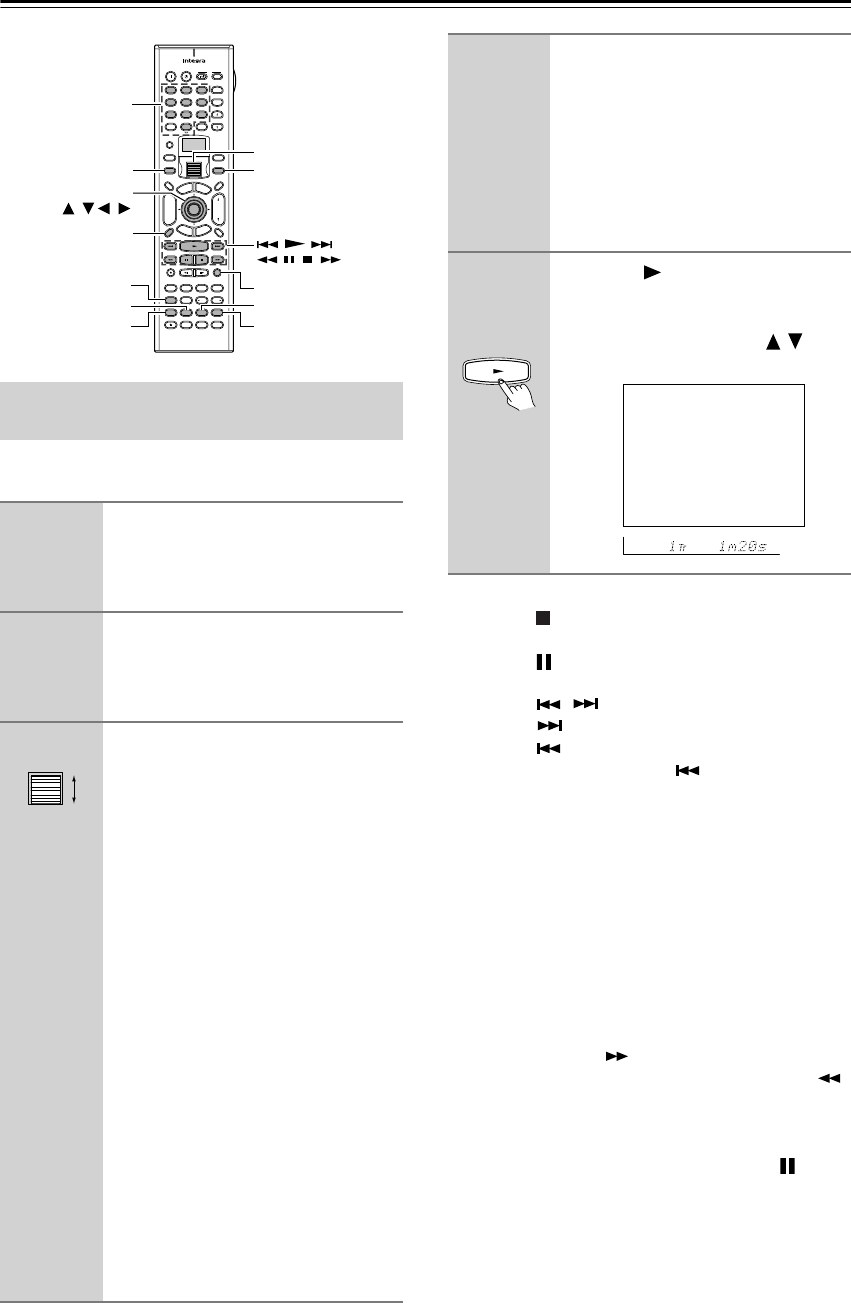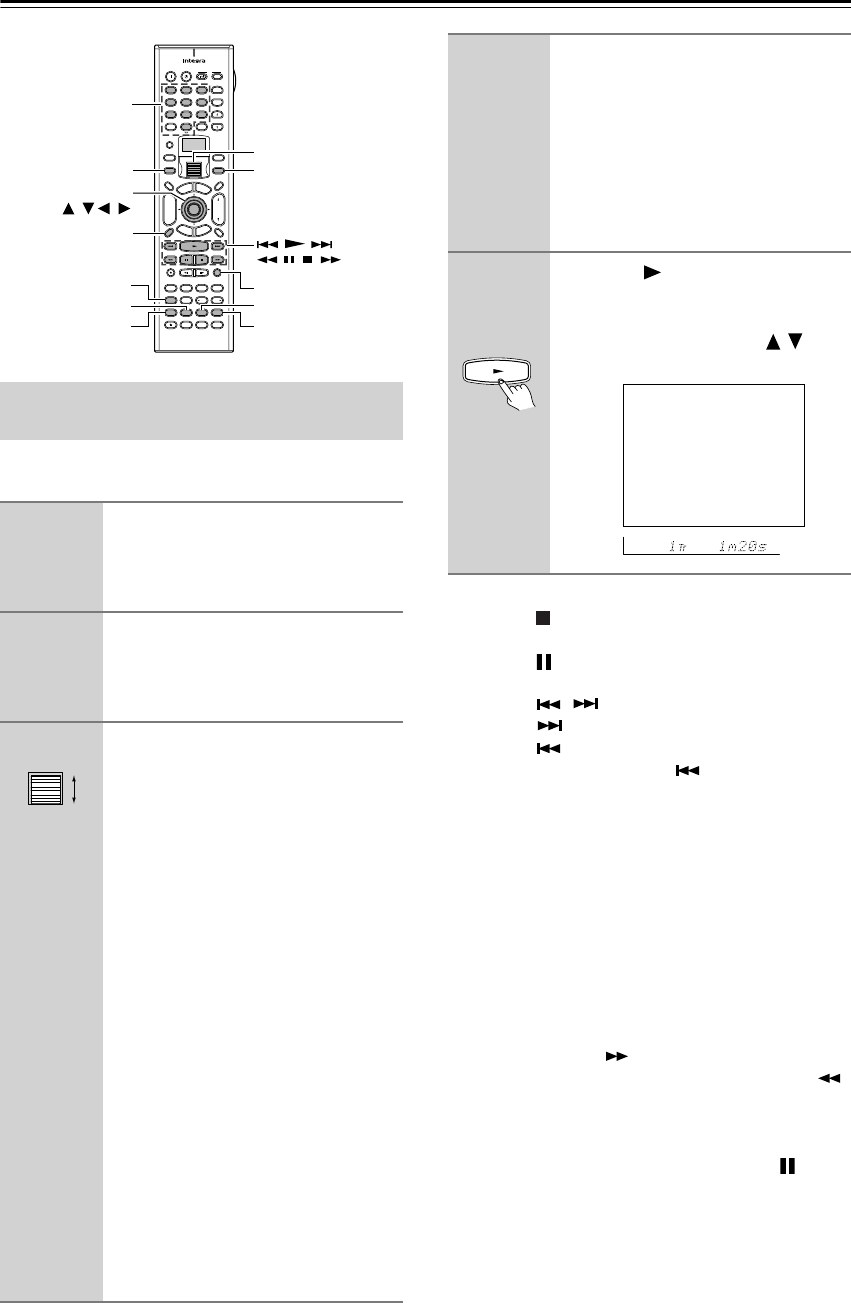
82
Enjoying Net Audio—Continued
To play music files saved on your PC, the requirements
listed on page 72 must be satisfied.
• To stop playback:
Press the button on the remote controller.
• To pause playback:
Press the button on the remote controller.
• To select a track:
Press the / button on the remote controller.
Press the button to move to the next track.
Press the button to move to the beginning of the
current track; hold down the button to move to
the previous track.
You can also use the number/letter buttons to select a
track.
ex.
To select number 3, press 3.
To select number 10, press --/---, 1 and 0.
To select number 37, press --/---, 3 and 7.
To select number 123, press --/--- twice, and then
press 1, 2 and 3.
To select number 2568, press --/--- third, and then
press 2, 5, 6, and 8.
• To fast-forward/reverse the music:
Press and hold the button on the remote control-
ler to fast-forward the music; press and hold the
button to fast-reverse the music. When the music is
rewound to the beginning, normal playing starts.
• To switch to the track list:
While playing the music, you can press the button
to display a list of currently open tracks.
Playing a Music File Saved on the Net-
work Audio Server
1
Turn on the Network Audio Server.
Wait for a while until the Network
Audio Server starts up.
It may take a second.
2
Turn on the DTR-7.4.
When you connect the DTR-7.4 to the net-
work the first time, it will be connected to
the first server found.
3
While either the Input button nor
Mode button is illuminated,
rolling the scroll wheel to select
MSRV (Music Server).
“NET-T” appears on the bottom line.
On the DTR-7.4, press the Net Audio but-
ton. This button switches between two alter-
native settings: Server and Internet Radio.
Until the DTR-7.4 connects to the net-
work, finds the server and completes the
connection, “Network Starting...” and
“Connecting...” appears. After complet-
ing the connection to the Network Audio
Server, the display changes to the nor-
mal indication.
If the following messages appear, check
the message meaning and perform the
appropriate procedures.
“No Track”
The Network Audio Server could not
retrieve any track information. Register
tracks with the Network Audio Server.
If you have already registered tracks, use
the Display, Artist, Album, Genre, and
Playlist buttons to display information.
--
/
---
@.
-
'
/ ABC DEF
PQRS TUV WXYZ
GHI JKL MNO
TV CH
TV VOL
RC
-
550M
+
10 0
123
456
789
THX
DSP DSP
+
-
+
-
Direct Tuning
Caps Delete
Language Loca
t
ion
Album Ar
tist GenrePlaylist
Custom
Display
Dimmer
T
V
Input
Sleep
Muting
AngleSubtitleAudio
MemorySearchA
-
BRepeat
T
V
On Standby
A
u
d
i
o
A
D
J
E
x
i
t
G
u
i
d
e
Random
Step
/
Slow
Rec
Last Memory
Clear
Input
T
o
p
M
e
n
u
M
e
n
u
S
e
t
u
p
R
e
t
u
r
n
Zone
2
InputMode
Macro
CH
VOL
Disc
Test Tone
CH SEL
Pure A
Surround
Direct
Stereo
Re
-
EQ
All CH ST
Level
+
Level
-
L Night
Audio SEL
Enter
Repeat
Input
Playlist Genre
Artist
Random
Album
Display
Mode
Enter,
///
, , ,
, , ,
Scroll wheel
Number/letter
buttons
“Disconnected”
The Network Audio Server may not start
or the server connected last time may not
be found. Confirm the connections
between router, the Network Audio
Server and the DTR-7.4. Start the Net-
work Audio Server or select another
server referring to “Select Server” on
“Music Server Sub-menu” (See page 79).
4
Press the button to play the
music file.
The DTR-7.4 provides five normal dis-
play modes; you can use the / but-
ton to switch among them.
Music Server Play
Track: 1/12 1m20s>
My sweet candy
Album:
My Best 100
Artist:
Happy PanPot
Data:
MP3 160kbps
OSD
Display