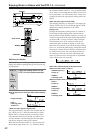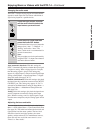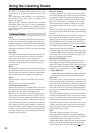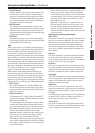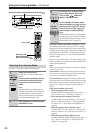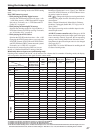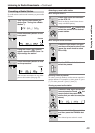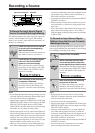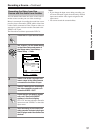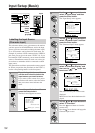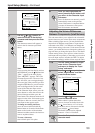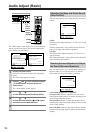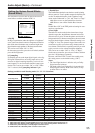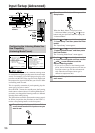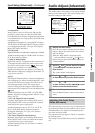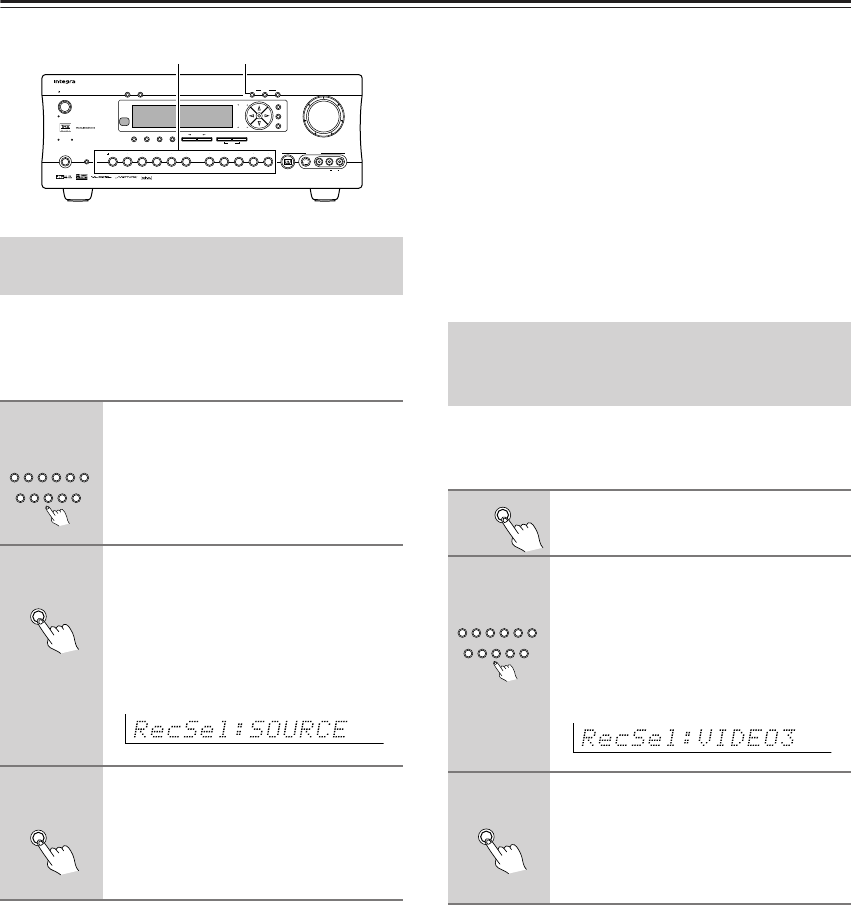
50
Recording a Source
This method outputs to the audio and video outputs the
currently selected input source signal. This method
allows you to record a signal while you are actually lis-
tening to or watching it.
Notes:
• If you change the input source during recording, you will
record the signals from the newly selected input source.
• You cannot record the surround effects.
• Digital signals input to the DIGITAL IN (COAX) and
DIGITAL IN (OPT) inputs will be output to the DIG-
ITAL OUT (OPT) output. However, MP3, WMA,
WAVE (PCM), and other music formats played using
Net Audio are only output as analog audio.
• Digital input signals are only output to the digital out-
puts and analog input signals are only output from the
analog outputs. There is no conversion from digital to
analog or vice versa. When connecting CD players
and other digital components, do not connect only the
digital terminals, but the analog ones as well.
• There are some restrictions on recording digital sig-
nals. When making digital recordings, consult the
instruction manual that came with your digital record-
ing equipment (e.g., MD recorder or DAT deck) to
know what restrictions are imposed.
• You cannot record the source connected to the MULTI
CH INPUT connector.
• When listening to music in the remote zone, you can
record the music or video that is being played in the
main zone.
• If you select FM (or AM) with the Tuner input source
button when the recording source is set to AM (or
FM), the output for the recording source also changes
to AM (or FM).
Follow the procedure given below to record an input
source signal different from that which you are listening
to or watching at the time of recording.
Notes:
• Be aware that the remote (Zone 2) and recording
(REC OUT) outputs use the same circuit and therefore
cannot be used at the same time.
• You cannot record the surround effects.
• Digital signals input to the DIGITAL IN (COAX) and
DIGITAL IN (OPT) inputs will be output to the DIG-
ITAL OUT (OPT) outputs.
• There are some restrictions on recording digital sig-
nals. When making digital recordings, consult the
instruction manual that came with your digital record-
ing equipment (e.g., MD recorder or DAT deck) to
know what restrictions are imposed.
• You cannot record the source connected to the MULTI
CH INPUT connector.
• You cannot listen to a broadcast from one station
while recording the broadcast from another.
To Record the Input Source Signal
You are Currently Watching/Listening
1
Select the input source to record
by pressing the corresponding
input source button.
The input source is now selected and you
may watch or listen to it as desired.
2
Press the Rec Out button repeat-
edly until “Rec Sel:SOURCE”
appears in the front display.
The signal from the currently selected
input source is now output to the TAPE
OUT, VIDEO 1 OUT, VIDEO 2 OUT
outputs for recording.
3
Start recording at the recording
component as desired.
To confirm the settings, press the Rec
Out button. The current settings will
appear for 8 seconds in the front display.
Master Volume
Standby/On
UpsamplingPure Audio
Audio
Selector
Tape
Tuner Phono Net AudioCD
Video 1
VCR 1
Video 3
Video 2
VCR 2
Video 4 Video 5
DVD
Zone 2
()
GRN
Rec
()
RED
A
-
FO
RM Listening Mode Memory
Video 5 Input
StereoDirect
/
Pure Audio
DSP
Surround THX
Clear
Rec Out
Zone 2 Of
f
Setup
Tuning
Preset
Enter
Return
DimmerDisplay
S Video
Audio
Video L R
Phones
Standby
Memory FM Mode
DTR
-
7.4
Digital
Rec Out
Input source buttons
Tape
Tuner Phono Net AudioCD
Video 1
VCR 1
Video 3Video 2
VCR 2
Video 4 Video 5
DVD
Rec Out
Rec Out
To Record an Input Source Signal
Different from that You are Currently
Watching/Listening
1
Press the Rec Out button.
2
Within 8 seconds, press the input
source selector button of the input
source signal that you wish to record.
The signal from the selected input source
is now output to the TAPE OUT, VIDEO
1 OUT, and VIDEO 2 OUT outputs for
recording.
3
Start recording at the recording
component as desired.
To confirm the settings, press the Rec
Out button. The current settings will
appear for 8 seconds in the front display.
Rec Out
Tape
Tuner Phono Net AudioCD
Video 1
VCR 1
Video 3Video 2
VCR 2
Video 4 Video 5
DVD
Rec Out