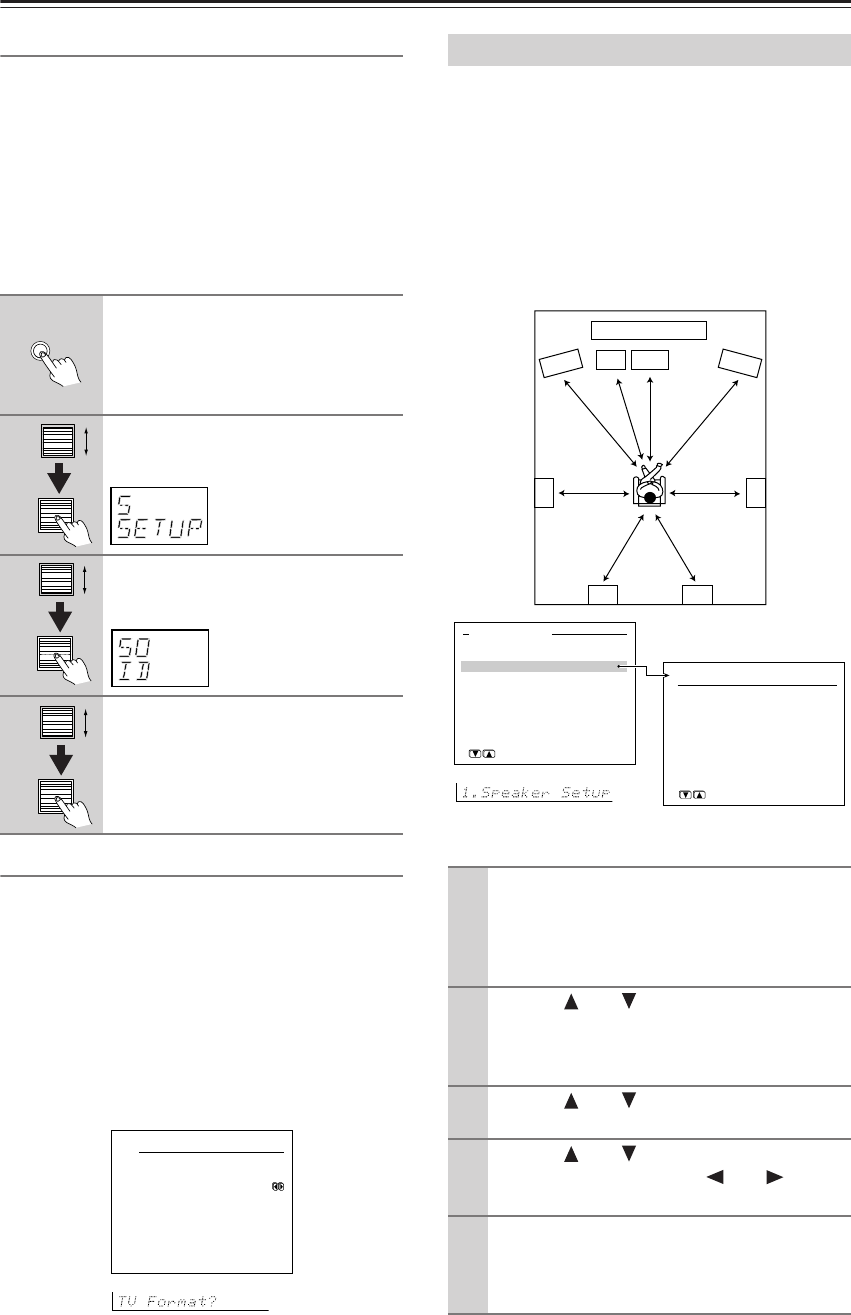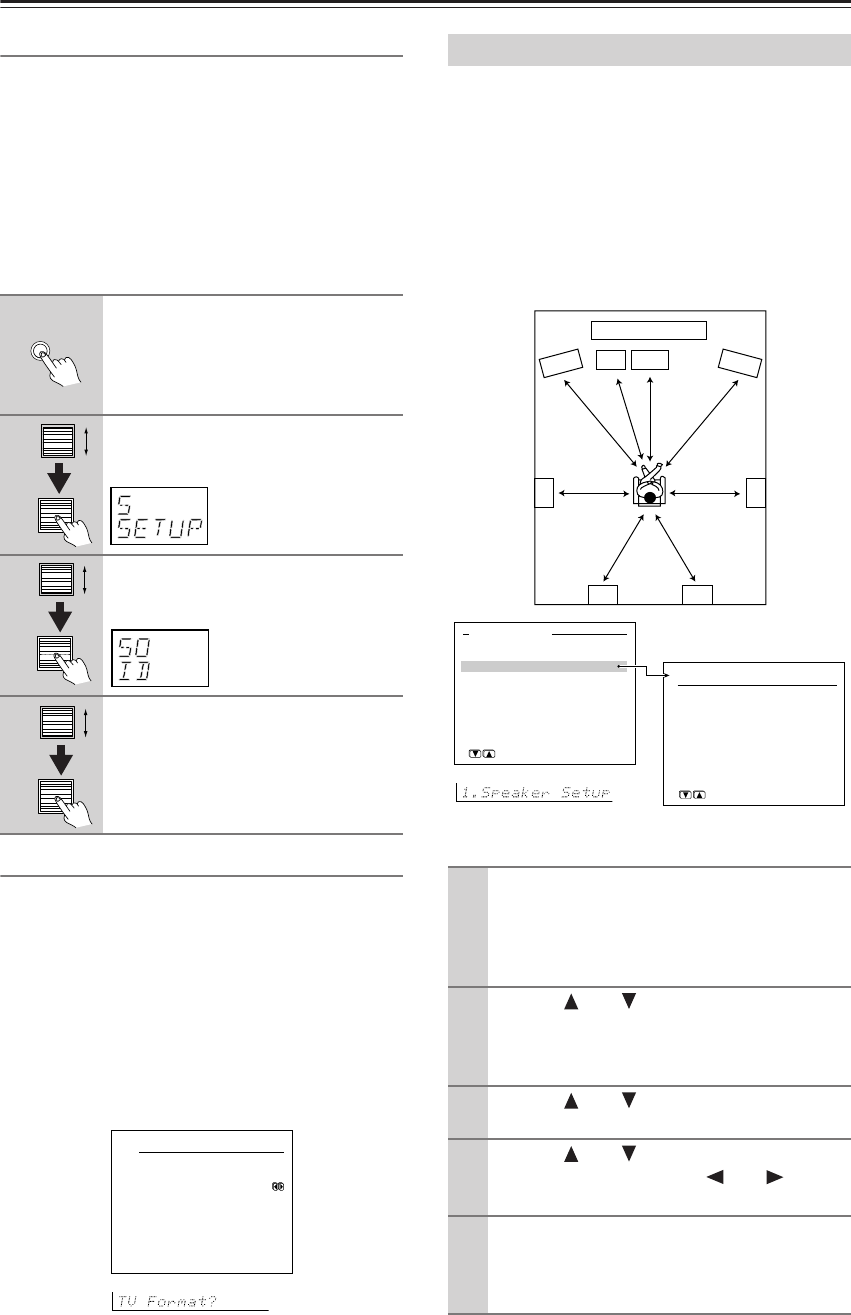
32
Selecting the Appropriate Setting for Your Connections—Continued
Changing the Remote Controller’s Control ID
This section explains how to change the remote control-
ler’s ID. You may need to change this if the DTR-7.4’s
remote controller interferes with other Integra/Onkyo
components located in the same room.
Note:
If you change the remote controller’s ID, be sure to select
the same ID on the DTR-7.4. For details on setting up the
DTR-7.4’s remote control ID, refer to the previous
“Remote Setup Sub-menu” section. The default ID for
both the DTR
-
7.4 and remote controller is 1.
TV Format Sub-menu
a. TV Format (Australian model only)
When you want to reconfigure the settings conforming to the
television format used for the area where you use the DTR-7.4,
use this sub-menu so that no time is wasted on detection.
Auto:
This is the default setting. When you leave
this setting unchanged, the television format is
detected and automatically set by the DTR-7.4.
PAL:
Use this setting when you know that the televi-
sion format is PAL.
NTSC:
Use this setting when you know that the tele-
vision format is NTSC.
After you have installed the DTR-7.4, connected all the
components, and determined the speaker layout, it is
now time to perform the settings in the Speaker Setup
Menu to optimize the sound acoustics for your
environment and speaker layout.
Before you perform the following settings, it is
important that you first determine the following items:
• The types and sizes of the speakers that are connected.
• The distance from each speaker to the normal
listening position.
If you want to perform these operations using the remote
controller, first press the scroll wheel.
1
Hold down the remote controller’s
Custom button for more than three
seconds.
The remote controller enters Custom
mode.
2
Roll the scroll wheel to select
“SETUP” menu, and then press
the scroll wheel.
3
Roll the scroll wheel to select ID
menu, and then press the scroll
wheel.
4
Roll the scroll wheel to select an
ID—1 (default), 2, or 3—and then
press the scroll wheel.
Select the same ID as that set on the
DTR-7.4.
Custom
0-4.TV Format
a.TV Format
:Auto
Quit:[SETUP]
Speaker Setup
1
Display the main menu.
Press the Setup button on the front panel, or press
the scroll wheel and then press the Setup button
on the remote controller to display the main menu
on the monitor and front display.
2
Use the and cursor buttons to select
“1. Speaker Setup” and then press the
Enter button.
The “Speaker Setup” menu appears.
3
Use the and cursor buttons to select
an item and then press the Enter button.
4
Use the and cursor buttons to select
an item and then use the
and
cursor
buttons to set the desired value.
5
Press the Setup button to exit the Setup
menu.
Press the Return button to return to the previous
menu.
SL SR
SBL SBR
Front
Left
Front
Right
Front
Left
[ ]
m/ft
[ ]
m/ft
[ ]
m/ft
[ ]
m/ft
[ ]
m/ft
[ ]
m/ft
[ ]
m/ft
[ ]
m/ft
Front
Right
SW Center
Monitor
[ENTER]Quit:[SETUP]
Basic Menu
0.Hardware Setup
1.Speaker Setup
2.Input Setup
3.Audio Adjust
→
Advanced Menu
1.Speaker Setup
1.Speaker Config
2.Speaker Distance
3.Level Calibration
[ENTER]Quit:[SETUP]