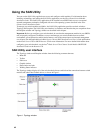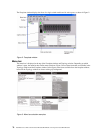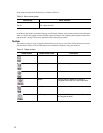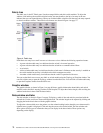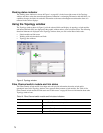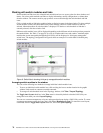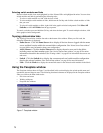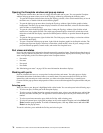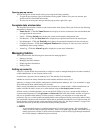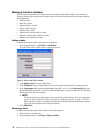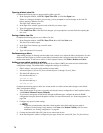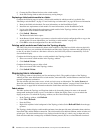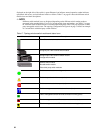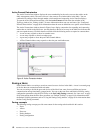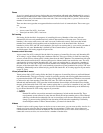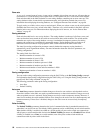77
Opening pop-up menus
You can manage the switch module and its ports using the following methods:
• To open the pop-up menu, right-click anywhere in the graphic window. If no ports are selected, port
specific tasks are unavailable in the menu.
• To select one or more ports and open the Port pop-up menu, right-click a port.
Faceplate data window tabs
The Faceplate Data window contains six tabs at the bottom of the display. When you click a tab, the following
information is displayed:
•
Name Server - Click the Name Server tab to display all devices connected to the switch module that
are logged with the name server.
•Switch
- Click the Switch tab to display the current switch module configuration data.
• Port Statistics
- Click the Port Stats tab to display the port performance data for the selected port.
• Port Information
- Click the Port Info tab to display the port detail information for the selected port.
• Configured Zonesets
- Click the Configured Zonesets tab to display all zone sets, zones, and zone
membership in the zoning database.
•Alarm Log
- Click the Alarm Log tab to display the system error information.
Managing fabrics
This section describes the following four main tasks for managing fabrics:
• Setting up security
• Managing the fabric database
• Displaying fabric information
• Zoning a fabric
Setting up security
Access to a switch module and permission to configure a switch is managed through user accounts created by
a fabric administrator. A user account consists of an
account name, a password, and an authority level. The authority level determines
whether an account can merely monitor the switch module and fabric activity (User
authority), or change switch module configurations (Administrative authority). See “User command” on page
58 for information about administrating user accounts.
Fabric security determines the enforcement of user accounts on a switch module. A fabric administrator can
enable or disable the fabric security on a switch module using the Set Setup System command.
If fabric security is disabled (default), you can use the SAN Utility to log in to a switch module without an
account name and password. The Login name and Password fields in the Add a Fabric window are ignored,
and you are granted Admin authority. If fabric security is enabled, you must enter an account name and
password to log in to a switch module and add the fabric to the workspace. Having successfully added a fabric,
you can perform only those tasks in the SAN Utility that are granted by the authority level for that account. All
switch modules in a fabric should use the same fabric security value. See “Set Setup command” on page 35 for
information about the System keyword and the Security Enable parameter.
✏ NOTE
A switch module supports a combined maximum of 15 active login sessions. This includes SAN
Utility in-band and out-of-band login attempts, Telnet out-of-band login attempts, and SNMP out-of-
band login sessions. Of this 15, there can be a maximum of 10 SAN Utility login attempts included in
the 15 total attempts. Additional logins are refused.