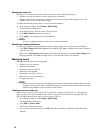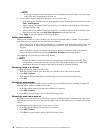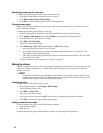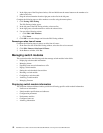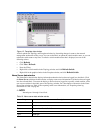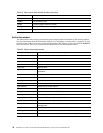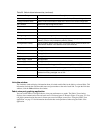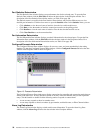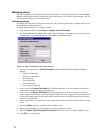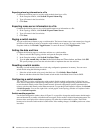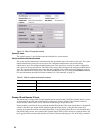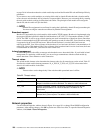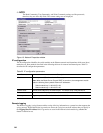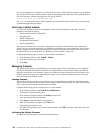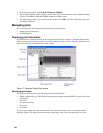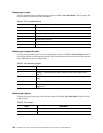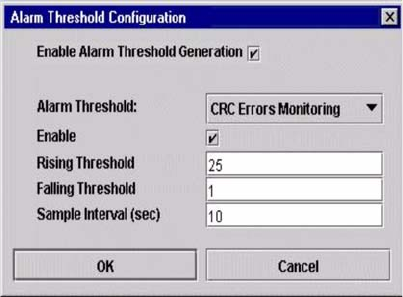
97
Managing alarms
You can configure the switch module to generate and log alarms. To display the Alarm Log, click the Alarm
Log tab in the Faceplate window. For information about the alarm log, see “Alarm Log Data window.” You can
also export the alarm log to a file in XML format.
Configuring alarms
Configuring an alarm involves choosing an event type, rising and falling thresholds, a sampling interval, and
then enabling or disabling the alarm.
Complete the following steps to configure an alarm:
1. In the Faceplate window, click
Switch / Configure Alarm Thresholds.
2. The
Alarm Threshold Configuration window shown in Figure 14 prompts you to select an event,
set thresholds, set a sampling interval, and enable or disable the alarm.
Figure 14. Alarm Threshold Configuration window
3. Select an event type from the
Alarm Threshold pull-down menu. Choose from the following
options:
• CRC error monitoring
• Decode error monitoring
• ISL monitoring
• Login monitoring
• Logout monitoring
• Loss of signal monitoring
4. Enter a value in the
Falling Threshold field. The falling threshold is the event count above which an
event becomes eligible for logging in the alarm log.
5. Enter a value in the
Rising Threshold field. The rising threshold is the event count above which an
event is logged. After the count exceeds the rising threshold, one alarm is logged. The switch module will
not generate another alarm for that event until the count falls below the falling threshold and rises again
above the rising threshold.
6. Enter a sample interval, in milliseconds. The sample interval defines the period of time in which to count
events.
7. Select the
Enable check box to make the alarm eligible for use.
8. Repeat step 3
through step 7 for each alarm you want to configure or enable.
9. Select the
Enable Alarm Threshold Generation check box to activate all alarms enabled in step 7.
10. Click
OK to save all changes.