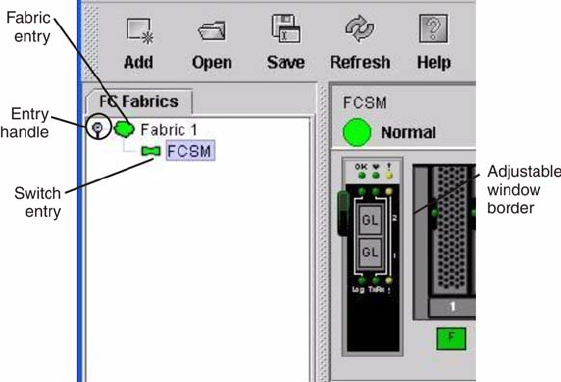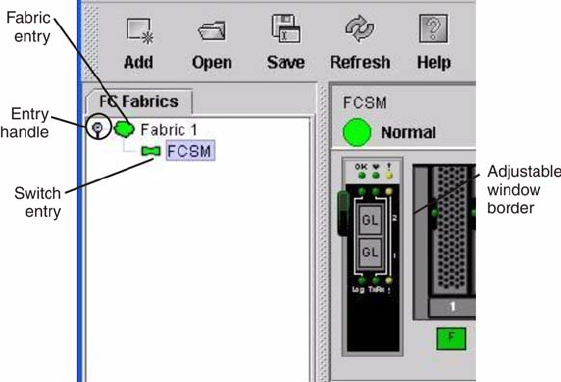
72 Intel Blade Server Fibre Channel Switch Module SBCEFCSW / FC Expansion Card SBFCM Guide
Fabric tree
The fabric tree, in the FC Fabric pane, lists the managed fabrics and their switch modules. To adjust the
window, click and drag the moveable window border. An entry handle to the left of an entry in the tree
indicates that you can expand the entry. When you click the handle or double-click the entry, the entry expands
to show its member switches. These fabric tree elements are shown in Figure 4 on page 72
Figure 4. Fabric tree
Each fabric tree entry has a small icon next to it that uses color to indicate the following operational status:
• A green switch module entry icon indicates that the switch is in normal operation.
• A green switch module entry icon indicates that the switch has a communications failure.
• A red switch
• A blue switch module entry icon indicates that the switch status is Unknown or that security is enabled on
the switch module but security is disabled on the fabric management switch.
• An amber switch module entry icon indicates that the switch is operational with errors.
You can use the fabric tree to access any fabric or switch module using the Topology or Faceplate window. You
can click a fabric entry to open the Topology window from the fabric tree. You can click a switch module entry
to open the Faceplate window from the fabric tree.
Graphic window
The graphic window as shown in Figure 1 on page 69 shows graphic information about fabrics and switch
modules such as the fabric topology and the switch faceplate. To adjust the window length, click and drag the
window border that it shares with the data window.
Data window and tabs
The data window as shown in Figure 2 on page 70 displays a table of data and statistics associated with the
selected tab. Use the scroll bar to browse through the data. The window length can be adjusted by clicking and
dragging the border that it shares with the graphic window.
To adjust the column width, move the pointer over the column heading border shared by two columns until a
right/left arrow graphic is displayed. Click and drag the arrow to the desired width. The data window tabs
show options for the types of information that you can display in the data window. These options vary
depending on the display.