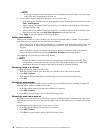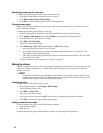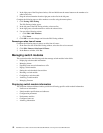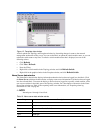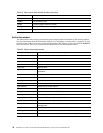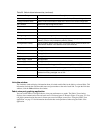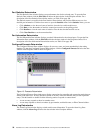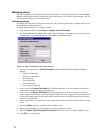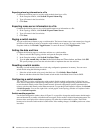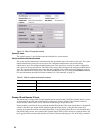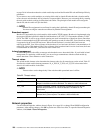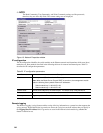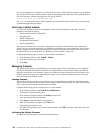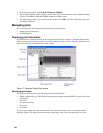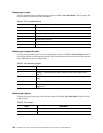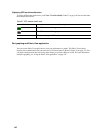98 Intel Blade Server Fibre Channel Switch Module SBCEFCSW / FC Expansion Card SBFCM Guide
Exporting alarm log information to a file
Complete the following steps to save the switch module alarm log to a file:
1. In the Faceplate window, click
Switch / Export Alarm Log.
2. Type a file name in the Save window.
3. Click
Save.
Exporting name server information to a file
Complete the following steps to save switch module name server information to a file:
1. In the Topology window, click
Switch / Export Name Server.
2. Type a file name in the Save window.
3. Click
Save.
Paging a switch module
You can use the beacon feature to page a switch module. The beacon feature causes both external port Logged-
in LEDs to flash, making it easier to locate the switch module you are paging. To page a switch, in the
Faceplate window, click Switch / Toggle Beacon. To cancel the beacon, click Toggle Beacon.
Setting the date and time
Complete the following steps to set the date and time on a switch module:
1. Select a switch in the Topology window and open the Faceplate window.
2. In the Faceplate window, click
Switch / Set Date/Time
3. Type the year, month, day and time in the Switch Date and Time window, and then click OK.
The system prompts you to reset the switch module to implement the new date and time.
Resetting a switch module
Resetting a switch module restarts the switch using configuration parameters in memory. You can reset a
switch module using the following methods:
• Select the switch module to be reset in the fabric tree. Click
Switch / Reset Switch.
• Remove and then reinsert the Fibre Channel switch module in the Blade Server Chassis SBCE.
Configuring a switch module
The SAN Utility is used to configure the switch module. Switch module configuration is divided into two
areas: chassis configuration and network configuration. Chassis configuration specifies parameters that relate
to switch module identity on the Fibre Channel network. Network configuration specifies parameters that
relate to switch module identity on the Ethernet network. To open the Switch Properties window, click Switch
/ Switch Properties. You can also right-click a switch graphic in the Topology window or Faceplate window
and click Switch Properties.
Switch module properties
Use the Switch Properties window shown in Figure 15 on page 99 to change the module name, administrative
state and domain ID; to enable or disable broadcast support; and to enable or disable inband management. The
timeout values are displayed for reference purposes only when the switch module is online. These fields
become active when the switch module is taken offline. After making changes, click OK to put the new values
into effect.