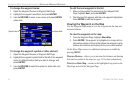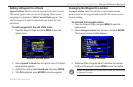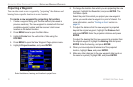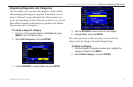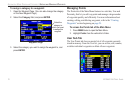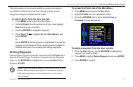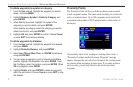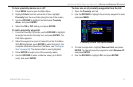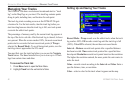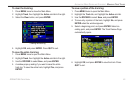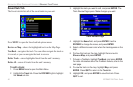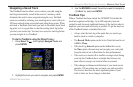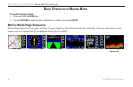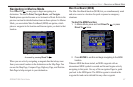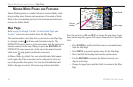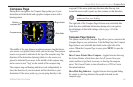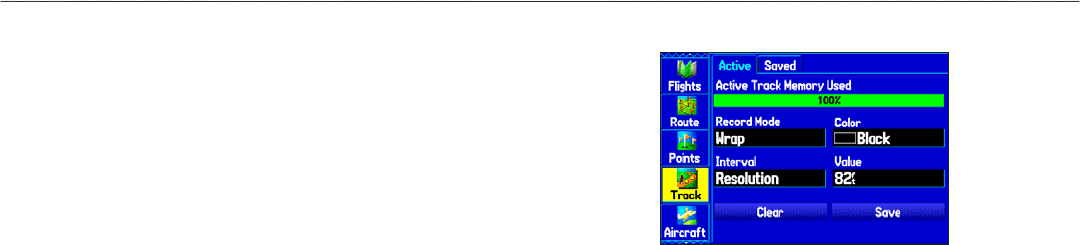
Managing Your Tracks
The GPSMAP 296 draws an electronic breadcrumb trail or “track
log” on the Map Page as you travel. The track log contains points
along its path, including time, and location for each point.
The track log starts recording as soon as the GPSMAP 296 gets
a location fix. For the best results, clear the track log before you
start traveling because when the track log is full, new track points
overwrite the oldest track points.
The percentage of memory used by the current track log appears at
the top of the Active sub tab. After the track log is cleared, it shows
zero percent. When the screen reaches 100%, the most recent track
points start to overwrite the least recent track points (if Wrap is
selected for Record Mode). To avoid losing track points, save the
track log when it approaches the 99% mark.
You must first save the track log before you can use the
Navigate
Track feature. The Save feature allows you to store up to 15 track
logs from certain times and dates.
To access the Track tab:
1. Press Menu twice to open the Main Menu.
2. Highlight Track from the vertical list of tabs.
Setting Up and Saving Your Tracks
Active Track Tab
Record Mode—Wrap records over the oldest tracks when the track
log reaches 100%. Fill records a track log until the track log is full
(100%). When Off is selected, the unit does not record tracks.
Interval—Distance records track points after a specified distance
has been traveled. Time creates track points after a specified time
has elapsed. Resolution records track points based on the resolution.
The higher the resolution entered, the more points the unit creates to
make the track.
Value
—records a track according to the Interval and Value. Enter a
specific distance, time, or resolution.
Color—select a color for the track when it appears on the map.
82 GPSMAP 296 Pilot’s Guide
AUTOMOTIVE MODE PAGES AND FEATURES > MANAGING YOUR TRACKS