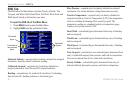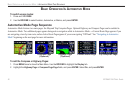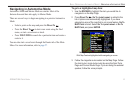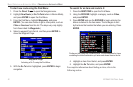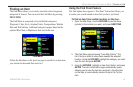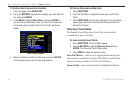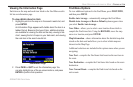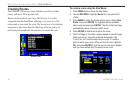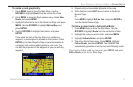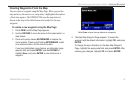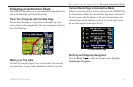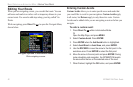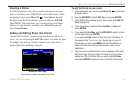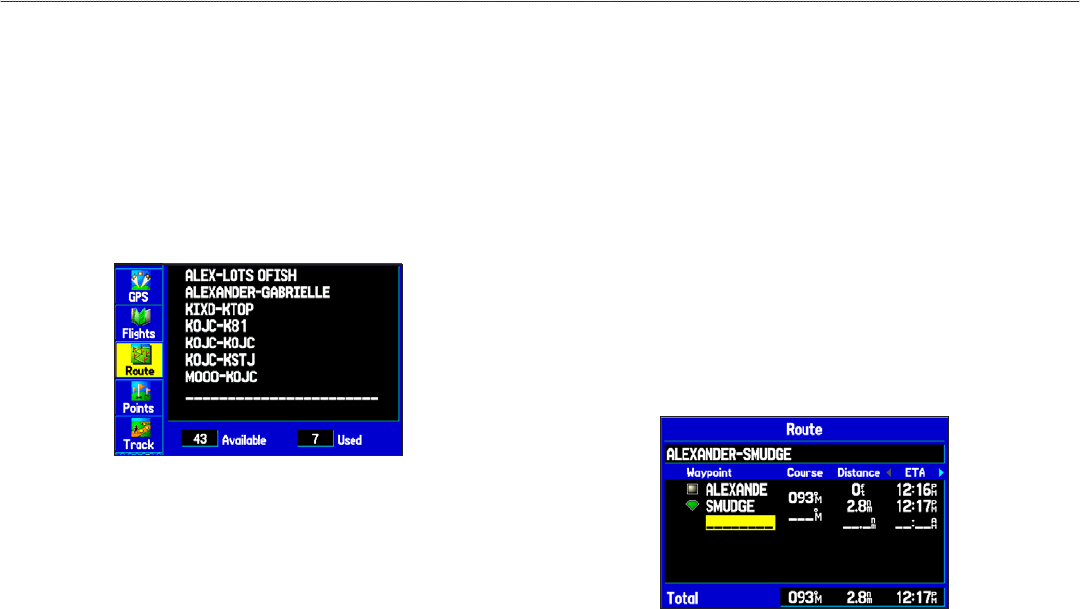
Creating Routes
The GPSMAP 296 lets you create and store up to 50 reversible
routes, with up to 300 waypoints each.
Routes can be created in two ways. The first way is to select
waypoints from the Find Menu, allowing you to see a list of the
route points as you create the route. The second way is by selecting
waypoints or map items from the Map Page, allowing you to see
each route point graphically on-screen as you create the route.
Route Tab
To create a route using the Find Menu:
1. Press MENU twice to show the Main Menu.
2. Use the ROCKER to highlight Route from the vertical list
of tabs.
3. Press MENU to show the Route options menu. Select New
Route, and press ENTER. Or, highlight the first available
blank route slot and press ENTER. The Route Review Page
automatically opens, showing a blank route.
4. Press ENTER to find items to add to the route.
5. The Find Page or Find Menu opens (based on which Usage
Mode you are in). Using the methods discussed in the
“Finding an Item” section beginning on page 53, select a
point to add to your route. When you find an item, highlight
OK, and press ENTER to add the point to the route. Repeat
until you have added all of the points to the route.
Creating a new route on Route Review Page
56 GPSMAP 296 Pilot’s Guide
BASIC OPERATION IN AUTOMOTIVE MODE > CREATING ROUTES