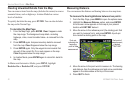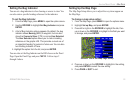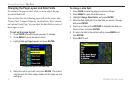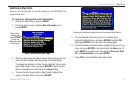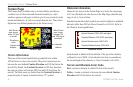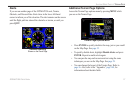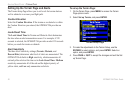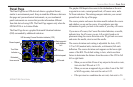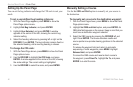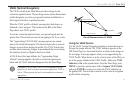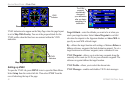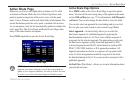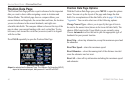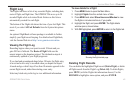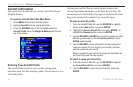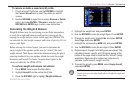Setting Up the Panel Page
You can set the bug indicator and change the CDI scale to suit your
needs.
To set a user-defined bug heading reference:
1. With the Panel Page appears, press MENU to show the
Panel Page options menu.
2. Highlight Set Bug Indicator, and press ENTER.
3. Highlight User Selected, and press ENTER. A window
appears at the center of the HSI, showing the current bug
indicator setting.
4. Select the heading reference by pressing left or right on the
ROCKER. Press ENTER. The bug indicator remains fixed on
the selected heading until a new bug heading is chosen.
To change the CDI scale:
1. With the Panel Page shown, press MENU to show the Panel
Page options menu.
2. Use the ROCKER to highlight Set CDI Scale, and press
ENTER. A window appears at the center of the HSI, showing
the scale settings. The current setting is highlighted.
3. Use the ROCKER to select the scale, and press ENTER.
Manually Setting a Course
Use the Set OBS and Hold option to manually set your course to
the destination.
To manually set a course to the destination waypoint:
1. With the Panel Page shown, press MENU to show the Panel
Page options menu.
2. Highlight Set OBS and Hold option, and press ENTER. An
OBS data field appears on the screen. Keep in mind that you
must have a destination waypoint selected.
3. Select the OBS course by pressing the ROCKER left and
right. Press ENTER. The course deviation needle and
course pointer now provide steering guidance to the selected
course.
To release the waypoint hold and return to automatic
sequencing of route waypoints, press MENU. Highlight
Release Hold, and press ENTER.
To cancel the OBS course and reset a direct course to
the waypoint, press Direct To, highlight Go To, and press
ENTER to re-start the route.
40 GPSMAP 296 Pilot’s Guide
AVIATION MODE PAGES > PANEL PAGE