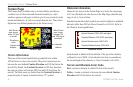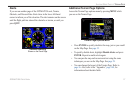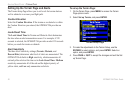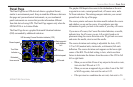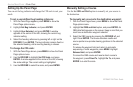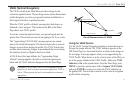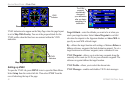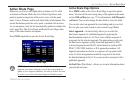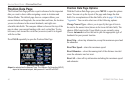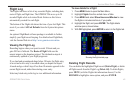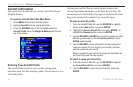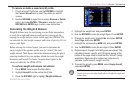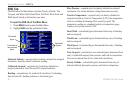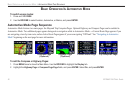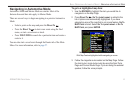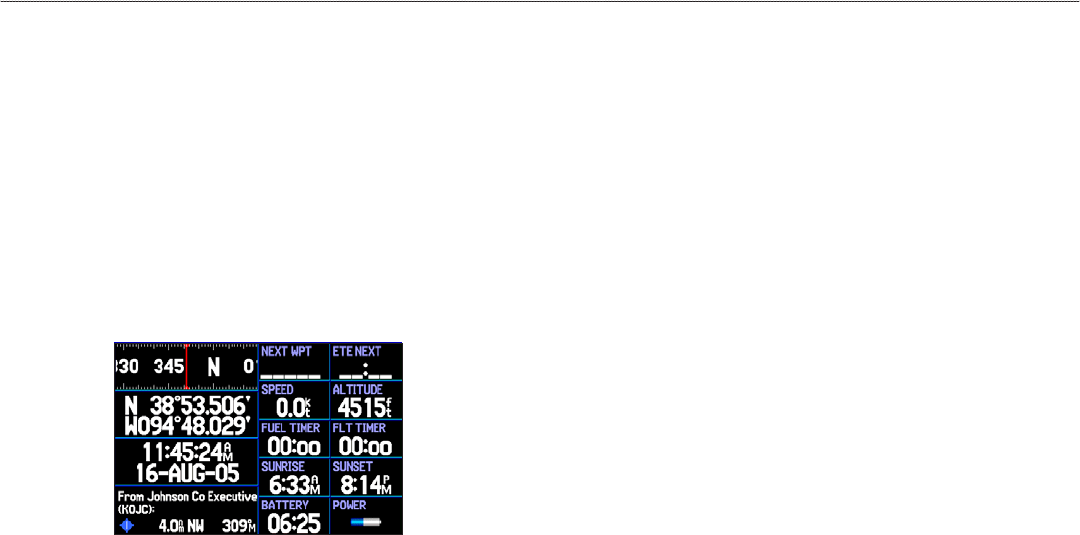
Position Data Page
The Position Data Page provides a quick reference for the important
data you want to show while navigating a route in Aviation and
Marine Modes. The default page shows a compass ribbon, your
current latitude and longitude, the current date and time, the location
you are in reference to the nearest landmark, and eight user-
selectable data fields. The compass ribbon is shown at the top of the
page to show your current heading with a red, vertical bar. To stay
on course, steer toward the violet bar (or arrows) until it is aligned
with the red bar.
Press PAGE repeatedly to open the Position Data Page.
Position Data Page
Airport is selected as the Nearest Type. The Johnson Co Executive (KOJC)
airport is the nearest airport, and you are 4.0 nm NW of KOJC.
Position Data Page Options
With the Position Data Page open, press MENU to open the options
menu. You can set up the layout of the page and change the data
fields. For an explanation of the data fields, refer to page 148 in the
“Appendix.” You can also select one of the following options:
Change Nearest Type—allows you to specify the type of item to
be used as the nearest item (shown in the lower-left data field). The
choices differ based on the Usage Mode you are currently using.
Choose Automatic to allow the unit to pick the appropriate type of
landmark for your present location.
Reset Trip
—clears trip information, except the maximum speed and
the odometer.
Reset Max Speed—clears the maximum speed.
Reset Odometer—clears the running total of the distance traveled
since the odometer was last reset.
Reset All
—clears all trip information including the maximum speed
and odometer.
44 GPSMAP 296 Pilot’s Guide
AVIATION MODE PAGES > POSITION DATA PAGE