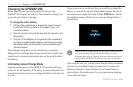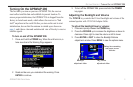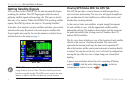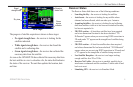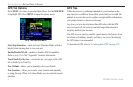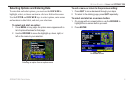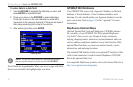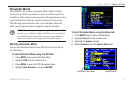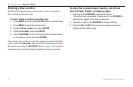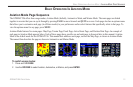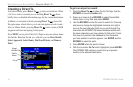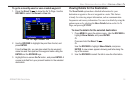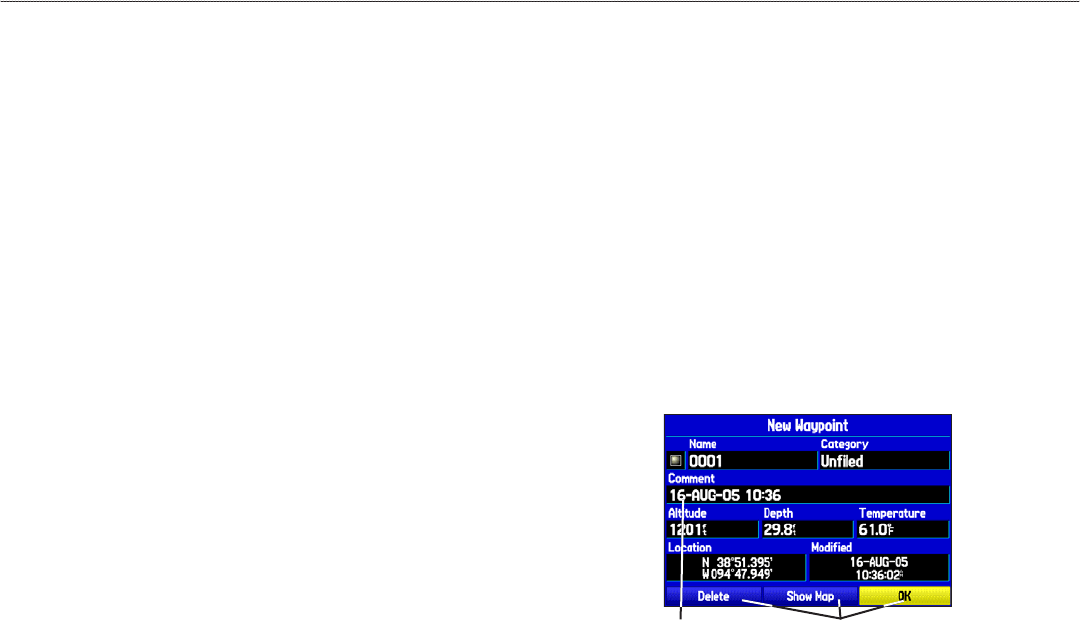
Using the GPSMAP 296
This section explains how to enter and select information with the
GPSMAP 296. To switch between Aviation, Marine, and Automotive
Modes, press and hold PAGE. Use the ROCKER to select a mode,
and press ENTER.
Understanding Terms
The GPSMAP 296 unit’s advanced keypad system is designed to
allow quick, convenient selection of navigation options and data
entry. As you progress through this Pilot’s Guide, you will often be
directed to press a specific key or highlight a field on the screen.
When you are directed to press a key, you should press and quickly
release the key. If the key needs to be held down for a period of time
to start a secondary function, the instructions tell you to do so. When
a field is selected on the screen, it is highlighted in yellow. The
location of the highlight is controlled by the ROCKER.
The following features are referred to throughout this manual:
Highlight—move the highlighted area on the screen up, down, left,
or right with the ROCKER to select individual fields. Moving the
highlight to a given location allows you to make a selection, begin
data entry, or scroll through a list.
Field—the location on a page where data or an option can be
entered and shown. Select (highlight) a field using the ROCKER to
begin entering data or selecting options.
On-Screen Button
—use the ROCKER to highlight a button, and
press ENTER to select the button.
Scroll Bar
—when viewing a list of items too long to show on
the screen, a scroll bar appears along the right side of the list.
The location of the scroll bar indicates which portion of the list is
currently shown. To scroll through a list, press up or down on the
ROCKER.
Default—the factory setting saved in the unit’s memory. You can
change the settings as you like, but you can also revert to the factory
(default) settings when you select Restore Defaults.
A Field On-screen
buttons
8 GPSMAP 296 Pilot’s Guide
GETTING STARTED > USING THE GPSMAP 296