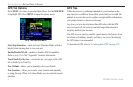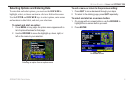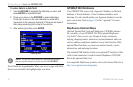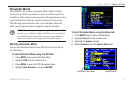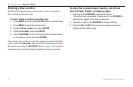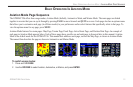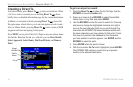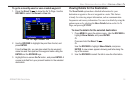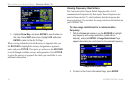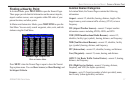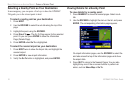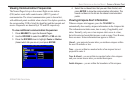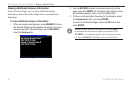Creating a Direct To
In Aviation Mode, press Direct To to select a destination. When
a Go To or route is currently in use, holding Direct To down
briefly shows a detailed information page for the current destination.
In Marine or Automotive Mode, pressing Direct To
shows the
Navigate menu, which allows you to start navigation or edit a route.
Also, in Marine Mode, pressing Direct To twice creates a MOB
waypoint and starts navigating to that point.
Press MENU on any tab of the Go To Page to open an options menu
for that tab. Based on the tab you selected, you can Show Details,
Select Approach, Select Route, Find Land Points, and Remove
Point.
Go To Page: Aviation Tab
Airport
Identifier
Facility
Name
City
To go to an airport or navaid:
1. Press the Direct To to show the Go To Page. Use the
ROCKER to show the Aviation tab.
2. Press up or down on the ROCKER to select the identifier,
facility name, or city field, and press ENTER.
3. Use the ROCKER to enter the word to search for. Press up
and down to change the highlighted character and right to
move to the next character field. As you scroll through the
characters the GPSMAP 296 shows database entries with
the same characters you have entered to that point. If more
than one entry exists in the database for the characters
you have entered, a window appears. Use ENTER and the
ROCKER to select the point.
4. Press ENTER when the point is shown.
5. With the on-screen Go To button highlighted, press ENTER.
The GPSMAP 296 creates a course from your present
location to the selected destination.
14 GPSMAP 296 Pilot’s Guide
BASIC OPERATION IN AVIATION MODE > CREATING A DIRECT TO