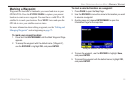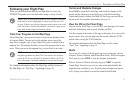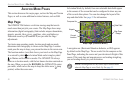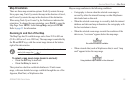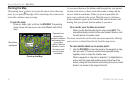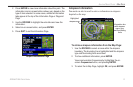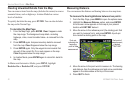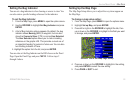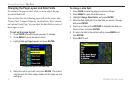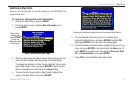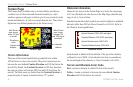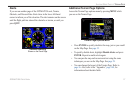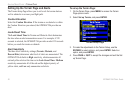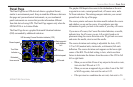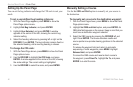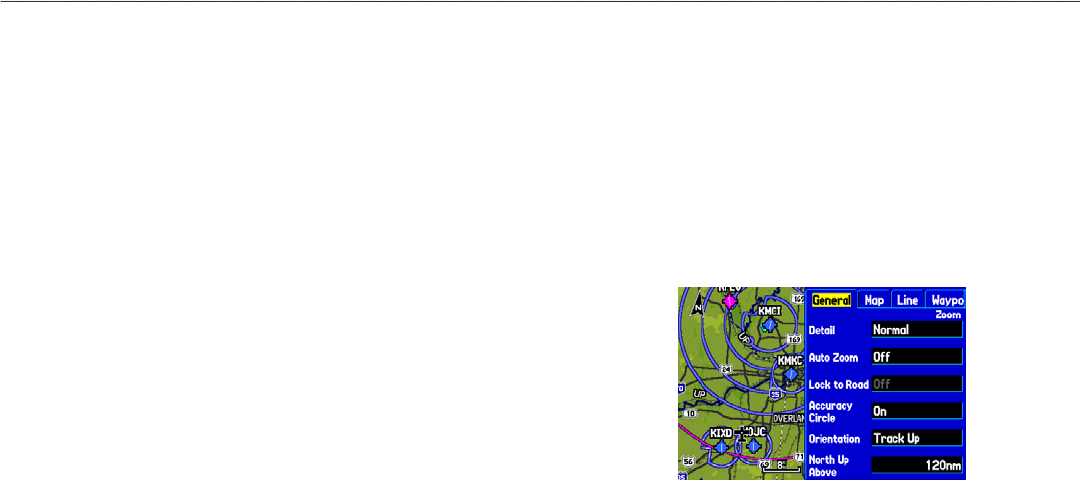
Setting the Bug Indicator
You can set a bug indicator to show bearing or course to steer. You
can also enter a specific heading reference for the indicator.
To set the Bug Indicator:
1. From the Map Page, press MENU to open the options menu.
2. Use the ROCKER to highlight Set Bug Indicator and press
ENTER.
3. A list of Bug Indicator options appears. By default, the bug
indicator shows Bearing (BRG) to waypoint, but can also
show the Course to Steer (CTS) or can be User Selected.
The User Selected option allows you to mark a heading
reference on the graphic HSI. This provides a visual cue of
an important heading for current or future use. You can also
turn the Bug Indicator off here.
4. Highlight the option from the list, and press ENTER.
You can also set the Bug Indicator on the HSI shown on the Panel
Page. Open the Panel Page and press MENU. Follow steps 2
through 4 above.
Setting Up the Map Page
The Map Page Setup allows you to adjust the way items appear on
the Map Page.
To change a map setup option:
1. From the Map Page, press MENU to open the options menu.
2. Highlight Set up Map, and press ENTER.
3. Press left or right on the ROCKER to highlight the tab, then
up or down on the ROCKER to highlight to the field you want
to change, and press ENTER.
General Tab of the Map Page Setup
4. Press up or down on the ROCKER to highlight to the setting,
and press ENTER to select the new setting.
5. Press PAGE or QUIT to exit.
GPSMAP 296 Pilot’s Guide 33
AVIATION MODE PAGES > MAP PAGE