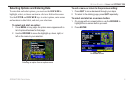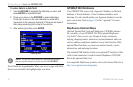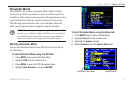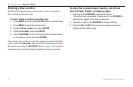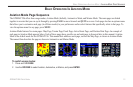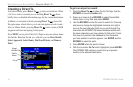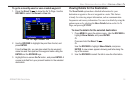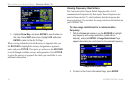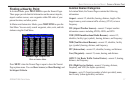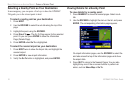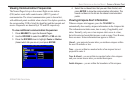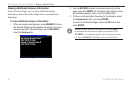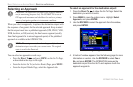To go to a recently-used or user-created waypoint:
1. Press the Direct To to show the Go To Page. Use the
ROCKER to select the Recent or User tab.
Go To Page: Recent Tab
2. Use the ROCKER to highlight the point from the list, and
press ENTER.
From the User tab, you can also select the top waypoint
name line and then spell out the waypoint name using the
ENTER and the ROCKER keys.
3. Highlight the on-screen Go To button, and press ENTER. A
course is plotted from your present location to the selected
destination.
Viewing Details for the Destination
The Show Details option shows detailed information for your
destination waypoint or the next waypoint in a route. This feature
is handy for retrieving airport information, such as communication
frequencies and runway information. You can view details by using the
options menu or by selecting the Show Details button on the Go To
Page, and pressing ENTER.
To view the details for the selected destination:
1. Press MENU to open the options menu. Use the ROCKER to
highlight Show Details, and press ENTER.
Or
Press and hold the Direct To .
Or
Use the ROCKER to highlight Show Details, and press
ENTER. A new screen appears showing sub tabs along the
top of the screen.
2. Use the ROCKER to select the tab to view the information.
GPSMAP 296 Pilot’s Guide 15
BASIC OPERATION IN AVIATION MODE > CREATING A DIRECT TO