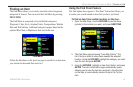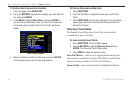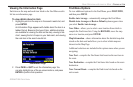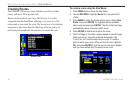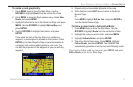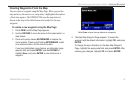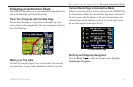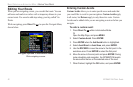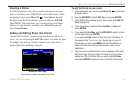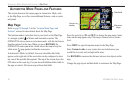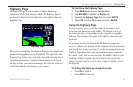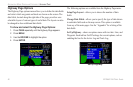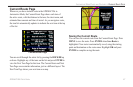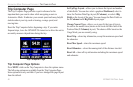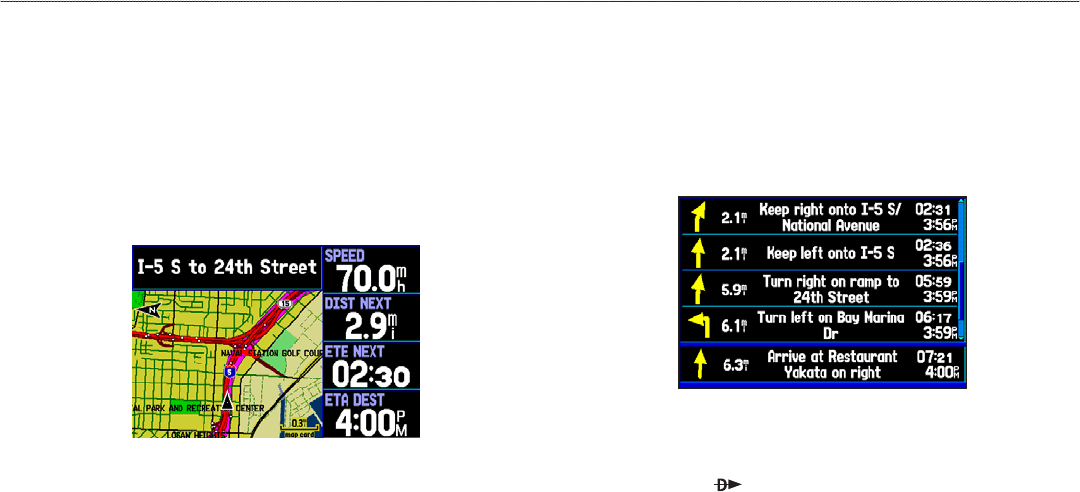
Following an Automotive Route
The GPSMAP 296 guides you to your destination using many tools,
such as the Map Page and Current Route Page.
Track Your Progress with the Map Page
You can track the progress of your route on the Map Page. Your
route is shown with a magenta line. The next turn appears in the top
bar on the Map Page.
Map Page Showing Your Route
Watch your Trip Data
Use the Trip Computer Page to view your trip data. You can track
your speed here, as well as other information related to your trip.
Current Route Page in Automotive Mode
Whenever you have started a turn-by-turn route in the GPSMAP 296
set in Automotive Mode, the Current Route Page shows each turn of
the active route, with the distance to the turn, the street name, and
estimated time enroute and time of arrival. As you navigate a route,
the next turn appears at the top of the list.
Current Route Page
Starting and Stopping Navigation
Press the Direct To to open the Navigate menu. Highlight
Stop/Resume Navigation.
GPSMAP 296 Pilot’s Guide 61
BASIC OPERATION IN AUTOMOTIVE MODE > FOLLOWING AN AUTOMOTIVE ROUTE