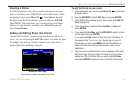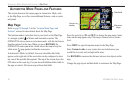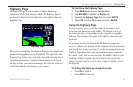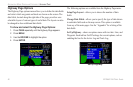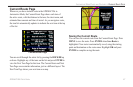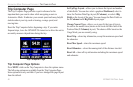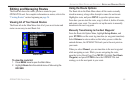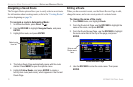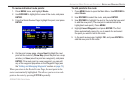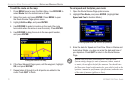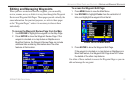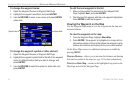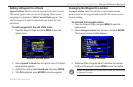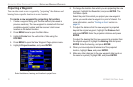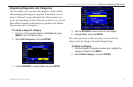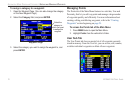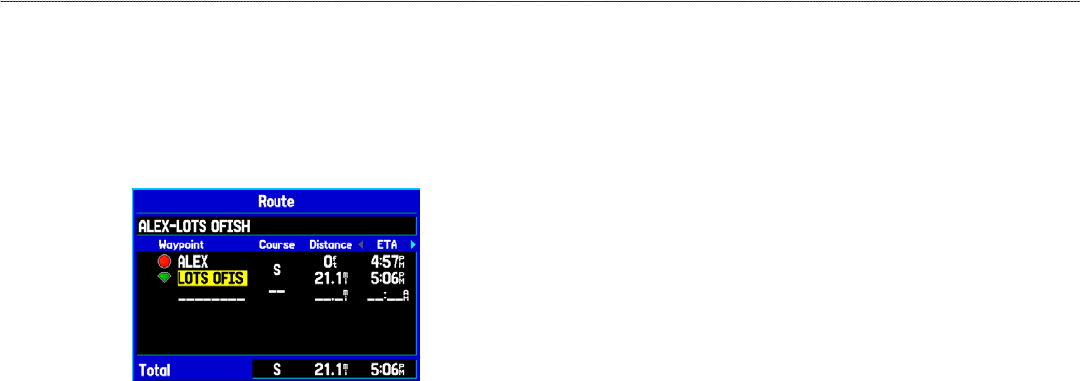
To review individual route points:
1. Press MENU twice, and highlight Route.
2. Use ROCKER to highlight the name of the route, and press
ENTER.
3. From the Route Review Page, highlight the point, and press
ENTER.
Route Review Page
4. On the point review page, choose Next (highlight the next
point on the route list), Show Map (show the point on a map
window), or Save (save the point as a waypoint), and press
ENTER. If the route point is a user waypoint, you can edit
any of the waypoint properties on the Waypoint Page (see
the “Editing and Managing Waypoints” section on page 73).
When you return to the Route Review Page, the next point in the
route is automatically highlighted. This allows you to review each
point on the route by pressing ENTER repeatedly.
To
add points to the route:
1. Press MENU twice to open the Main Menu. Use ROCKER to
select Route.
2. Use ROCKER to select the route, and press ENTER.
3. Use ROCKER to highlight the spot in the route that you want
to add the new point. (The new point is added before the
highlighted route point.) Press MENU.
4. Highlight Insert Waypoint, and press ENTER. The Find
Menu automatically opens for you to search for and select
the point you want to add to the route.
5. In the point review page, highlight OK, and press ENTER to
add the new point to the route.
GPSMAP 296 Pilot’s Guide 71
AUTOMOTIVE MODE PAGES AND FEATURES > EDITING AND MANAGING ROUTES