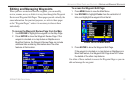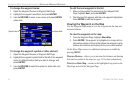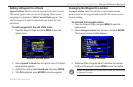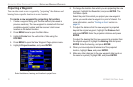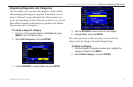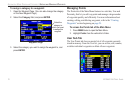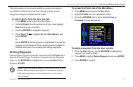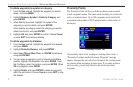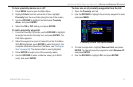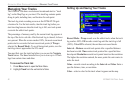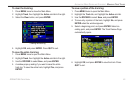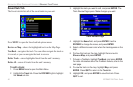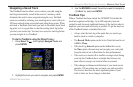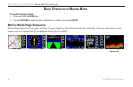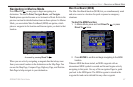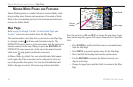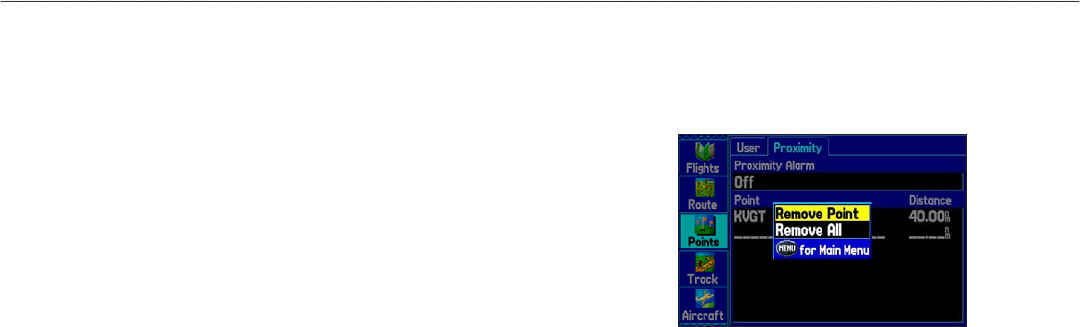
To turn proximity alarms on or off:
1. Press MENU twice to open the Main Menu.
2. Highlight Points from the vertical list of tabs. Highlight
Proximity from the row of tabs along the top of the screen.
3. Use the ROCKER to highlight the field below Proximity
Alarm, and press ENTER.
4. Select the ON or OFF setting, and press ENTER.
To add a proximity waypoint:
1. From the Proximity Points tab, use the ROCKER to highlight
an empty line on the Proximity List, and press ENTER. The
Find Menu appears.
2. Select the waypoint or point of interest from the Find Menu.
With OK highlighted, press ENTER to select that point. (For
complete information about the Find Menu, see “Finding an
Item” on page 53). The distance field is now highlighted.
3. Press ENTER to begin entry of the proximity radius.
4. Use the ROCKER to enter a distance value (up to 99.99
units), and press ENTER.
To clear one or all proximity waypoints from the list:
1. Open the Proximity sub tab.
2. Use the ROCKER to highlight the proximity waypoint to clear,
and press MENU.
Proximity Points Tab Options Menu
3. To clear a single alarm, highlight Remove Point, and press
ENTER. To clear all proximity waypoints, select Remove All,
and press ENTER.
4. Use the ROCKER to highlight OK, and press ENTER.
GPSMAP 296 Pilot’s Guide 81
AUTOMOTIVE MODE PAGES AND FEATURES > EDITING AND MANAGING WAYPOINTS