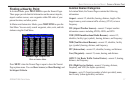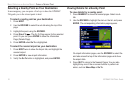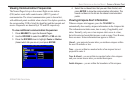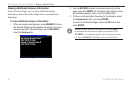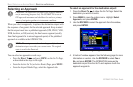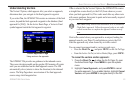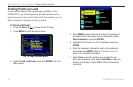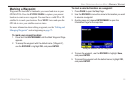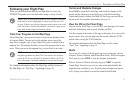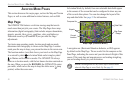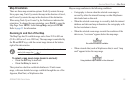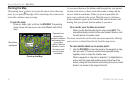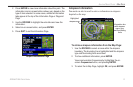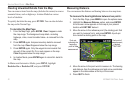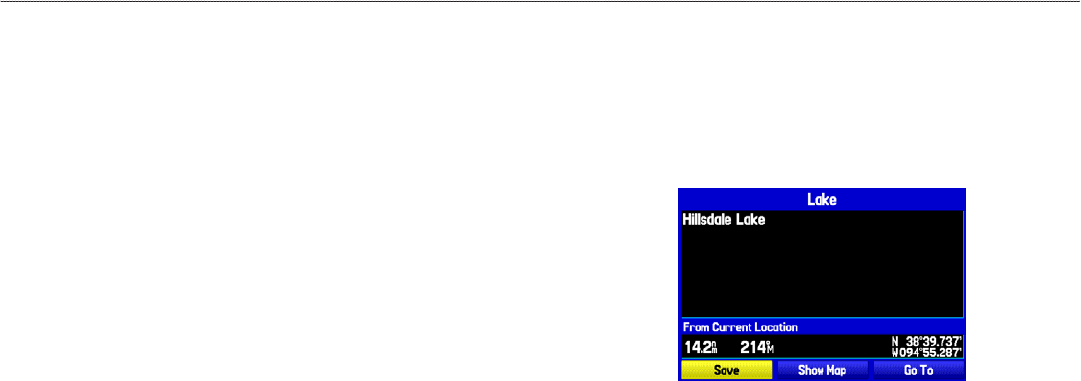
Marking a Waypoint
Waypoints are locations or landmarks you record and store in your
GPSMAP 296. Press the ENTER/MARK to capture your present
location to create a new waypoint. You must have a valid 2D or 3D
satellite fix to mark your location. Press MENU twice and open the
GPS tab to view your satellite receiver status.
For more information about editing waypoints, see the “Editing and
Managing Waypoints” section beginning on page 73.
To
mark your present location:
1. Press and hold ENTER/MARK until the Mark Waypoint Page
appears.
2. To accept the waypoint with the default name (“Waypoint”),
use the ROCKER to highlight OK, and press ENTER.
To mark a selected location as a waypoint:
1. Press PAGE to open the Map Page.
2. Use the ROCKER to move the arrow to the location you want
to save as a waypoint.
3. Quickly press and release ENTER/MARK to open the
Information Page for the map item.
Saving the selected item as a waypoint
4. To save the waypoint, use the ROCKER to highlight Save,
and press ENTER.
5. To accept the waypoint with the default name, highlight OK,
and press ENTER.
GPSMAP 296 Pilot’s Guide 25
BASIC OPERATION IN AVIATION MODE > MARKING A WAYPOINT