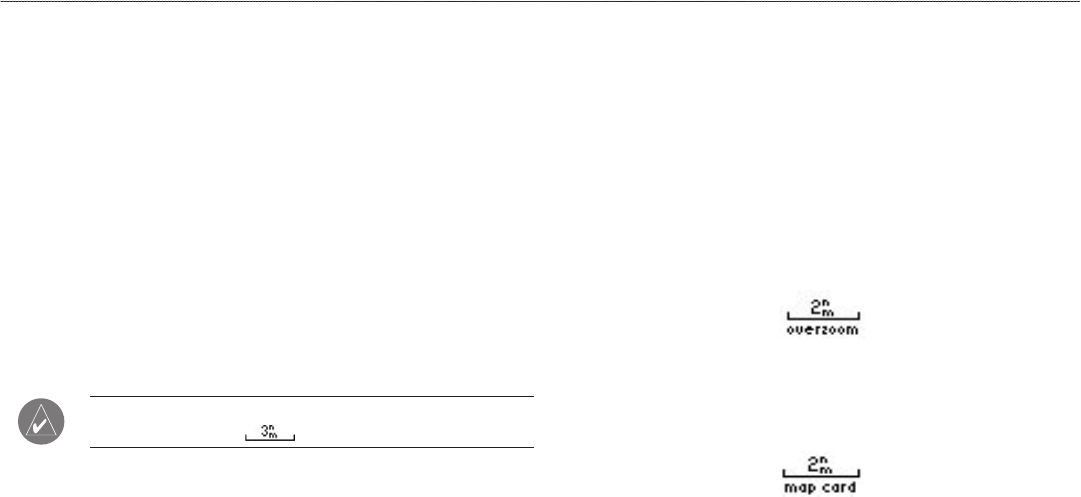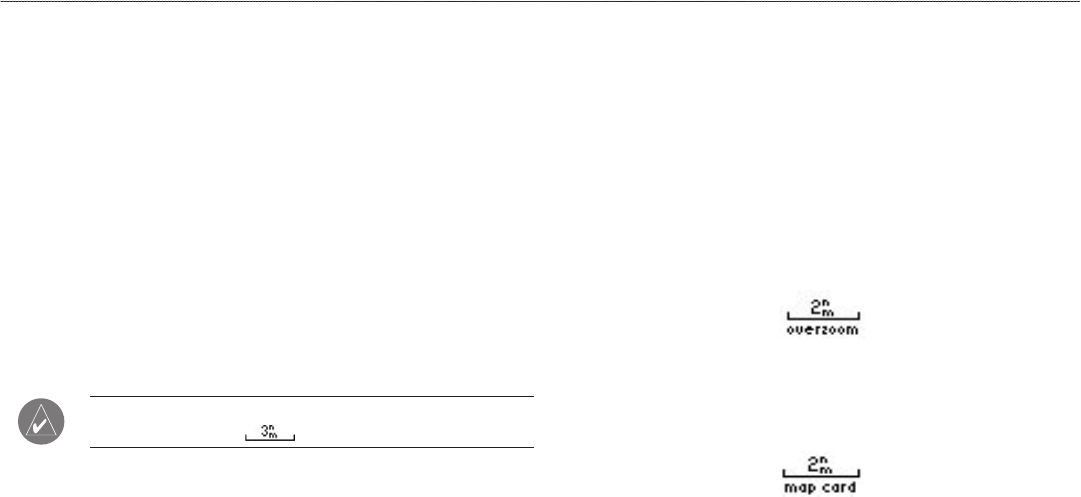
Map Orientation
There are three map orientation options: North Up orients the map
like a paper map, Track Up orients the map in the direction of travel,
and Course Up orients the map in the direction of the destination.
When using Track Up or Course Up, the North arrow indicates the
orientation. To change the map orientation, press PAGE to open the
Map Page. Press MENU. Select Set up Map, and press ENTER.
Refer to page 33 for information.
Zooming In and Out of the Map
The Map Page has 28 available range scales from 20 ft to 800 nm
(20 ft to 800 mi or 5 m to 1200 km). The map range is controlled by
the IN and OUT keys, with the current range shown at the bottom
right of the data window.
NOTE: The range value represents the distance between the
ends of the range bar ( ).
To select a map zoom range (zoom in and out):
• Press the OUT key to zoom out.
• Press the IN key to zoom in.
The system has a built-in worldwide database to 20 mile zoom
range, with more detailed coverage available through the use of the
Jeppesen, BlueChart, or MapSource data.
Map coverage conforms to the following conditions:
• Cartography is shown when the selected zoom range is
covered by either the internal basemap or other MapSource
data loaded onto a data card.
• When the selected zoom range is covered by both the internal
database and data card map information, the cartography with
the best resolution is shown.
• When the selected zoom range exceeds the resolution of the
data in use, “overzoom” appears below the map range.
No additional data is available
• When external data (such as MapSource data) is used, “map
card” appears below the map range.
Using detailed maps loaded on the data card
GPSMAP 296 Pilot’s Guide 29
AVIATION MODE PAGES > MAP PAGE