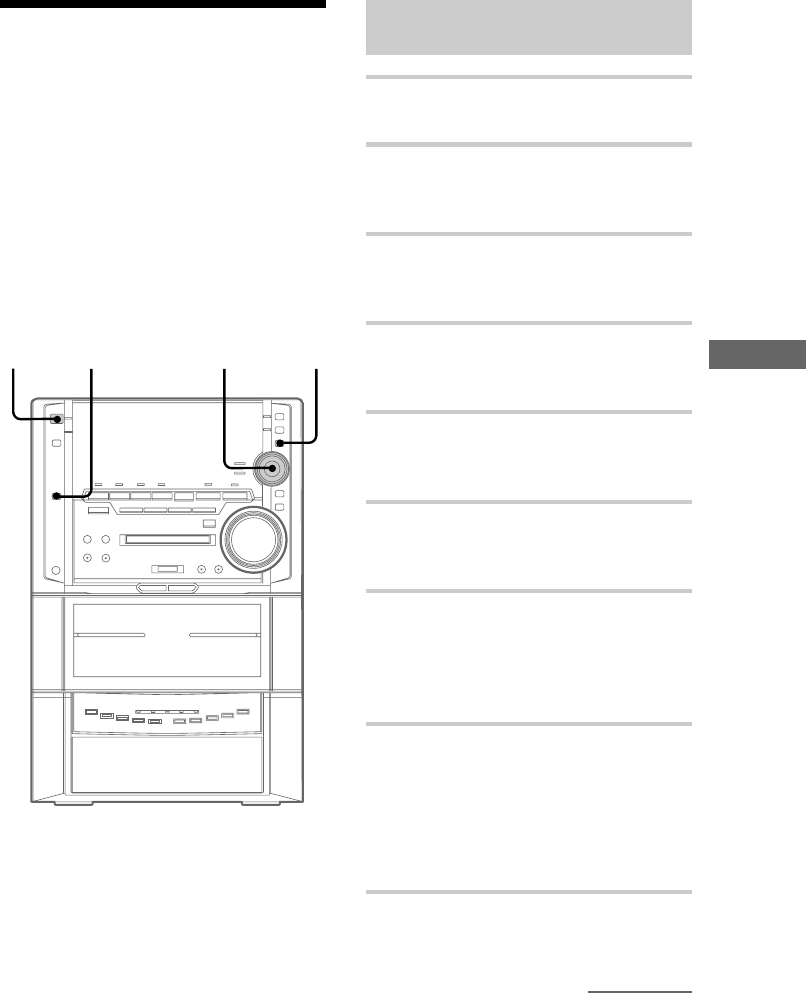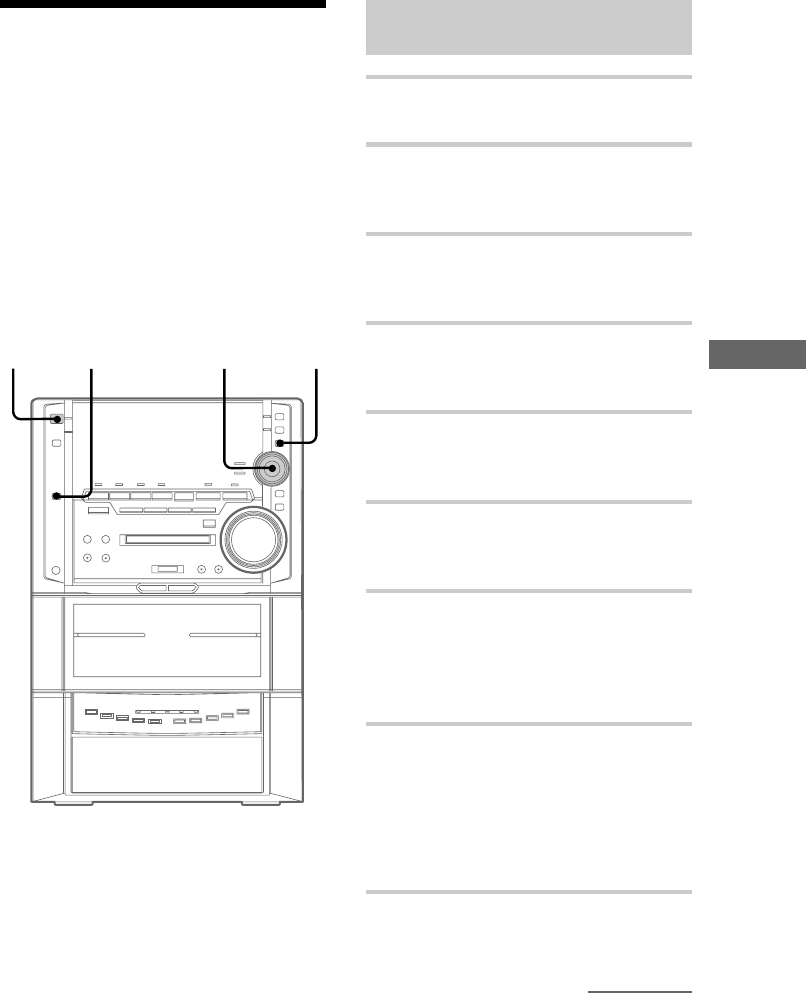
61
Editing an MD
Changing the overall
recording level
1 Press FUNCTION repeatedly until
“MD” appears in the display.
2 Press MODE SELECT repeatedly to
select “Set Up Mode”, then press PUSH
ENTER.
3 Move the multi stick toward b or B
repeatedly to select “MD Set Up ?”,
then press PUSH ENTER.
4 Move the multi stick toward b or B
repeatedly to select “MD Edit ?”, then
press PUSH ENTER.
5 Move the multi stick toward b or B
repeatedly to select “S.F Edit ?”, then
press PUSH ENTER.
6 Move the multi stick toward b or B
repeatedlty to select “Track Level?”,
then press PUSH ENTER.
7 Move the multi stick toward b or B
repeatedly to select the track number
you want to change the recording level
of, then press PUSH ENTER.
“Level 0dB” appears in the display.
8 While monitoring the sound, move the
multi stick toward v or V repeatedly to
change the recording level.
The recording level can be adjusted from
–12 dB to +12 dB. Adjust the recording level
so as not to light up “OVER” in the display
at the strongest sound.
9 Press PUSH ENTER.
“S.F Edit OK?” appears in the display.
Changing the recording
level after recording
— S.F Edit
You can change the volume of the recorded tracks
using S.F (Scale Factor) Edit. The original track is
recorded over at the new recording level. When
changing the recording level, you can select Fade-
in Recording to gradually increase the signal level
at the start of recording, or Fade-out Recording to
gradually decrease the signal level at the end of
the recording.
?/1
(Power)
Multi stick
PUSH ENTER
2
1
continued