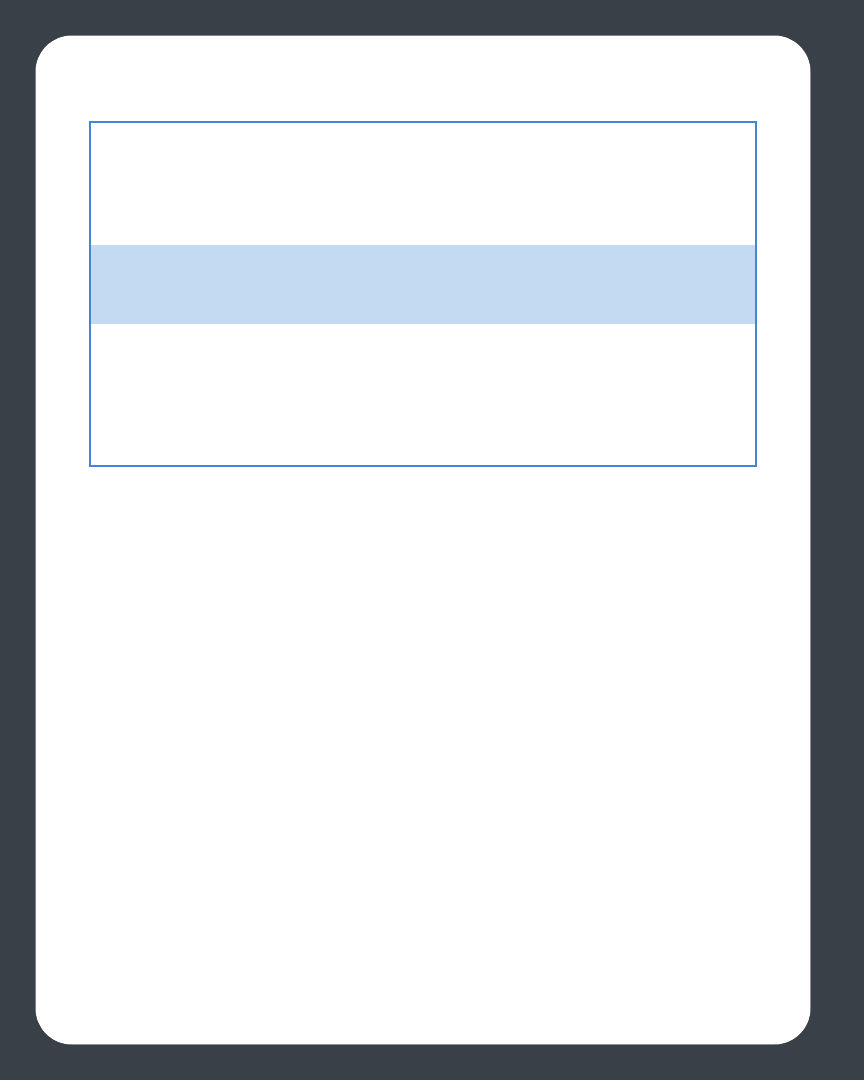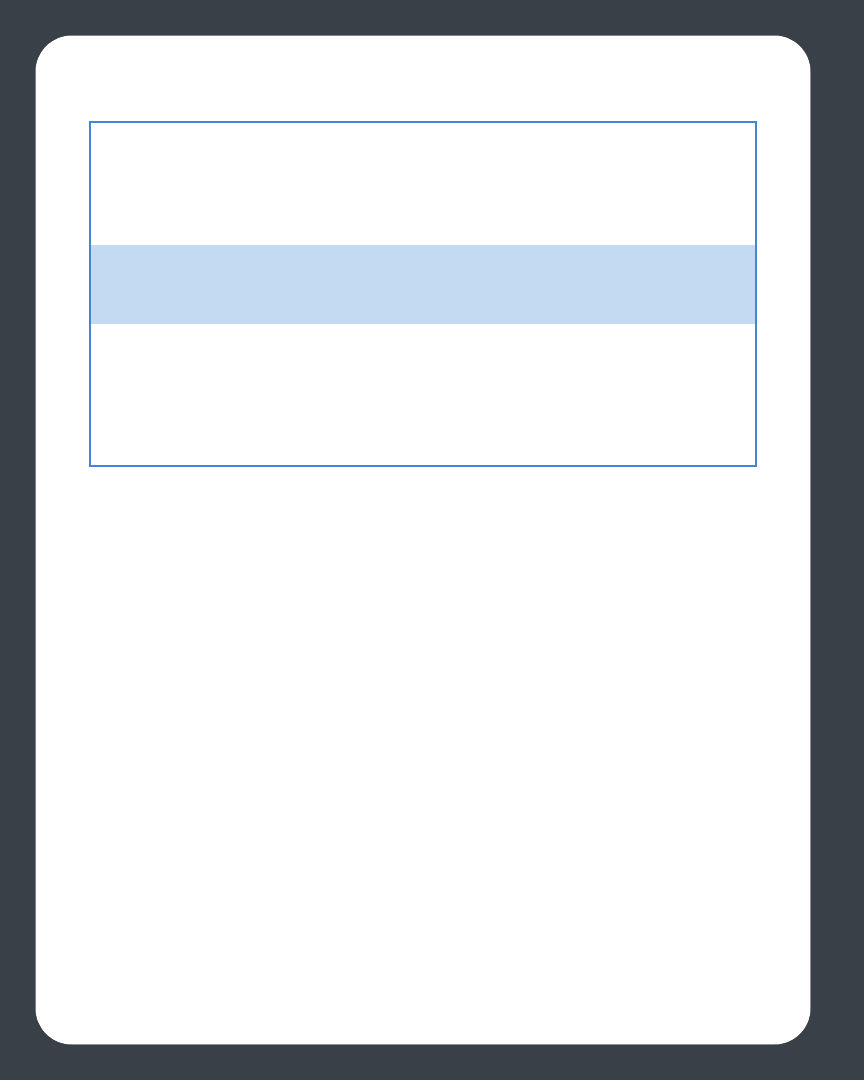
Sonos Digital Music System User Guide4-14
Removing a shared folder
1. From the Music menu, choose Set Up Music Library.
2. Select the folder you want to stop accessing music from, and select Remove.
3. Select Remove to confirm.
4. You may be asked to provide an administrator name and password.
5. Select Done when you have no more folders to remove from the list.
Updating your music index
If you add new music to a music folder that is already indexed, you can update your
music index in order to add this music to your Sonos music library.
1. From the Music menu, select Update Music Index Now.
2. Select Update.
The message “Updating Music Index” appears at the bottom of the window.
When the update is complete, the message disappears.
Scheduling music index updates
You can set your music system to automatically update your music index at the same
time each day.
To add music stored in your Music folder, select In my Music folder, and select Continue.
Click the Lock icon to enter your administrator password. If your computer does not
currently allow Windows Sharing, you will be prompted to enable it.
If you have used iTunes Preferences to change where you store iTunes music, this option
will appear as In my iTunes Music folder instead.
To add music stored elsewhere on your computer, select On my computer or an external
drive connected to my computer, and select Continue. Select Browse to choose a folder,
and then select Continue.
To add music stored on a different computer or a NAS device, select On a networked
device such as a network-attached storage (NAS) device on my network, and select
Continue. Type the path name (\\Name\Sharename, where Name is the network name
for your computer or NAS device, and Sharename is the name of the top level shared
folder.) If this folder is not shared anonymously, type the user name and password of a
user with rights to access this music folder.