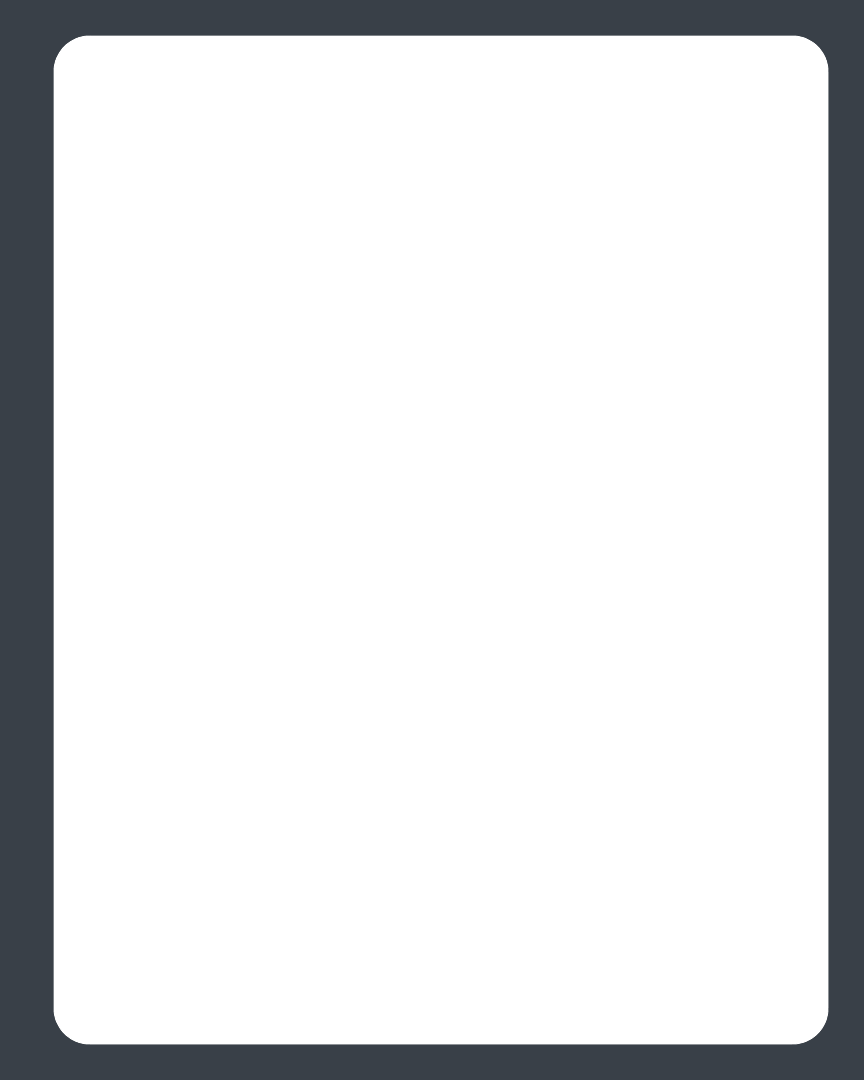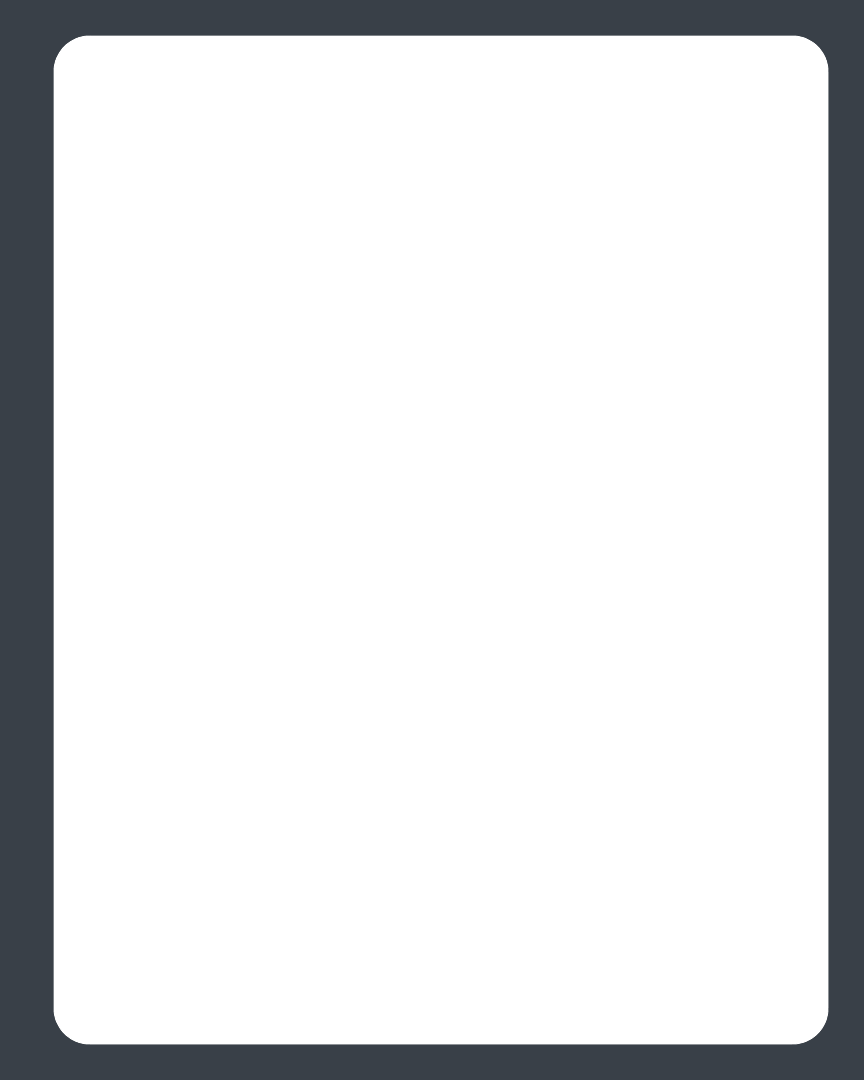
Chapter 3: Windows® Desktop Controller
3-13
Adding a shared folder
1. From the Music menu, select Music Library Setup.
The shared music folders that are currently available to your Sonos Digital Music
System appear.
2. Click Add a Share.
3. To add music that is stored on this computer, select Add music stored on this PC,
and click Next.
a. Click to highlight a music folder, and then click Next.
b. Click Next to confirm.
c. Click Finish.
4. To add music stored on a remote computer or a NAS device, select Add music
stored in folders that are currently shared on my network.
a. Type the network path for the music folder (\\Name\Sharename, where
Name is the network name for your computer or NAS device, and
Sharename is the name of the top level shared folder, or click Browse to
search for it.
b. If it is not shared anonymously, enter the user name and password of a user
with permission to access this folder, and click Next.
c. Click OK to confirm.
d. Click Finish.
Removing a shared folder
1. From the Music Library Setup screen, highlight the share you want to remove
from the list, and click Remove.
2. Click Yes to confirm.
Updating your music index
If you add new music to a music folder that is already indexed, you can update your
music index in order to add this music to your library.
1. From the Music menu, select Update Music Index Now.
2. Click Yes to confirm.