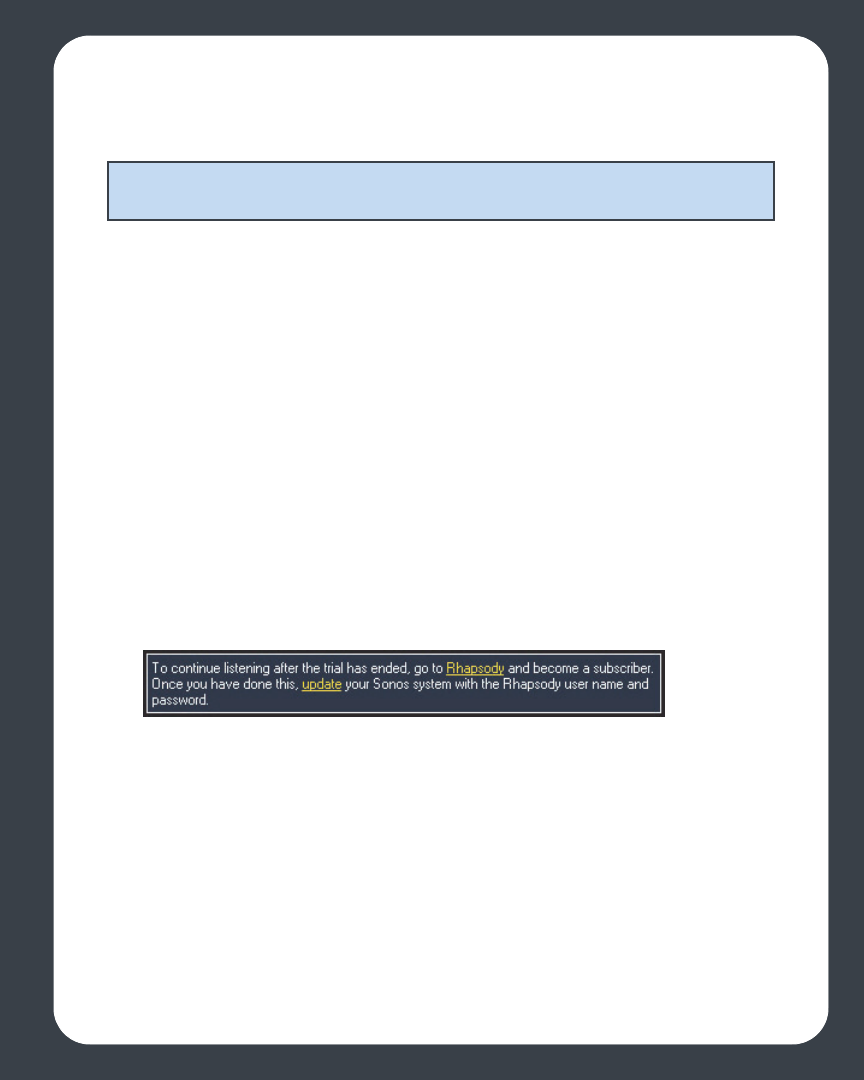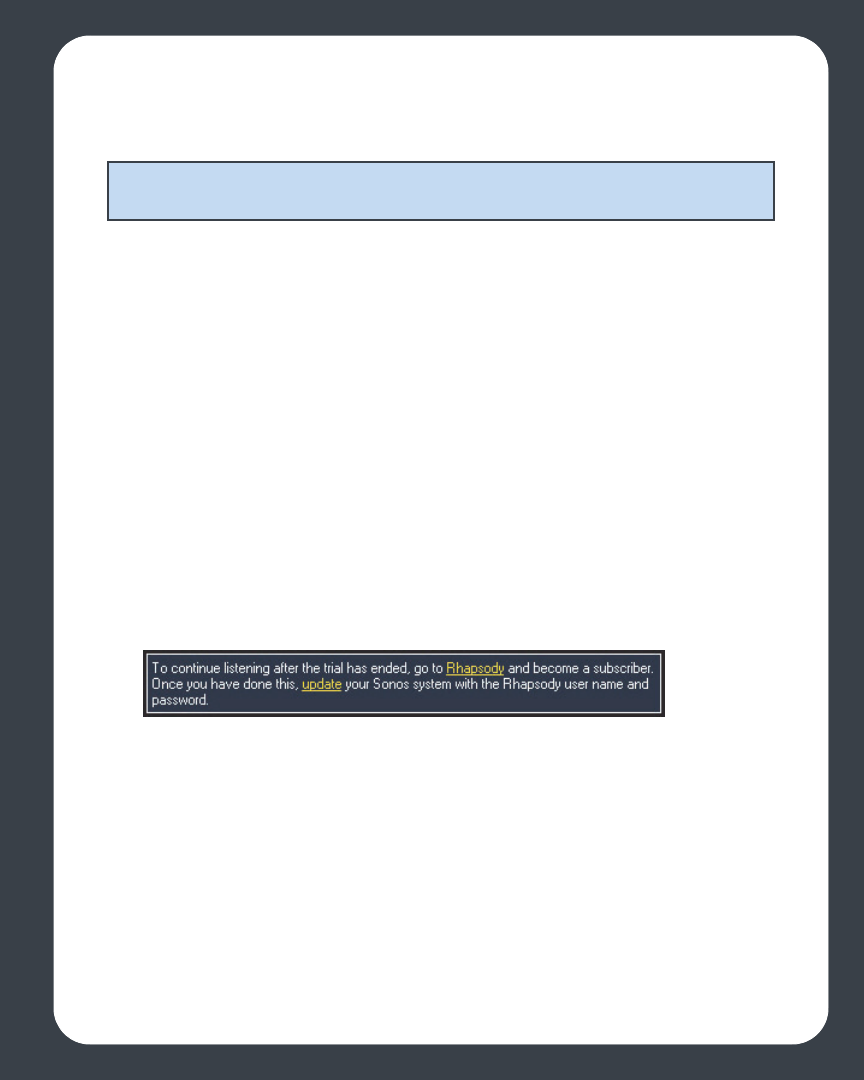
Chapter 3: Windows® Desktop Controller
3-25
Sonos system must be registered so if you have not yet registered, go to System
Registration for help with this step.
If you’re new to Rhapsody
1. From the Music Library, click the Music Services tab.
2. Click Rhapsody Trial.
3. Select I’m new to Rhapsody.
4. Accept the Rhapsody terms and conditions, and then click Next.
5. Click Finish.
Your free Rhapsody trial account will be valid for 30 days.
After the trial expires
After the free trial expires, if you wish to continue using Rhapsody with Sonos, you can
become a Rhapsody subscriber. Go to www.sonos.com/Rhapsody/trial and click
Subscribe Now. Once you become a subscriber, simply follow the steps below to add
your Rhapsody account information to Sonos in order to have instant access to
Rhapsody from your Sonos Digital Music System.
1. From the Music Services tab, select Rhapsody Trial.
2. Click the Update link.
3. Click Next.
4. Enter your Rhapsody user name, and password, and then click Next. Your user
name and password will be verified with Rhapsody.
IF for some reason the Rhapsody trial no longer displays on the Music Services tab,
you can add your account membership information to Sonos this way instead:
1. From the Music menu, select Set Up Music Services.
Note: Rhapsody may not be available in your country. If the Rhapsody trial does not
appear as an option, you can go to www.rhapsody.com for more information.