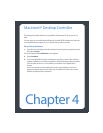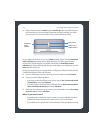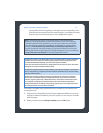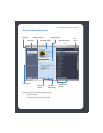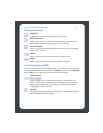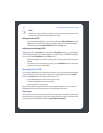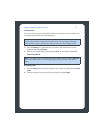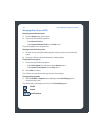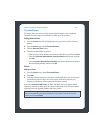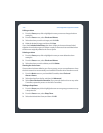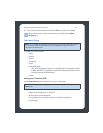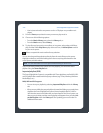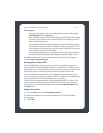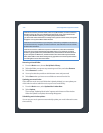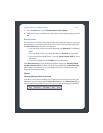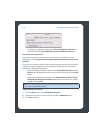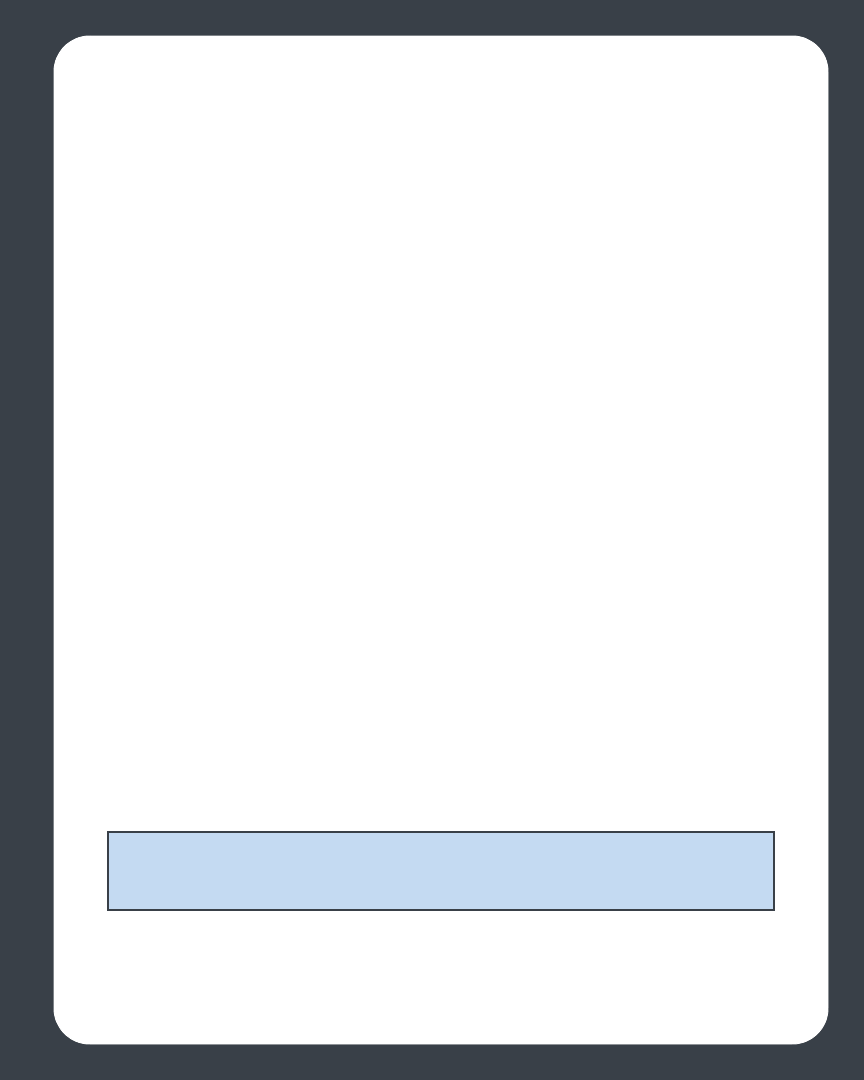
Chapter 4: Macintosh® Desktop Controller
4-9
Clock and Alarms
This section discusses how to use the clock and alarms features on your Desktop
Controller. For help using your handheld Controller, go to ’Music Library’.
Setting date and time
1. From the Zones pane, click to highlight the zone you want to set the date and
time for.
2. From the Zones menu, select Clocks and Alarms.
3. Click the Date and Time button.
4. Choose one of the following options:
• Select your time zone, desired time format, and date format, and then click Set.
• Select the Select the date and time from the Internet radio button, and then
click Set.
• Select the Set the date and time manually radio button. Make your selections
from the displayed fields, and then click Set.
Alarms
Adding an alarm
1. From the Zones menu, select Clocks and Alarms.
2. Click New.
3. Choose the desired settings for this alarm, including the alarm time, the zone you
would like the alarm to play in, the music source you’d like to play from, the
frequency of the alarm, and the volume and duration settings.
If you check Include Linked Zones, the alarm will play in the zones that are linked
together at the time the alarm goes off. It does not play in the zones that were linked
when the alarm was originally added to the Sonos system.
Note: If the music you’ve selected is not available (such as an Internet radio station
that has dropped off), your alarm will play the Sonos chime instead. To stop the
chime, you can press Pause.