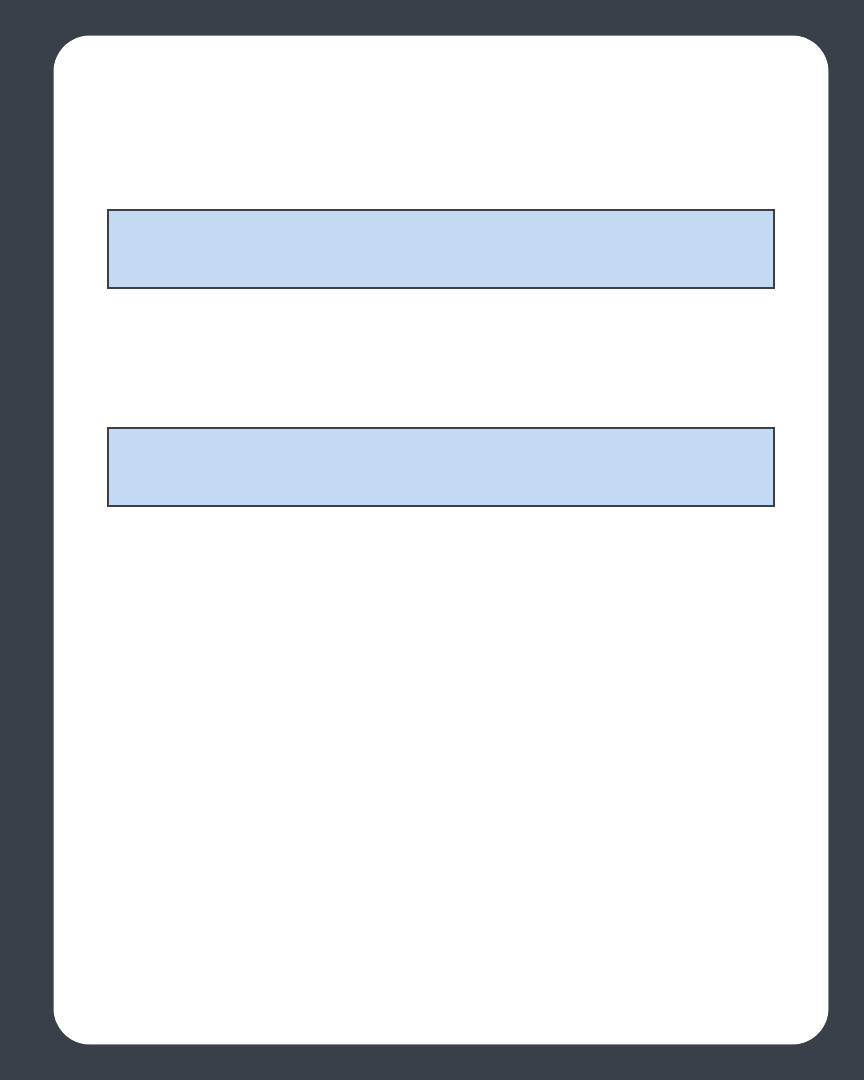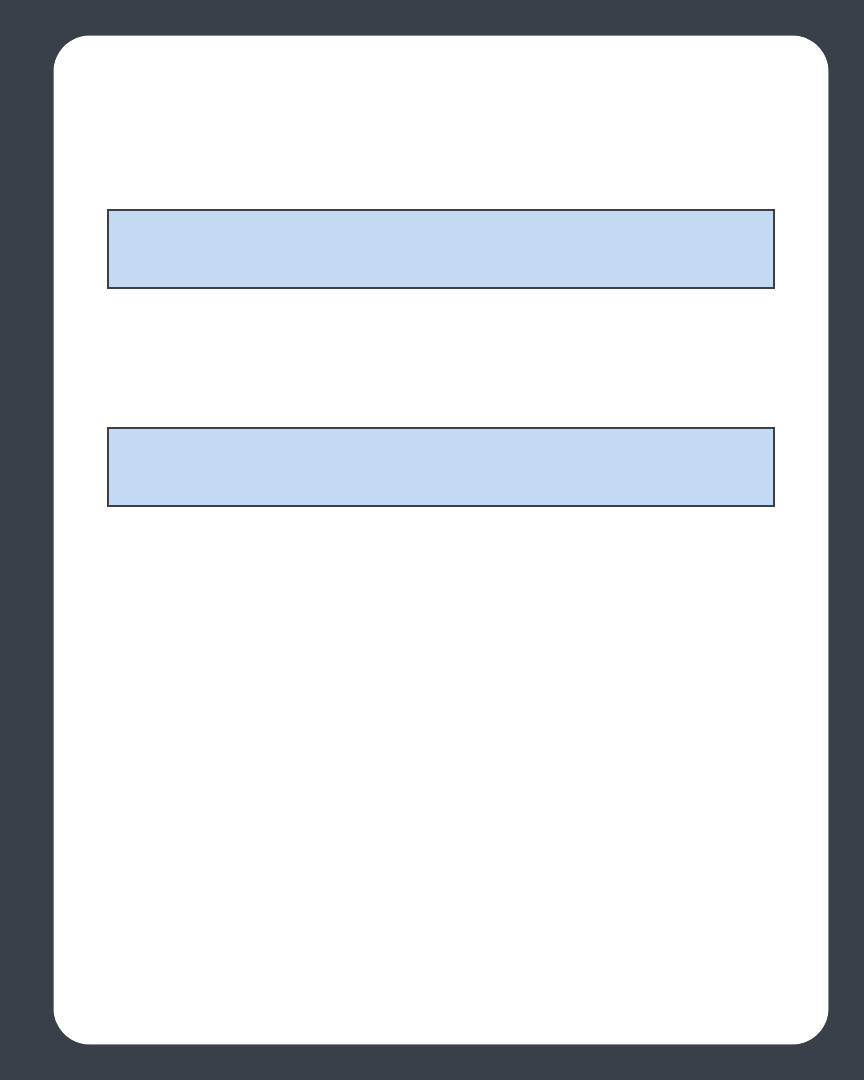
Chapter 4: Macintosh® Desktop Controller
4-7
Linking a zone
You can create a zone group first and then select music to play, or you can add a room
to a zone group where music is already playing.
1. From the Zones pane, select the zone you want to link another zone or zone
group to, and select Link Zone.
2. Select a zone to add to the group, and select Link. To join all zones, select All
Zones-Party Mode
.
Dropping a zone
1. From the Zones pane, select the zone group you want to change, and select Drop
Zone.
2. Select the zone you want to drop from the group, and select Drop.
Note: Any zones you link will automatically drop their current music queue and
begin to play the music queue from the zone group. You may want to save your
music queue as a Sonos playlist before linking a zone. See ’Sonos Playlists (DCR)’.
Note: The order in which you add zones makes a difference. If you select Link Zone
from a zone where there is no music playing, any zones you link to it will also be
silent.